Instant Connection for Pixel Streaming
— New Feature Automated Setup





Creating Multiplayer Unreal Engine Experiences with Pixel Streaming
Creating Multiplayer Unreal Engine Experiences with Pixel Streaming
Creating Multiplayer Unreal Engine Experiences with Pixel Streaming
Published on March 11, 2023
Updated on September 6, 2024
Table of Contents
Unreal Engine stands out as one of the powerhouses for creating immersive and interactive multiplayer experiences. Renowned for its high-fidelity graphics and robust functionality, Unreal Engine is the go-to choice for developers aiming to push the boundaries of online gaming. If you're curious about what the engine is capable of, check out some of the top Unreal Engine game dev companies that are leading the industry with cutting-edge projects.
Whether you’re crafting a fast-paced action game or a strategy-based multiplayer arena, Unreal Engine provides the tools and flexibility needed to bring your vision to life.
In this guide, we’ll explore how to leverage Unreal Engine sample projects to create multiplayer Unreal Engine experiences and stream them using both Pixel Streaming multiplayer and alternative technologies like application streaming. Whether it's Pixel Streaming with multiple users or trying out a Pixel Streaming demo, this approach ensures your project is accessible on any device, including through Unreal Engine 5 Pixel Streaming.
How to Create Multiplayer Experiences with Unreal Engine
Unreal Engine’s blueprint system enables rapid prototyping and iteration of multiplayer mechanics, making it ideal for developers who want to test and refine their ideas quickly. From matchmaking and lobby systems to in-game communication and player interactions, Unreal Engine provides developers with the tools to create rich, collaborative experiences that keep players coming back for more. If you're looking to dive deeper, check out some Unreal Engine multiplayer tutorials covering everything from basics to advanced features.
Whether it’s a cooperative mission or a competitive battleground, Unreal Engine lays the foundation for an unforgettable multiplayer journey.
Unreal Engine has multiple different templates, which game developers can use as the source project file and start developing their own multiplayer experiences over them. For more inspiration, take a look at the top 10 games made with Unreal Engine.
In addition, for game developers who are looking for a detailed guide to create their multiplayer experiences, Unreal Engine offers its official documentation for all Unreal Engine versions to help all creatives worldwide.
While Unreal Engine’s blueprint system streamlines multiplayer development, you may encounter common issues along the way. For troubleshooting, check out some common Unreal Engine problems and solutions to keep your project on track.
What is Unreal Engine Collab Viewer Template
Collab Viewer project templates are sample projects published by the Unreal Engine team to guide game developers who are trying to set up their first multiplayer experiences.
Users can join the same session and explore 3D content together in a shared multiplayer environment using Collab Viewer templates. For developers working on immersive experiences, especially in virtual reality, check out our tips for creating VR in Unreal Engine.
Currently, Epic offers two industry-specific templates. The first one is for Architectural Visualization, designed to assist ArchViz designers and experience developers. The second one is tailored for OEMs in the manufacturing sector, who are looking for a solution to showcase their products to clients, users, and colleagues. This second template includes extra configuration options for a multiplayer experience.
Single-user experiences are still an option for developers looking for a method to showcase their products or projects using Unreal Engine. This method allows users to join an isolated experience where they can walk through a created architectural environment or building, or configure the product themselves.
However, multiplayer experiences developed with Collab Viewer templates allow developers or project owners to showcase their projects directly from the initial source, enhancing the overall experience. These multiplayer experiences improve collaboration, allow for real-time feedback and modifications, and provide a more engaging and interactive way for clients and team members to experience the project.
If you're just starting out, Unreal Engine also offers a wealth of resources. Dive into some excellent tutorials for learning Unreal Engine to help accelerate your learning curve.
How to Start Using Unreal Engine Collab Viewer
Collab Viewer simplifies the challenges found in multi-viewer experiences by managing tasks like establishing connections and mirroring presence details across various computers, as outlined in their Quick Start guide.
By utilizing them as a foundation for your design review sessions, you’ll reduce the setup time for networking, allowing you to focus more on your designs. While these templates are especially useful for assessing and sharing designs within a team setting, they also offer comprehensive interaction and navigation tools, making them a solid starting point even for individual experiences centered on your 3D content.
To enhance your multiplayer or single-player experiences, using high-quality assets is key. Discover the best Unreal Engine assets to bring your project to life.
If you use the Collab Viewer experience in a private network (e.g., office, school), the system will detect the Host and let you connect to the Host machine from the UI.
If you want to share your project with someone outside a private network, they can use your IP address to connect to the session. However, it’s necessary to have a static IP address to share with your users to let them join and perform some additional network configuration settings on your local device.
Collab Viewer enhances the Unreal Engine flow by simplifying multi-user setups, whether it’s for Unreal Engine 5 collaboration on architectural projects or for game development, such as creating a Unreal Engine 5 pixel game.
Interactively Streaming Multiplayer Unreal Engine Experiences
In addition to the simplicity of creating a multiplayer experience prototype using the official Collab Viewer templates, it can still be challenging to set up the multiplayer experience infrastructure when scaling or making it public.
If you or your team have experience with cloud technologies, you can set up your servers to manage multiplayer sessions. Alternatively, if you have a powerful computer and a stable high-speed internet connection, you can use your setup as the server. Another option is to use application streaming, where you can combine streaming Unreal Engine and Stream Master App to bring two major technologies together in just a few clicks.
Looking to enhance your multiplayer game development process? With Vagon Streams, you can easily stream your Unreal Engine projects to any device, simplifying collaboration and reducing setup times. Whether you're testing multiplayer sessions or showcasing your work to clients, Vagon’s high-performance cloud PCs provide the power and flexibility you need. Start using Vagon Streams today and take your Unreal Engine experiences to the next level.
Here are the steps for how you can create and share your multiplayer Unreal Engine experiences.
First of all, we assume that you’ve already created your project with the Collab Viewer template or with similar technology in Unreal Engine.
1. Create a Vagon Streams Account and Upload Your Build
Let’s start by creating your Vagon Streams account to interactively stream your application on any device. After creating your account, you just need to upload your executable build, and choose the basic configurations for your app.
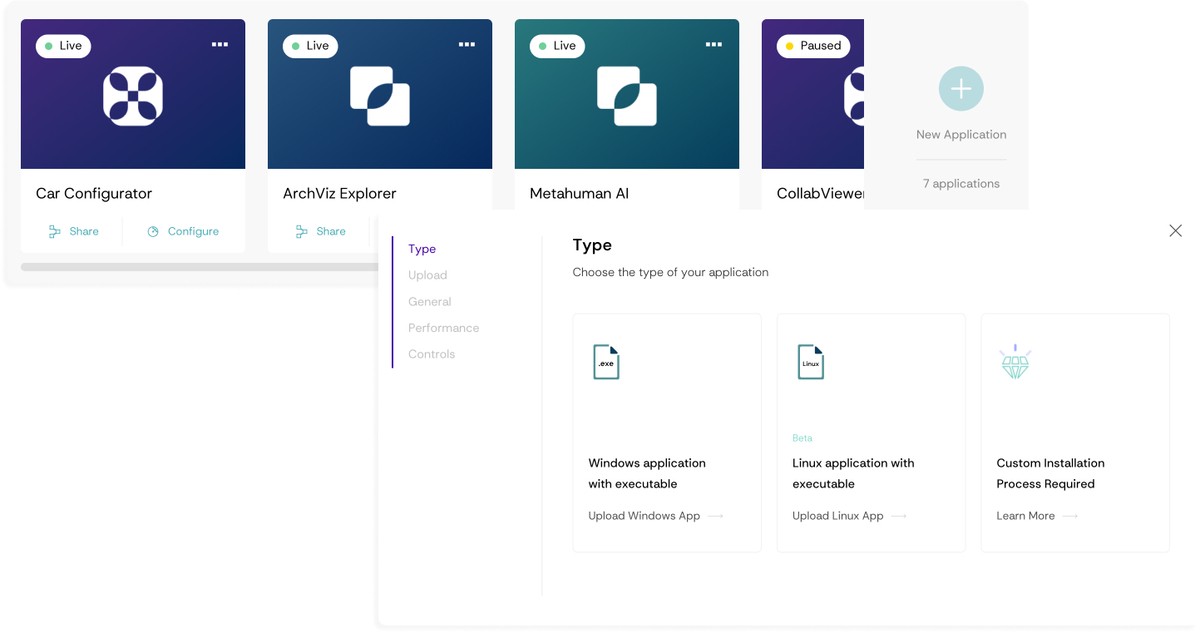
2. Create Stream Link(s) to Stream your App
After completing the upload and application creation process, you can proceed with creating your first Stream link.
Choose the application you would like to create a Stream link for,
Select the regions you would like to serve your application from,
Choose the suitable Stream capacity method to choose how you would like to manage the machine orchestration process.
Basically, you will need two different Stream links: one for the master/owner of the application for administrative duties, and a second one for your visitors to give them access.
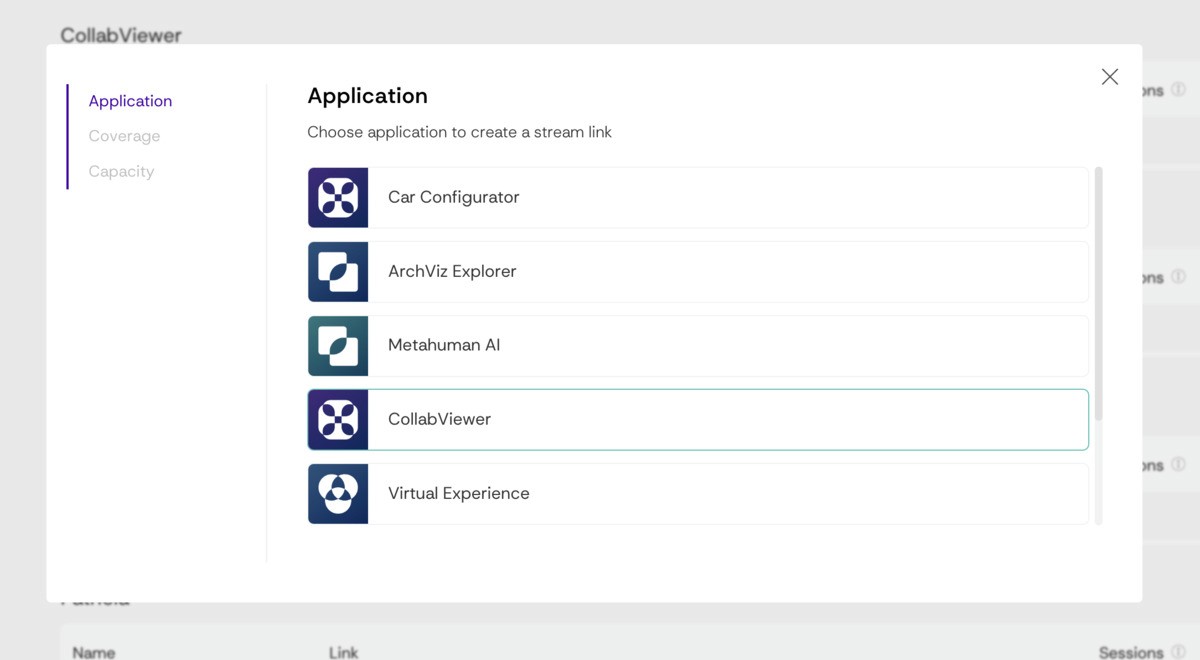
Basically, you will need two different Stream links: one for the master/owner of the application for administrative duties, and a second one for your visitors to give them access.
Of course, depending on your application flow, you can manage your app with a single link, however, if you need to set different settings for your application, you can create separated Stream links as well.
Master and Visitor Stream Links

If your application requires, additional launch arguments or any unique configurations, you can create separated links.
3. Enable Port Access for Both Stream Links
After creating your Stream links, you will need to enable port access inside your Stream Machines to use the Collab Viewer template multiplayer feature.
Just open the Stream Configurations page for each Stream link, follow the Accessibility tab, and toggle the "Enable Port Access" feature for your Stream links.
When you enable port access inside your Streams, system will allow you to use 7777 port and port range between 48000 and 49000 inside the Stream machines.
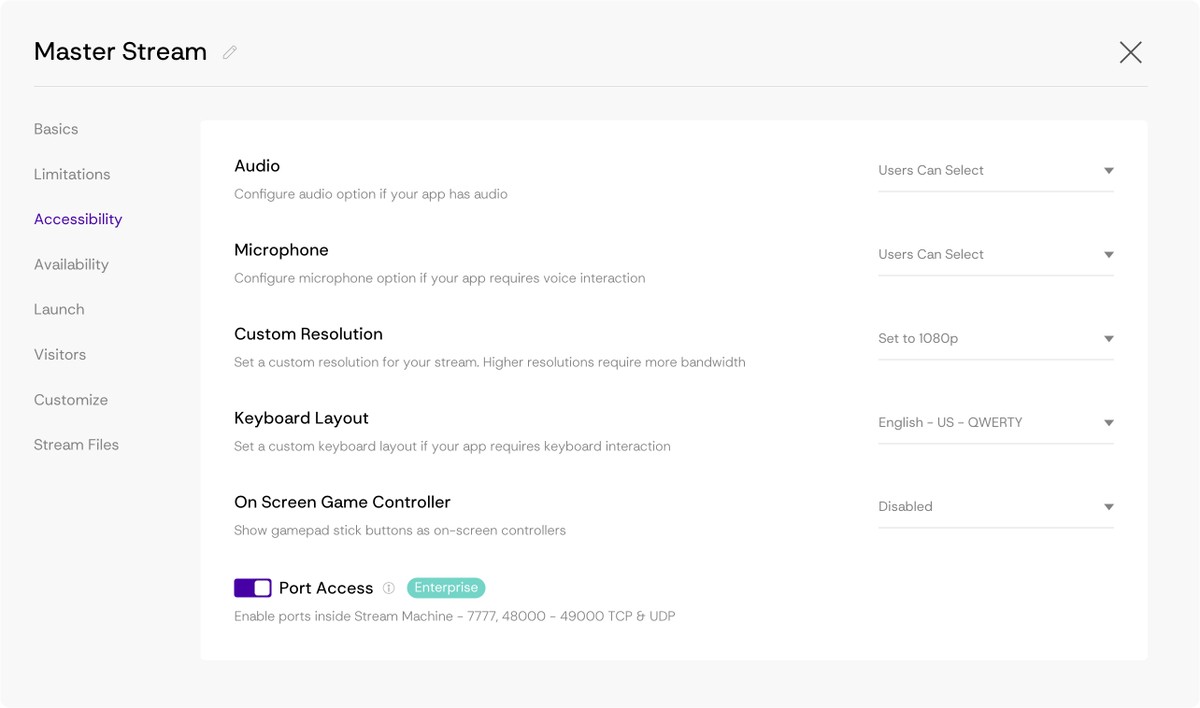
Collab Viewer template uses 7777 port address as default, however, if you need to let your application use a different port addess you can apply this via using launch arguments. Just go to the Launch tab inside Stream Configurations page, and apply the required launch arguments.
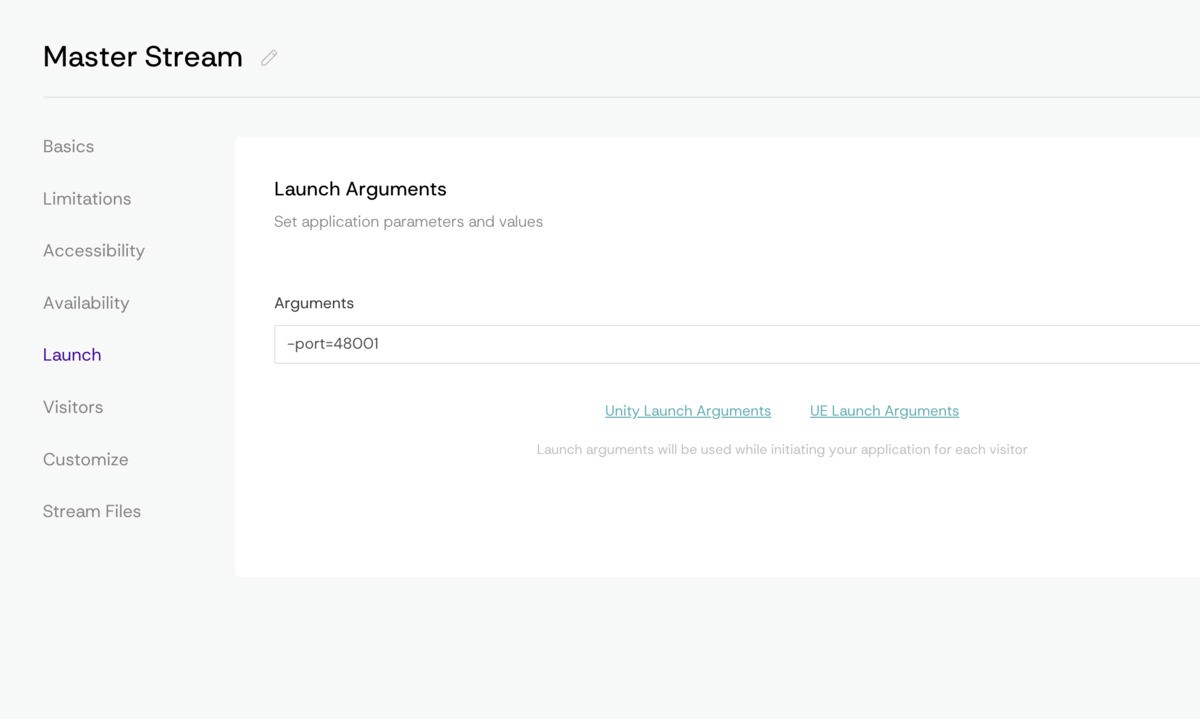
4. Start the Host Session
Now we are ready to run the Stream link to start a multiplayer session. Just click on the Stream link, let the system automatically run your Stream machine and wait until you see the initial page of the Collab Viewer.
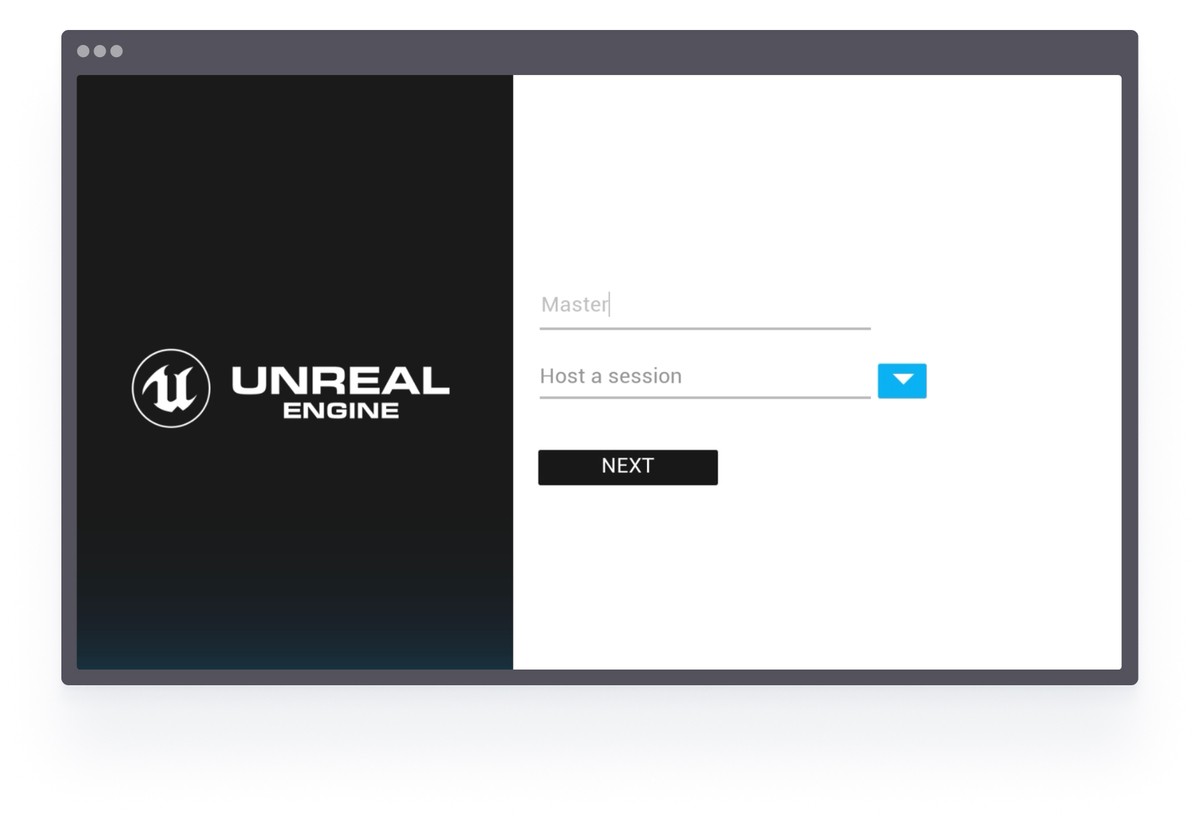
Let's name your character in the multiplayer experience, choose the Host a Session option from the dropdown menu and click to Next button.
You will immediately jump in the session, but you are alone for now. Just follow the next steps to start the party.
5. Get the Server IP Address of Master Stream Machine
After running your Host/Master Stream Machine, you have to get the machine IP address from your Vagon Streams dashboard; the IP address will be needed for your visitors to join your multiplayer session.
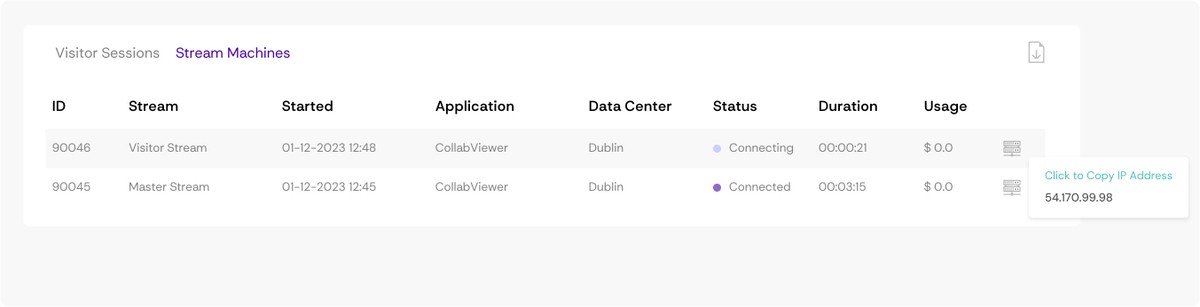
Just open your Streams Dashboard from another tab, switch to the Stats page in your dashboard, and get the Master Stream Machine IP Address from this page while your Stream Machine is running. Click on the tooltip to copy IP address, and note it, you will need it soon.
6. Apply Session Details
Now, it’s time to start the party! Share your Visitor Stream Link with your visitors and let them start your application from the link.
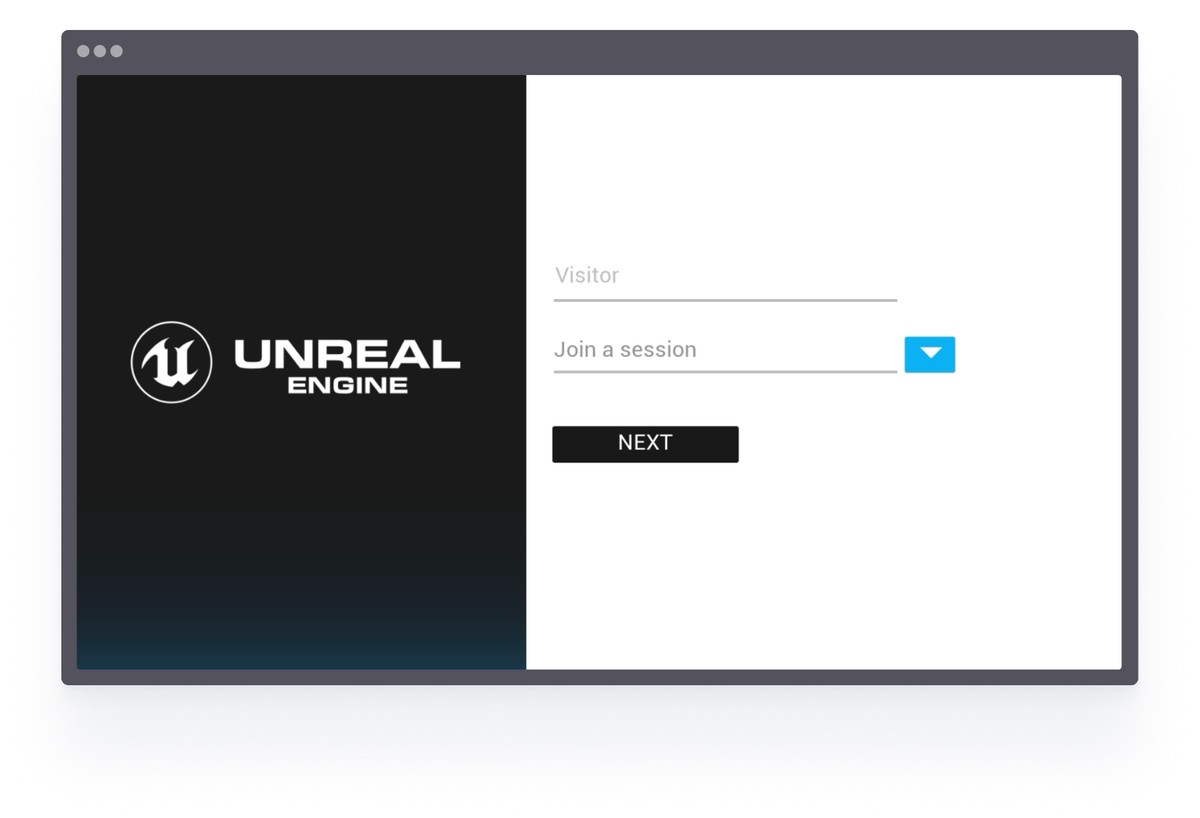
When the application is started, your visitors will need to name themselves, choose Join a Session option from the dropdown and click to Next button.
After that, application will search for the hosted sessions inside the same network, but they have to activate the Specify an IP Address toggle from the same window, and add Master/Host Stream Machine IP Address to the input revealed on this page.
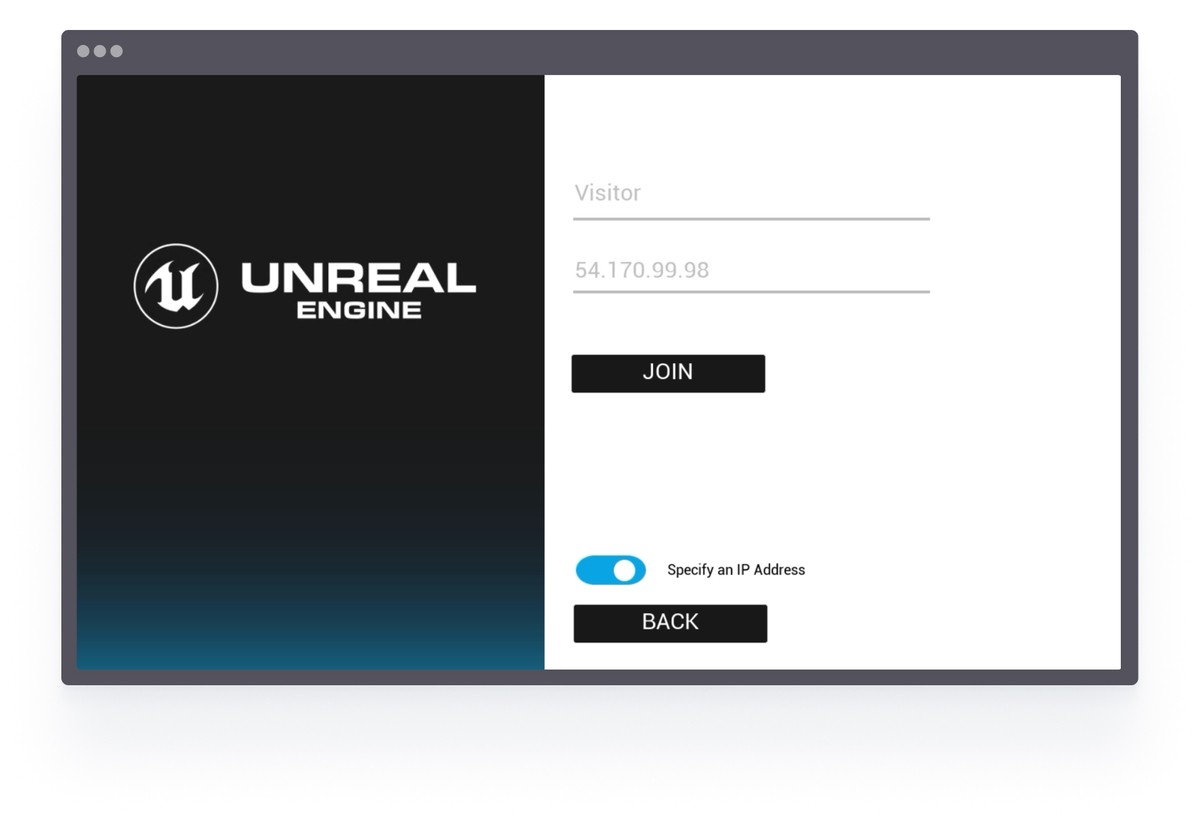
Of course, you can create a custom workflow inside your application to apply those settings automatically to don’t bother your users to deal with this flow.
7. Join the Session and Start the Party!
Now we are in! Let’s start the party. After your visitors, click on the Join button system will start a multiplayer session and you can party together.
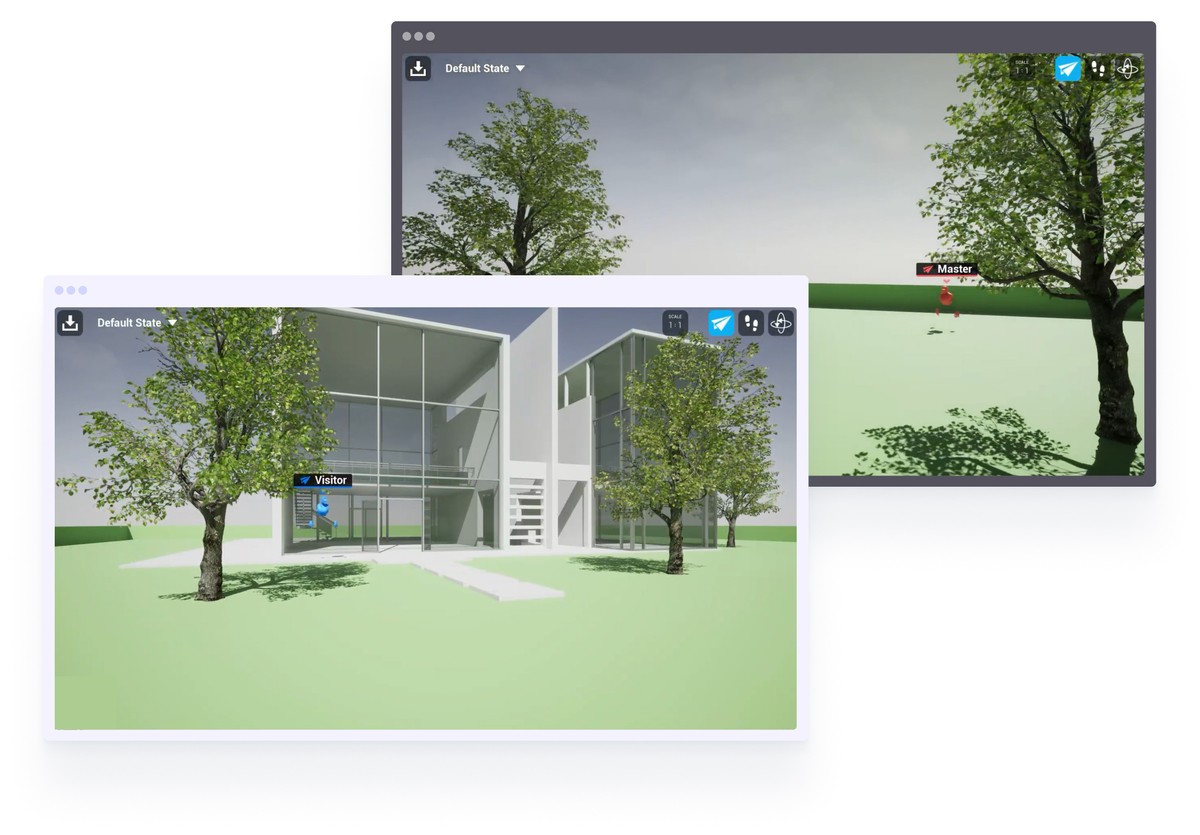
This guide explains how you can start using the Collab Viewer official Unreal Engine project template to create online multiplayer sessions. You can use this guide to create sessions on your local device or network, too. For online multiplayer sessions, you will need an online server to allow users to join.
You can use Vagon Streams to create multiplayer online experiences with your collaborative projects, or if you are looking for a solution to stream your application worldwide, check out Vagon Streams.
FAQs:
How can I create a multiplayer experience in Unreal Engine?
To create a multiplayer experience in Unreal Engine, you can start with the provided multiplayer templates and the blueprint system to rapidly prototype mechanics. Unreal Engine also offers documentation and tutorials to guide you through setting up matchmaking, lobbies, and in-game interactions.
What is Pixel Streaming in Unreal Engine?
Pixel Streaming in Unreal Engine allows you to stream high-quality Unreal Engine content to any device with a web browser. It’s particularly useful for making Unreal Engine projects accessible without requiring users to install the game or have powerful hardware.
How can I stream my Unreal Engine project with multiple users?
Using a combination of Unreal Engine’s multiplayer capabilities and Pixel Streaming or Vagon Streams, you can easily share your project with multiple users. By setting up proper configurations, users can connect to your session and interact in real-time.
What are Collab Viewer templates in Unreal Engine?
Collab Viewer templates are sample projects provided by Unreal Engine to help developers create multiplayer experiences. These templates simplify the setup for networking and enable multiple users to interact with 3D content in a shared environment.
Can I use Unreal Engine for local multiplayer?
Yes, Unreal Engine supports local multiplayer as well as online multiplayer. You can configure your project to allow multiple players to connect over a local network for a more collaborative experience without relying on external servers.
How does Vagon Streams help with streaming Unreal Engine projects?
Vagon Streams enables you to stream your Unreal Engine projects to any device without requiring high-end hardware. You can upload your build, create stream links, and share your multiplayer sessions with others, allowing for collaborative, real-time gameplay or reviews.
Unreal Engine stands out as one of the powerhouses for creating immersive and interactive multiplayer experiences. Renowned for its high-fidelity graphics and robust functionality, Unreal Engine is the go-to choice for developers aiming to push the boundaries of online gaming. If you're curious about what the engine is capable of, check out some of the top Unreal Engine game dev companies that are leading the industry with cutting-edge projects.
Whether you’re crafting a fast-paced action game or a strategy-based multiplayer arena, Unreal Engine provides the tools and flexibility needed to bring your vision to life.
In this guide, we’ll explore how to leverage Unreal Engine sample projects to create multiplayer Unreal Engine experiences and stream them using both Pixel Streaming multiplayer and alternative technologies like application streaming. Whether it's Pixel Streaming with multiple users or trying out a Pixel Streaming demo, this approach ensures your project is accessible on any device, including through Unreal Engine 5 Pixel Streaming.
How to Create Multiplayer Experiences with Unreal Engine
Unreal Engine’s blueprint system enables rapid prototyping and iteration of multiplayer mechanics, making it ideal for developers who want to test and refine their ideas quickly. From matchmaking and lobby systems to in-game communication and player interactions, Unreal Engine provides developers with the tools to create rich, collaborative experiences that keep players coming back for more. If you're looking to dive deeper, check out some Unreal Engine multiplayer tutorials covering everything from basics to advanced features.
Whether it’s a cooperative mission or a competitive battleground, Unreal Engine lays the foundation for an unforgettable multiplayer journey.
Unreal Engine has multiple different templates, which game developers can use as the source project file and start developing their own multiplayer experiences over them. For more inspiration, take a look at the top 10 games made with Unreal Engine.
In addition, for game developers who are looking for a detailed guide to create their multiplayer experiences, Unreal Engine offers its official documentation for all Unreal Engine versions to help all creatives worldwide.
While Unreal Engine’s blueprint system streamlines multiplayer development, you may encounter common issues along the way. For troubleshooting, check out some common Unreal Engine problems and solutions to keep your project on track.
What is Unreal Engine Collab Viewer Template
Collab Viewer project templates are sample projects published by the Unreal Engine team to guide game developers who are trying to set up their first multiplayer experiences.
Users can join the same session and explore 3D content together in a shared multiplayer environment using Collab Viewer templates. For developers working on immersive experiences, especially in virtual reality, check out our tips for creating VR in Unreal Engine.
Currently, Epic offers two industry-specific templates. The first one is for Architectural Visualization, designed to assist ArchViz designers and experience developers. The second one is tailored for OEMs in the manufacturing sector, who are looking for a solution to showcase their products to clients, users, and colleagues. This second template includes extra configuration options for a multiplayer experience.
Single-user experiences are still an option for developers looking for a method to showcase their products or projects using Unreal Engine. This method allows users to join an isolated experience where they can walk through a created architectural environment or building, or configure the product themselves.
However, multiplayer experiences developed with Collab Viewer templates allow developers or project owners to showcase their projects directly from the initial source, enhancing the overall experience. These multiplayer experiences improve collaboration, allow for real-time feedback and modifications, and provide a more engaging and interactive way for clients and team members to experience the project.
If you're just starting out, Unreal Engine also offers a wealth of resources. Dive into some excellent tutorials for learning Unreal Engine to help accelerate your learning curve.
How to Start Using Unreal Engine Collab Viewer
Collab Viewer simplifies the challenges found in multi-viewer experiences by managing tasks like establishing connections and mirroring presence details across various computers, as outlined in their Quick Start guide.
By utilizing them as a foundation for your design review sessions, you’ll reduce the setup time for networking, allowing you to focus more on your designs. While these templates are especially useful for assessing and sharing designs within a team setting, they also offer comprehensive interaction and navigation tools, making them a solid starting point even for individual experiences centered on your 3D content.
To enhance your multiplayer or single-player experiences, using high-quality assets is key. Discover the best Unreal Engine assets to bring your project to life.
If you use the Collab Viewer experience in a private network (e.g., office, school), the system will detect the Host and let you connect to the Host machine from the UI.
If you want to share your project with someone outside a private network, they can use your IP address to connect to the session. However, it’s necessary to have a static IP address to share with your users to let them join and perform some additional network configuration settings on your local device.
Collab Viewer enhances the Unreal Engine flow by simplifying multi-user setups, whether it’s for Unreal Engine 5 collaboration on architectural projects or for game development, such as creating a Unreal Engine 5 pixel game.
Interactively Streaming Multiplayer Unreal Engine Experiences
In addition to the simplicity of creating a multiplayer experience prototype using the official Collab Viewer templates, it can still be challenging to set up the multiplayer experience infrastructure when scaling or making it public.
If you or your team have experience with cloud technologies, you can set up your servers to manage multiplayer sessions. Alternatively, if you have a powerful computer and a stable high-speed internet connection, you can use your setup as the server. Another option is to use application streaming, where you can combine streaming Unreal Engine and Stream Master App to bring two major technologies together in just a few clicks.
Looking to enhance your multiplayer game development process? With Vagon Streams, you can easily stream your Unreal Engine projects to any device, simplifying collaboration and reducing setup times. Whether you're testing multiplayer sessions or showcasing your work to clients, Vagon’s high-performance cloud PCs provide the power and flexibility you need. Start using Vagon Streams today and take your Unreal Engine experiences to the next level.
Here are the steps for how you can create and share your multiplayer Unreal Engine experiences.
First of all, we assume that you’ve already created your project with the Collab Viewer template or with similar technology in Unreal Engine.
1. Create a Vagon Streams Account and Upload Your Build
Let’s start by creating your Vagon Streams account to interactively stream your application on any device. After creating your account, you just need to upload your executable build, and choose the basic configurations for your app.
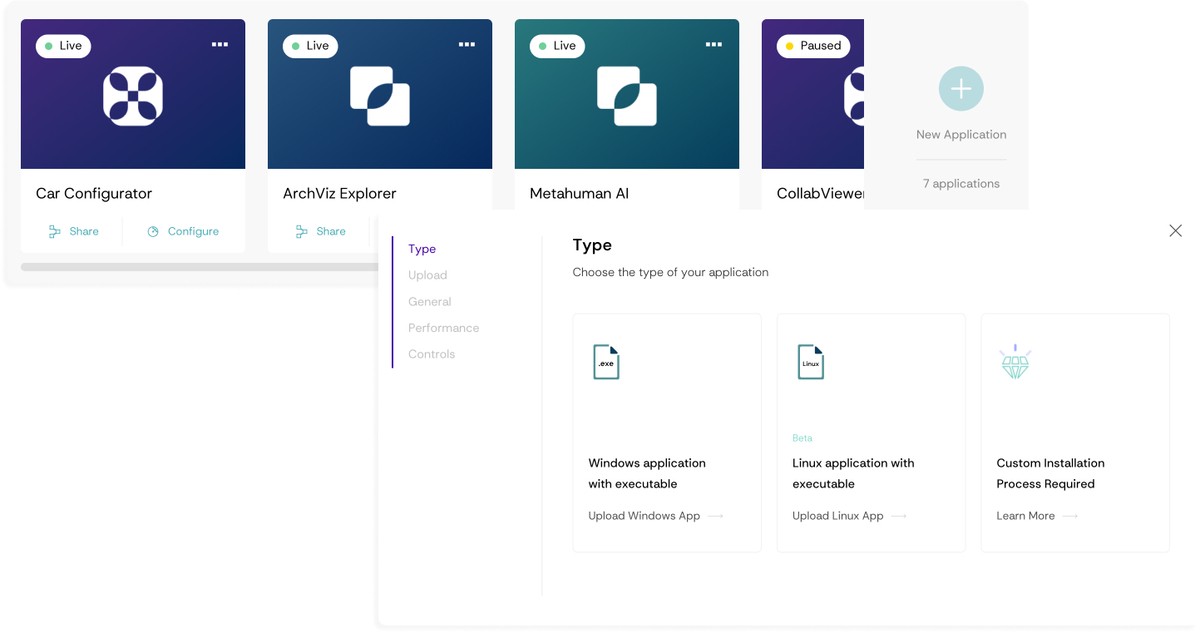
2. Create Stream Link(s) to Stream your App
After completing the upload and application creation process, you can proceed with creating your first Stream link.
Choose the application you would like to create a Stream link for,
Select the regions you would like to serve your application from,
Choose the suitable Stream capacity method to choose how you would like to manage the machine orchestration process.
Basically, you will need two different Stream links: one for the master/owner of the application for administrative duties, and a second one for your visitors to give them access.
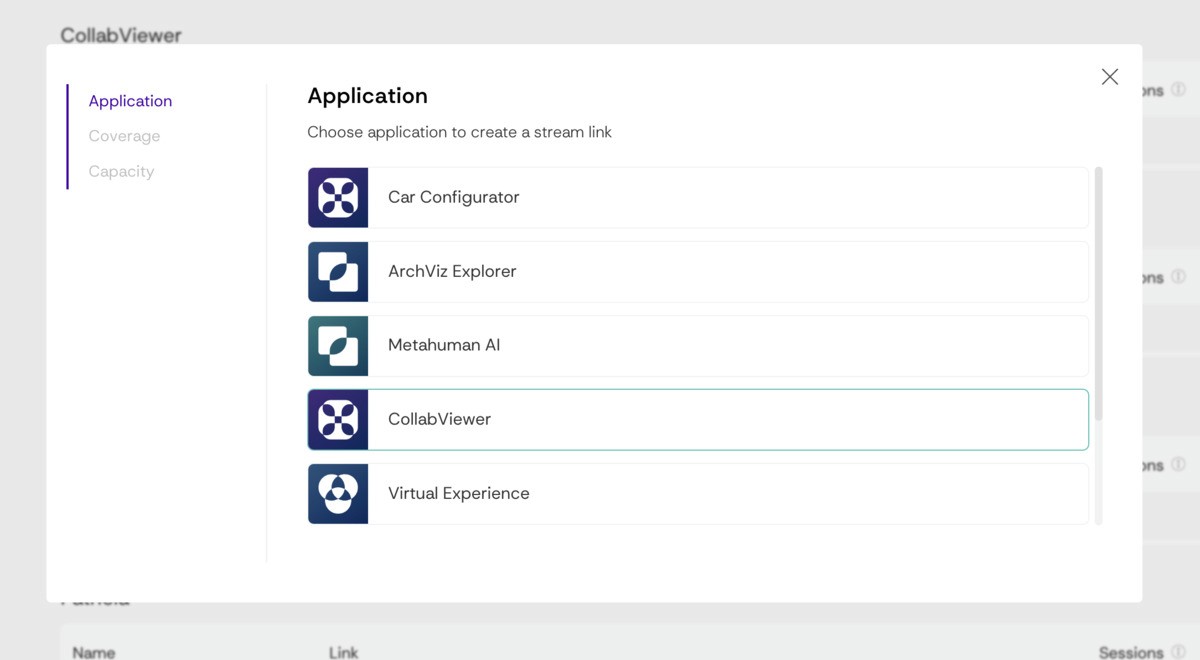
Basically, you will need two different Stream links: one for the master/owner of the application for administrative duties, and a second one for your visitors to give them access.
Of course, depending on your application flow, you can manage your app with a single link, however, if you need to set different settings for your application, you can create separated Stream links as well.
Master and Visitor Stream Links

If your application requires, additional launch arguments or any unique configurations, you can create separated links.
3. Enable Port Access for Both Stream Links
After creating your Stream links, you will need to enable port access inside your Stream Machines to use the Collab Viewer template multiplayer feature.
Just open the Stream Configurations page for each Stream link, follow the Accessibility tab, and toggle the "Enable Port Access" feature for your Stream links.
When you enable port access inside your Streams, system will allow you to use 7777 port and port range between 48000 and 49000 inside the Stream machines.
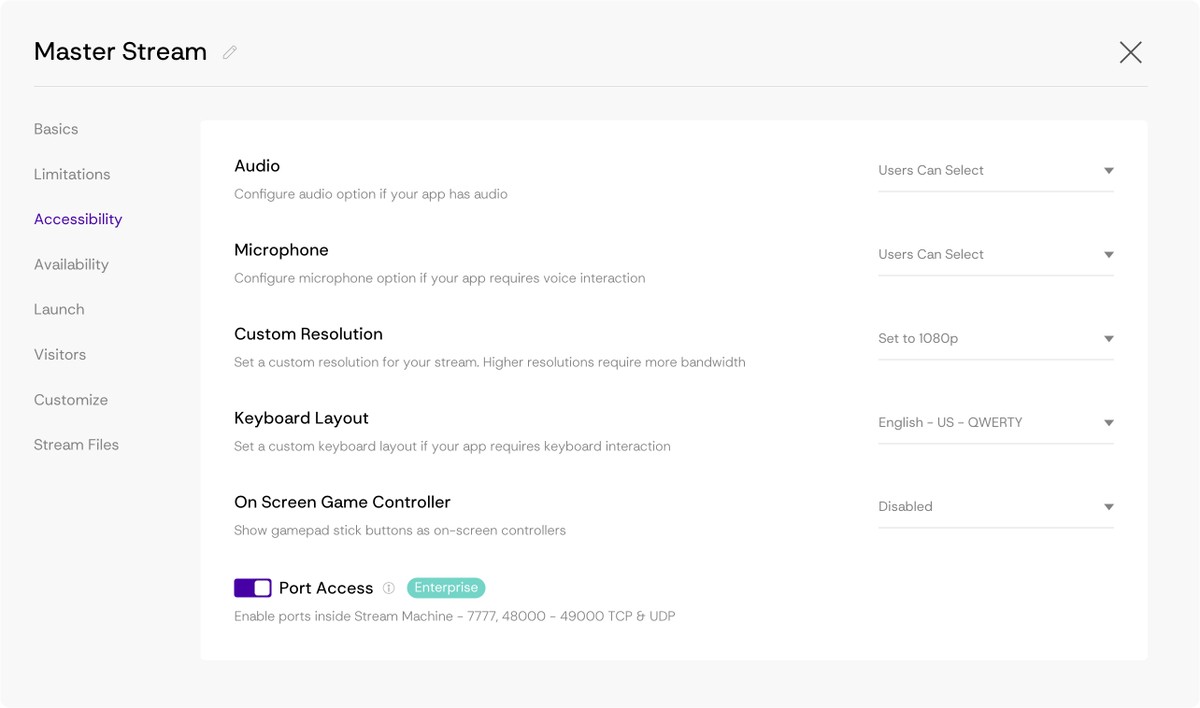
Collab Viewer template uses 7777 port address as default, however, if you need to let your application use a different port addess you can apply this via using launch arguments. Just go to the Launch tab inside Stream Configurations page, and apply the required launch arguments.
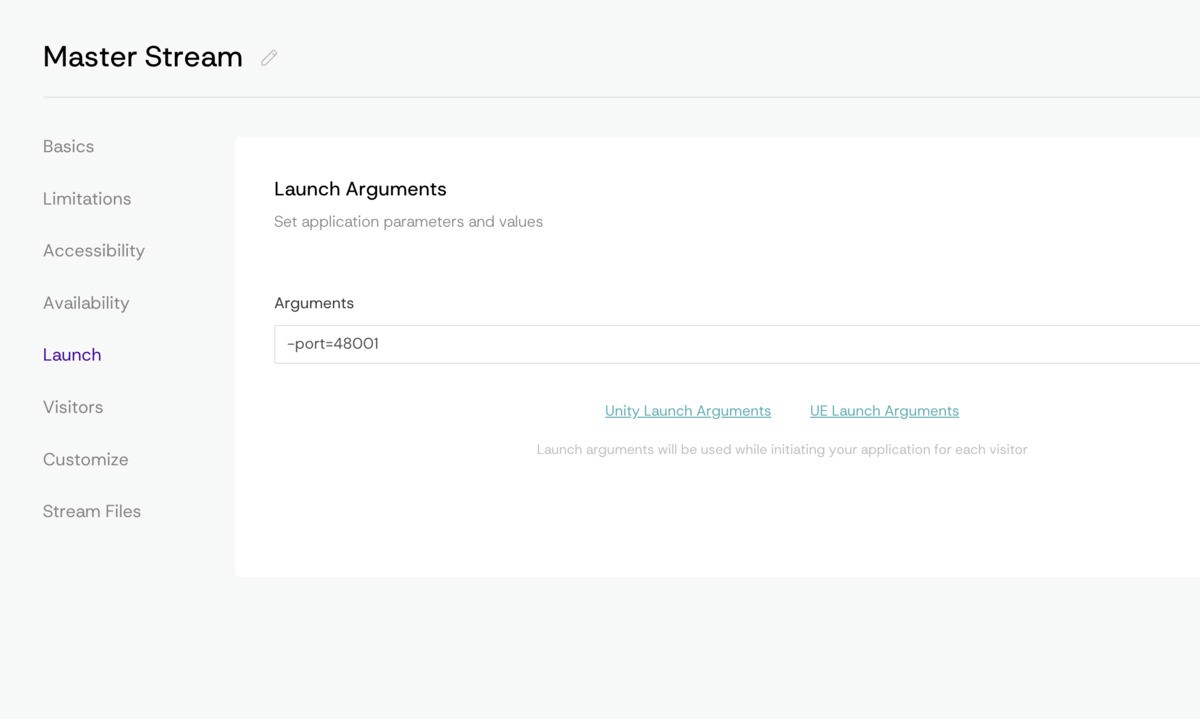
4. Start the Host Session
Now we are ready to run the Stream link to start a multiplayer session. Just click on the Stream link, let the system automatically run your Stream machine and wait until you see the initial page of the Collab Viewer.
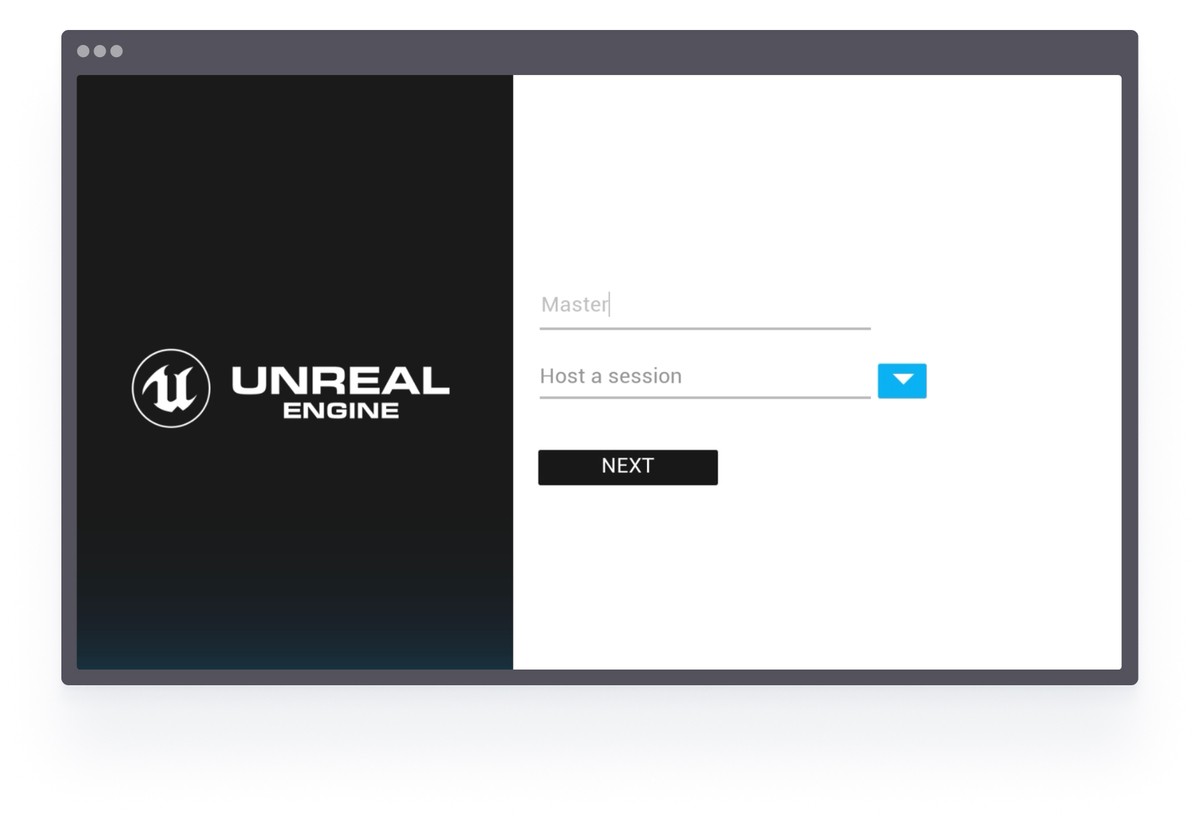
Let's name your character in the multiplayer experience, choose the Host a Session option from the dropdown menu and click to Next button.
You will immediately jump in the session, but you are alone for now. Just follow the next steps to start the party.
5. Get the Server IP Address of Master Stream Machine
After running your Host/Master Stream Machine, you have to get the machine IP address from your Vagon Streams dashboard; the IP address will be needed for your visitors to join your multiplayer session.
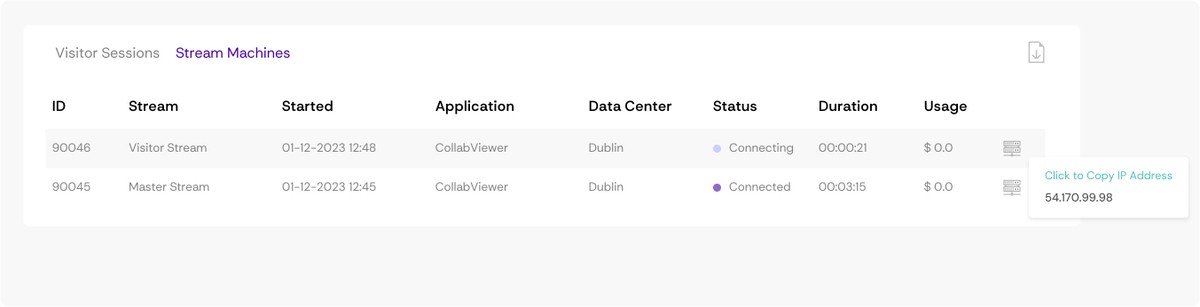
Just open your Streams Dashboard from another tab, switch to the Stats page in your dashboard, and get the Master Stream Machine IP Address from this page while your Stream Machine is running. Click on the tooltip to copy IP address, and note it, you will need it soon.
6. Apply Session Details
Now, it’s time to start the party! Share your Visitor Stream Link with your visitors and let them start your application from the link.
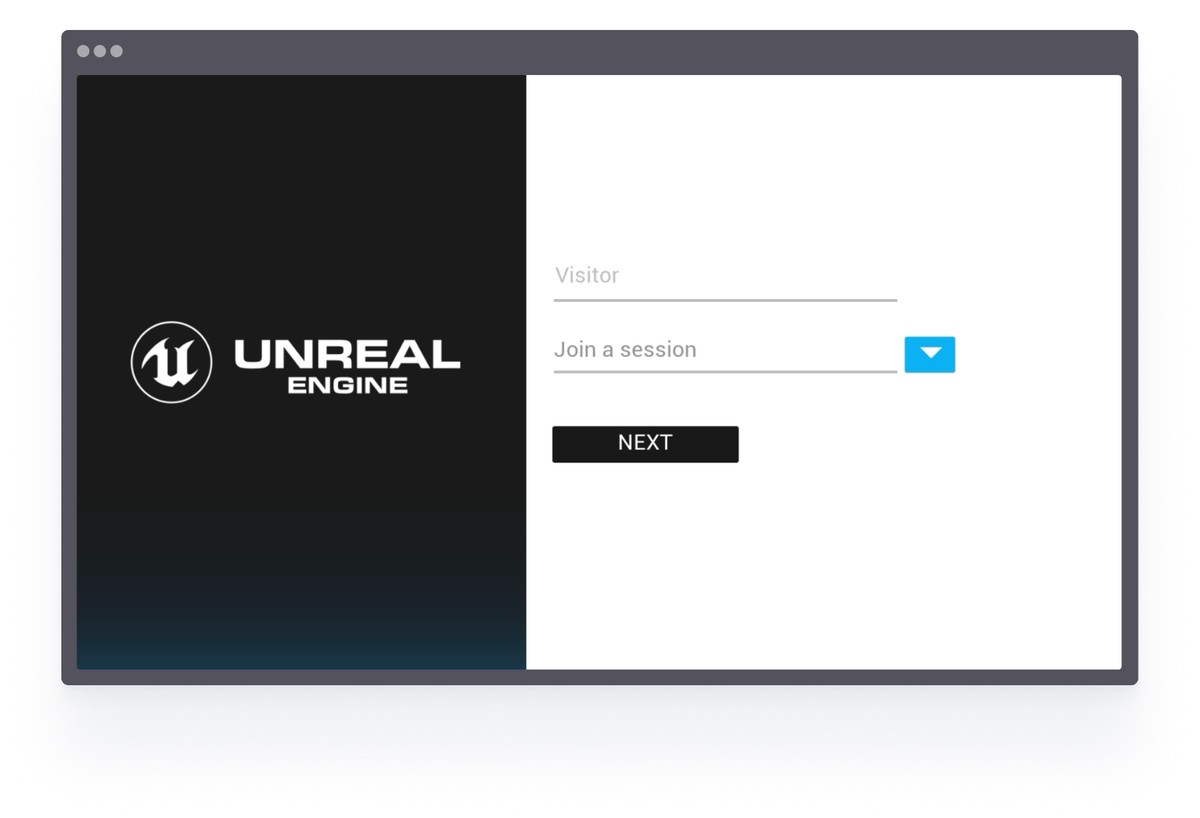
When the application is started, your visitors will need to name themselves, choose Join a Session option from the dropdown and click to Next button.
After that, application will search for the hosted sessions inside the same network, but they have to activate the Specify an IP Address toggle from the same window, and add Master/Host Stream Machine IP Address to the input revealed on this page.
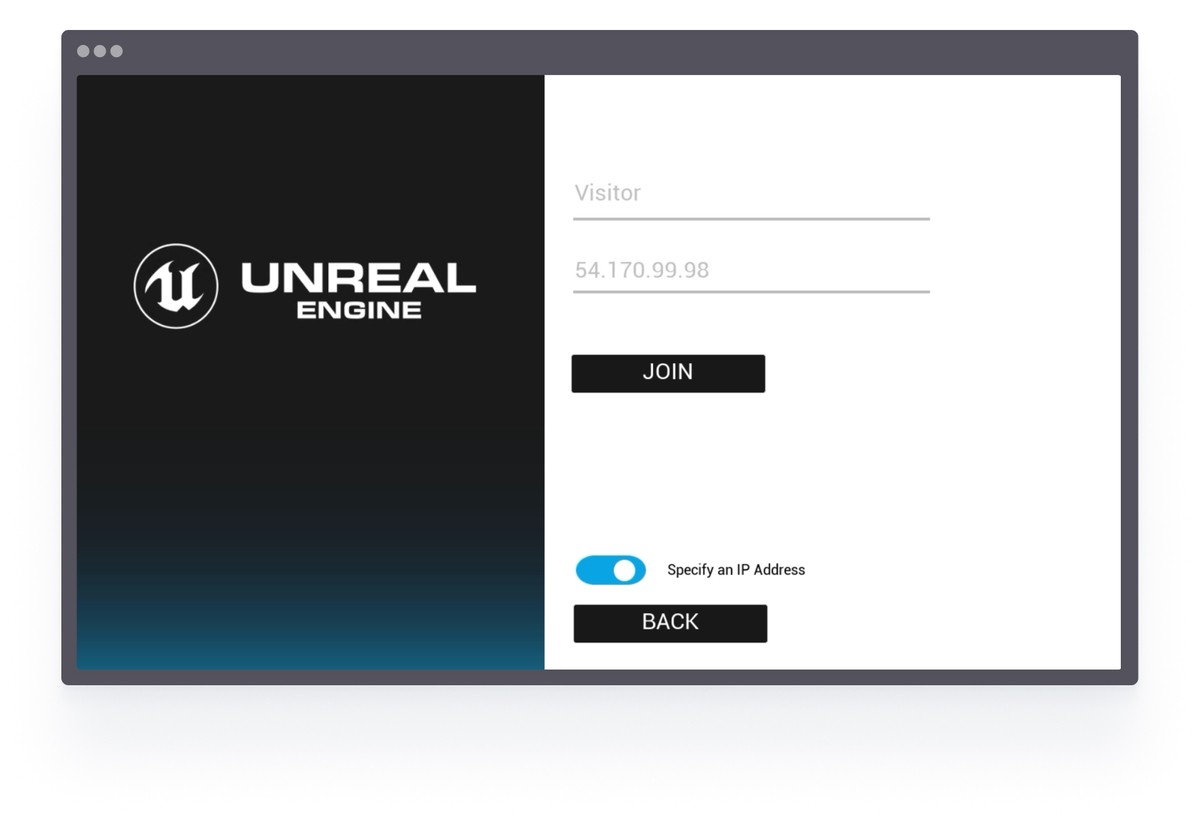
Of course, you can create a custom workflow inside your application to apply those settings automatically to don’t bother your users to deal with this flow.
7. Join the Session and Start the Party!
Now we are in! Let’s start the party. After your visitors, click on the Join button system will start a multiplayer session and you can party together.
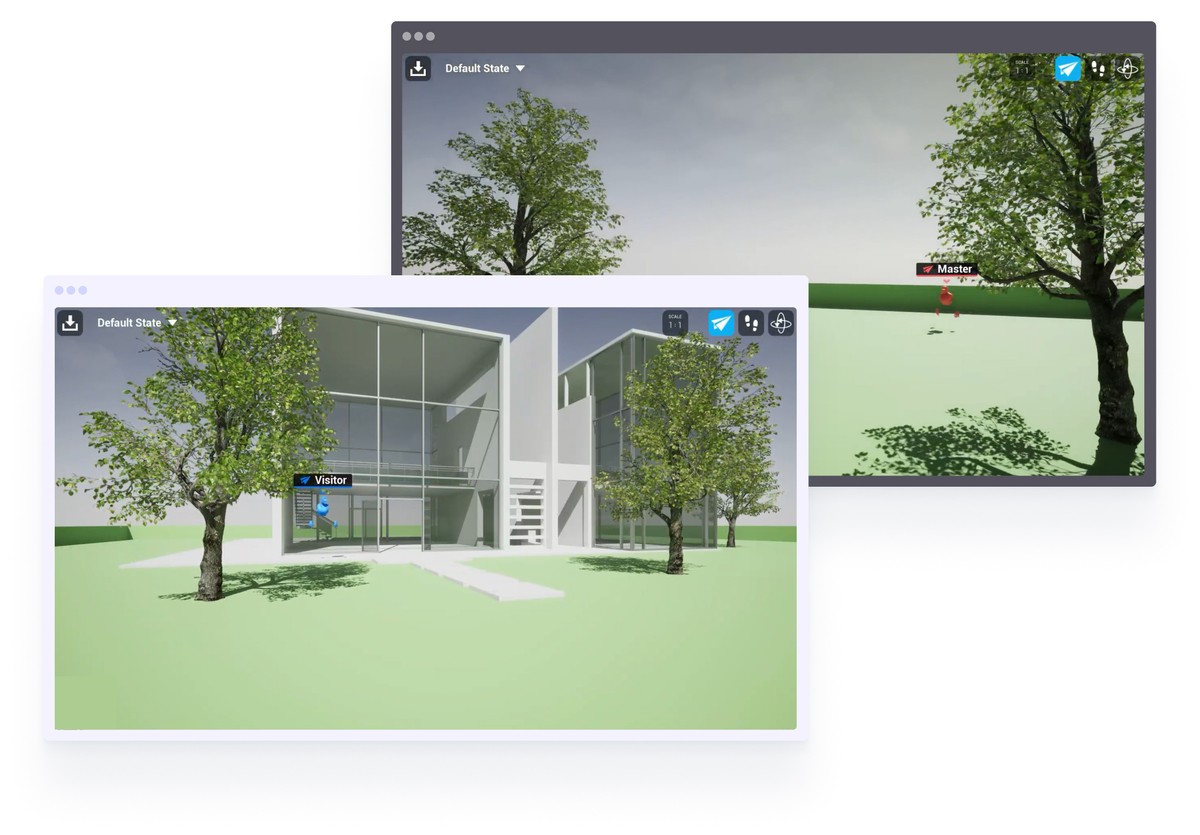
This guide explains how you can start using the Collab Viewer official Unreal Engine project template to create online multiplayer sessions. You can use this guide to create sessions on your local device or network, too. For online multiplayer sessions, you will need an online server to allow users to join.
You can use Vagon Streams to create multiplayer online experiences with your collaborative projects, or if you are looking for a solution to stream your application worldwide, check out Vagon Streams.
FAQs:
How can I create a multiplayer experience in Unreal Engine?
To create a multiplayer experience in Unreal Engine, you can start with the provided multiplayer templates and the blueprint system to rapidly prototype mechanics. Unreal Engine also offers documentation and tutorials to guide you through setting up matchmaking, lobbies, and in-game interactions.
What is Pixel Streaming in Unreal Engine?
Pixel Streaming in Unreal Engine allows you to stream high-quality Unreal Engine content to any device with a web browser. It’s particularly useful for making Unreal Engine projects accessible without requiring users to install the game or have powerful hardware.
How can I stream my Unreal Engine project with multiple users?
Using a combination of Unreal Engine’s multiplayer capabilities and Pixel Streaming or Vagon Streams, you can easily share your project with multiple users. By setting up proper configurations, users can connect to your session and interact in real-time.
What are Collab Viewer templates in Unreal Engine?
Collab Viewer templates are sample projects provided by Unreal Engine to help developers create multiplayer experiences. These templates simplify the setup for networking and enable multiple users to interact with 3D content in a shared environment.
Can I use Unreal Engine for local multiplayer?
Yes, Unreal Engine supports local multiplayer as well as online multiplayer. You can configure your project to allow multiple players to connect over a local network for a more collaborative experience without relying on external servers.
How does Vagon Streams help with streaming Unreal Engine projects?
Vagon Streams enables you to stream your Unreal Engine projects to any device without requiring high-end hardware. You can upload your build, create stream links, and share your multiplayer sessions with others, allowing for collaborative, real-time gameplay or reviews.
Scalable Pixel and Application Streaming
Run your Unity or Unreal Engine application on any device, share with your clients in minutes, with no coding.

Scalable Pixel and Application Streaming
Run your Unity or Unreal Engine application on any device, share with your clients in minutes, with no coding.

Scalable Pixel and Application Streaming
Run your Unity or Unreal Engine application on any device, share with your clients in minutes, with no coding.

Scalable Pixel and Application Streaming
Run your Unity or Unreal Engine application on any device, share with your clients in minutes, with no coding.

Scalable Pixel and Application Streaming
Run your Unity or Unreal Engine application on any device, share with your clients in minutes, with no coding.


Ready to focus on your creativity?
Vagon gives you the ability to create & render projects, collaborate, and stream applications with the power of the best hardware.

Vagon Blog
Run heavy applications on any device with
your personal computer on the cloud.
San Francisco, California
Solutions
Vagon Teams
Vagon Streams
Use Cases
Resources
Vagon Blog
The Best Render Settings for Blender 3D
Arcware vs Vagon Streams: Best Pixel Streaming Alternatives
How To Use FL Studio on a Cloud Computer
Reducing Latency in Virtual Desktops: 11 Fixes That Actually Work
PureWeb vs Vagon Streams: Best Alternative Pixel Streaming Platform
How To Use Photoshop On iPad
How To Fix Slow & Laggy Performance on AWS Workspaces VDIs?
Arcane Mirage vs Vagon Streams: Best Alternative Pixel Streaming Platform
The Best Unity Shortcuts
Vagon Blog
Run heavy applications on any device with
your personal computer on the cloud.
San Francisco, California
Solutions
Vagon Teams
Vagon Streams
Use Cases
Resources
Vagon Blog
The Best Render Settings for Blender 3D
Arcware vs Vagon Streams: Best Pixel Streaming Alternatives
How To Use FL Studio on a Cloud Computer
Reducing Latency in Virtual Desktops: 11 Fixes That Actually Work
PureWeb vs Vagon Streams: Best Alternative Pixel Streaming Platform
How To Use Photoshop On iPad
How To Fix Slow & Laggy Performance on AWS Workspaces VDIs?
Arcane Mirage vs Vagon Streams: Best Alternative Pixel Streaming Platform
The Best Unity Shortcuts
Vagon Blog
Run heavy applications on any device with
your personal computer on the cloud.
San Francisco, California
Solutions
Vagon Teams
Vagon Streams
Use Cases
Resources
Vagon Blog
The Best Render Settings for Blender 3D
Arcware vs Vagon Streams: Best Pixel Streaming Alternatives
How To Use FL Studio on a Cloud Computer
Reducing Latency in Virtual Desktops: 11 Fixes That Actually Work
PureWeb vs Vagon Streams: Best Alternative Pixel Streaming Platform
How To Use Photoshop On iPad
How To Fix Slow & Laggy Performance on AWS Workspaces VDIs?
Arcane Mirage vs Vagon Streams: Best Alternative Pixel Streaming Platform
The Best Unity Shortcuts
Vagon Blog
Run heavy applications on any device with
your personal computer on the cloud.
San Francisco, California
Solutions
Vagon Teams
Vagon Streams
Use Cases
Resources
Vagon Blog



