Instant Connection for Pixel Streaming
— New Feature Automated Setup





The Complete Guide to Architecture Software
The Complete Guide to Architecture Software
The Complete Guide to Architecture Software
Published on July 7, 2021
Updated on December 10, 2023
Table of Contents
When working as an architect, deciding on the right architecture software to use can be a challenge met with huge frustration. There are so many different aspects you need to consider, and each software has their own strengths and weaknesses for different components of the creation process. If you are looking for a breakdown of these nuances, this guide will help you understand the ins and outs of each potential software, and the areas of application in which they exist.

Photo by Jonathan Borba from Pexels
First let’s break this down by the various areas in which architecture softwares and tools can be utilized. As an architect in the field, you are consistently working with the following components of architectural software:
Building Information Modeling (BIM)
2D Drawings
3D Modeling
Architectural Visualization (Archviz)
Building Information Modeling Software
BIM (Building-Information-Modeling) is the transformation of AEC (architecture-engineering-construction) projects into digital formats. This is meant to thoroughly layout AEC projects such that different collaborators can understand and work with the various features and aspects.
Whereas 3D CAD software in architecture simply displays a 3D model of the design, BIM actually contains the specific building component details and data that is utilized across the lifecycle of the project, starting from planning all the way through to construction and completion. The main idea here is that BIM is utilized across the different disciplines working on an AEC project.
When considering BIM softwares to choose, the two main softwares used by most professionals are ArchiCAD and Revit.
ArchiCAD
While ArchiCad has fewer system requirements than Revit you can experience much faster rendering in ArchiCAD with a higher quality system. In comparison to Revit, users of ArchiCAD will find that the software generally has an easier learning curve, is available for both MacOS and PC, and can handle larger project files more easily. If you are working with simpler AEC projects such as residential apartments and simple story buildings, ArchiCAD is a great choice and simple enough for these types of designs.
Compatibility: Windows 7+, Mac OS X 10.11 El Capitan+.
Minimum System Requirements: 64-bit processor with 2 cores, 16 GB RAM, OpenGL 3.3 compatible graphics card, video display with a resolution of 1366 x 768, 15 GB disk space.
Pros: Permanent license is available, runs on MacOS and PC, better user interface, easier learning curve, and handles large projects with ease.
Cons: Less plugins available as compared to Revit, project documentation is less supported than in Revit.
Where to Buy: Graphisoft Resellers.
Price: Full license is just under $5000.
If you are looking to get started with ArchiCAD for the first time, you should definitely check out our list of tutorial suggestions in the post Top Tutorials for Learning ArchiCAD
Photo by Evgeniy Surzhan on Unsplash
Revit
Developed by the giant Autodesk of 3ds Max and Maya, you know Revit is an excellent product. It’s a bit more versatile, with a wide range of abilities for conceptualizing, visualizing, and rendering your designs.
When it comes to documentation, Revit has a lot of features already setup for users to document different aspects of their project. This is one added benefit compared to ArchiCAD which requires plugins for documentation to be installed.
Compatibility: Windows.
Minimum System Requirements: Single or Multi-Core Intel, Xeon, or i-Series processor. Or an AMD equivalent that has SSE2 technology. 8 GB RAM, 1280 x 1024 true colour video display, display adaptor capable of 24-bit colour, DirectX 11 or equivalent graphics card, 30 GB disk space.
Pros: More design autonomy, better support for beginners, in heavy demand in the industry, and project documentation is better than ArchiCAD.
Cons: Larger file sizes which can be hard to share, more demanding system requirements, more complicated to learn to use and is only available on Windows.
👉🏽 You can run Autodesk Revit on macOS by starting your Windows cloud computer with Vagon. Check out our guide for this here.
Where to Buy: Autodesk Online.
Price: $2,545/year.
If you are looking to learn Revit for the first time, check out our guide to find great learning tutorials in our post Best Tutorials for Learning Revit. Additionally, there are a few tricks to speed up your renders in Revit, check out our guide to this here.
If you are stuck between ArchiCAD and Revit for choosing a BIM software to use, check out David Tomic’s video comparing the two.
2D Architecture Software
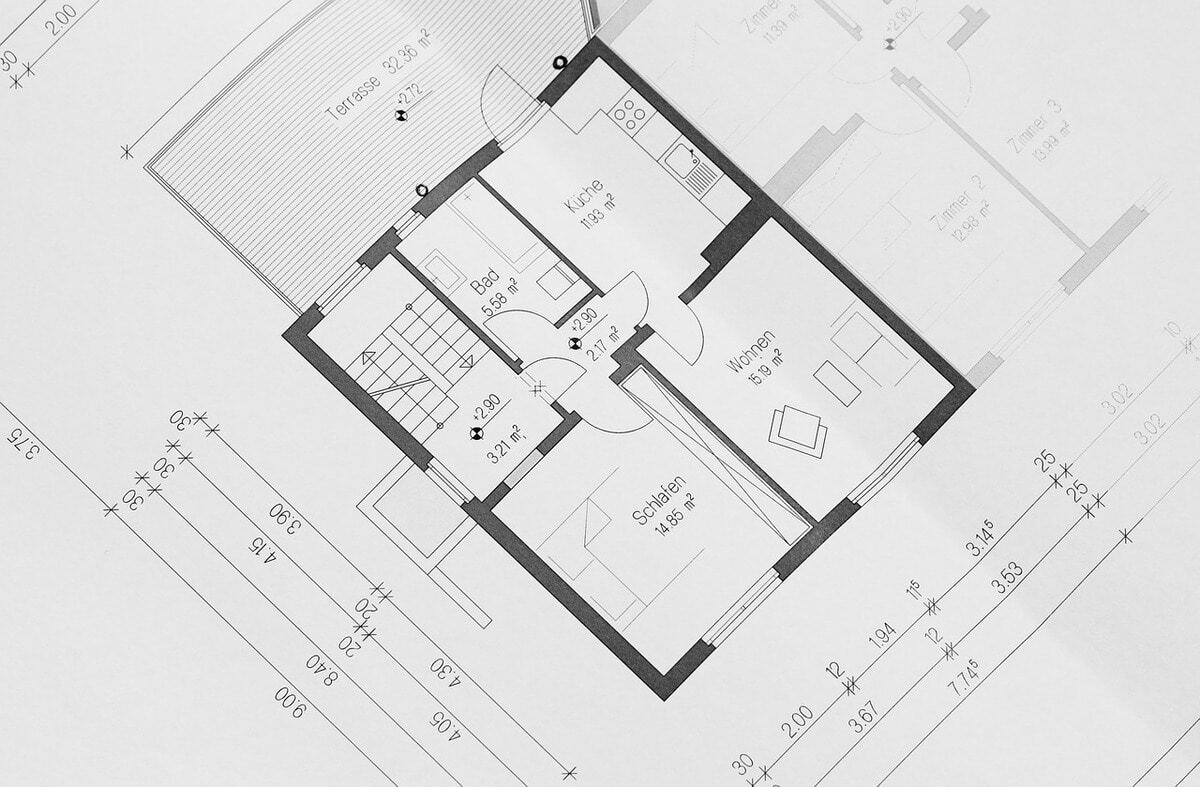
Image by cocoparisienne from Pixabay
Another component of the architecture workflow are 2D drawings. This aspect contains the layout, basic structure, and measurements of a given project, all organized by a legend for understanding the image. These 2D drawings can be produced quite quickly, and are particularly reliable for projects with quick turnaround.
AutoCAD
Revit and ArchiCAD are also good software solutions for this area, but it should also be noted that AutoCAD serves as a strong candidate for creating 2D architectural drawings.
AutoCAD is well-known as being one of the best rendering software for architecture when it comes to creating precise 2D drawings, and although having 3D capabilities as well, it is primarily used in the 2D drawing space. It offers the ability to draft, annotate, and design realistic models, featuring solids, mesh objects, and surfaces.
The biggest benefits of AutoCAD are the industry-specific features and comprehensive shortcuts for drawing mechanical and electrical objects. Most architects agree that drafting is the strong point of AutoCAD.
Apart from the initial expense, some of the drawbacks of AutoCAD are its limited file formats and line-editing capabilities as well as the high computer processing power required.
Compatibility: Windows and macOS.
Minimum System Requirements: AutoCAD requires a 64-bit OS, preferably with a 3+ GHz processor and 16GB memory.
Pros: Relatively easy to learn, user-friendly interface, strengths in traditional 2D drafting, and widely sharable and printable throughout many stages of the design with the larger package.
Cons: The larger AutoCAD package includes the most useful toolset but this has a greater expense. Additionally the large number of functions with the software requires a bit of time to learn in order to utilize them.
Where to Buy: Autodesk Online.
Price: Full license is $1,775/year.
If you already have AutoCAD and are interested in online tutorials to get started, check out our Complete Guide for Top Learning Tutorials for AutoCAD.
3D Architecture Software

Image by Peggy und Marco Lachmann-Anke from Pixabay
When considering 3D drawings, this is basically a 3D visualization of the 2D drawings created previously, with dimensions corresponding proportionally to the determined measurements on a given project. Including both modeling and rendering aspects in this workflow, it provides an easy to understand view of the project during design and construction phases. Additionally measurements can be included in the 3D drawings if requested.
SketchUp
One really great software for 3D modeling is SketchUp due to the applications that can be used directly in the architecture and engineering workflow. As an asset previously owned by Google, SketchUp is directly integrated into Google Maps, allowing users to have better site analysis for projects. The 3D modeling workflow with SketchUp is easy and quick, allowing for a fast-paced render of your architectural 3D model.
Here there are two options available for you to use, SketchUp Pro and SketchUp Free. The SketchUp Free version is a web-based application and SketchUp Pro is available as both a desktop and web-based application. With Sketchup Pro there are significantly more features included, such as rendering & walk-through animations, software export, and dynamic component tools, to name just a few.
Compatibility: Windows and macOS.
Minimum System Requirements: Mouse and keyboard input required with minimum requirements of 2.1+ GHz Intel processor, 4GB RAM, 700MB of available hard-disk space, and Intel HD integrated graphics card with at least 512MB video memory.
Pros: There is a free version available for simple workflows, great 3D modeling processes, easy to use, easy to onboard, and a large community of professional users.
Cons: Rendering is basic without photo-realistic visualization, doesn’t handle complex shapes, relies heavily on outside plugins, and has a cost for pro features.
Where to Buy: Trimble Website.
Price: Free for SketchUp Free and €219.20/year for SketchUp Pro.
Looking for tutorials to get started? Check out the series of videos on the TheSketchUpEssentials YouTube channel.
If you aren’t sure which version of SketchUp to use, check out this video from SketchUp School to find out exactly what features included in Pro you might need.
Rhino 3D
Rhino 3D is a widely adopted CAD software used largely for architectural 3D modeling. With Rhino it’s possible to implement 2D drawings and transform them into 3D models with corresponding documentation for all different aspects of the project.
Rhino 3D + Grasshopper
Most importantly, the Grasshopper plugin for Rhino is an incredible tool for Parametric Architecture. This allows you to script different aspects of your workflow to automate some of the modelling processes done in Rhino, and consequently enhancing the features of your model. The video below walks you through this plugin.
Compatibility: Windows and macOS, with slight variations between the two.
Minimum System Requirements: 64-bit Intel or AMD processor, and recommended 8 GB memory (RAM) or more, 600 MB disk space, OpenGL 4.1 capable video card, 4 GB Video RAM, and a multiple-button mouse with scroll.
Pros: Great variety of plugins to use with different projects, small learning curve coming from AutoCAD, large user community, and extensive variety of input and output file types for import and export.
Cons: Without construction history, it’s difficult to make changes to the model, relatively limited in add-on scripts and libraries.
Where to Buy: Rhinoceros website
Price: €195 for students and faculty, €995 for commercial purposes.
Check out a great selection of tutorials covering all the aspects of the software on the YouTube channel RHINO TUTORIALS.
Architecture Visualization

Image by Peggy und Marco Lachmann-Anke from Pixabay
Archviz is the creation of architectural visualization through 3D rendering, illustration, and other mediums as a means of bringing an intended architectural design to life in a visual form.
At its core, archviz allows architects, interior designers, and urban planners to showcase their projects to clients in a manner that displays the ins and outs of the design, highlights interesting features, and sells the competency of the design quality.
This process for establishing the 3D rendered visualizations can be quite intricate and displays a whole range of different projects to showcase.
Image by Arek Socha from Pixabay
If you are interested in learning more about the process for creating archviz, check out the article The Best Architectural Visualization Studios What They Do and How They Do It by Easy Render to learn more about the software, the process in practice, common services, and application in architectural studios.
There are quite a few different software options to choose from, and this largely depends on your personal preference and experience.
3Ds Max
3ds Max is a great choice for both 3D architectural modeling and architecture visualization (i.e. archviz). In regards specifically to architecture visualization, 3ds Max is a really great choice for this component as it has incredible lighting options, realistic feedback to the design prior to rendering, and allows the user to add a variety of different textures and materials. For this reason in particular, 3ds Max is a favorite among those working in interior design.
In addition to these features, the software also has a lot of plugins available for architecture and design work. Generally the software could be described as easy to use for those without a lot of experience in 3d modeling, depending on your background and skill set.
Compatibility: Windows
Minimum System Requirements: Multi-core processor CPU, 4GB of RAM, and 9GB of available disk space.
Pros: Great features for lighting, materials, and texture, especially useful for interior designers. Generally easier to use for those without 3D modeling experience.
Cons: Takes a while to learn all of the features available. Only available on Windows
👉🏽 You can run Autodesk 3ds Max on macOS by starting your Windows cloud computer with Vagon. Check out a similar guide for Revit users here.
Where to Buy: Autodesk Website.
Price: $1,700/year
If you are looking for a good set of tutorials to get started with 3ds Max, check out our list of tutorials here. This covers all the need-to-know aspects of 3ds Max, from beginner all the way up to advanced skill levels.
Lumion
As a powerful archviz tool, Lumion provides rendering, animation, virtual tours, and VR for your architectural visualization needs. With an extensive library of objects to add to your visuals, users are given the ability to combine a variety of different external subjects like native plants, people, and cars, to name just a few. Additionally, similar to 3ds Max, Lumion provides an extensive number of different materials and textures to use, making your creation as close to the real design as possible.
Compatibility: Windows.
Minimum System Requirements: GPU scoring a G3DMark of 7,000 or higher with up-to-date drivers, 4 GB of Graphics card memory, Intel/AMD processor scoring a single thread CPUMark of 2000 or higher, 16 GB of RAM, and a minimum of 40 GB of free disk space.
Pros: Extensive library of additional features and objects for addition, great animation capabilities, and integration of visuals in real environments.
Cons: Really computing power intensive software and available for Windows only.
👉🏽 You can run Luimon on macOS by starting your Windows cloud computer with Vagon. Check out a similar guide for Revit users here.
Where to Buy: Lumion website.
Price: One time purchase of €1499. The Lumion YouTube channel is a great place to learn more about the software and find a selection of tutorials walking you through all of the necessary aspects and tools. Check it out if you are just getting started!
Twinmotion + Unreal Engine
Another tool that is comparable to Lumion is Twinmotion: an archviz software developed by the makers of Unreal Engine to create high-quality images, animation, VR, and panoramas from BIM and CAD models. Rather than jumping directly into Unreal Engine to create archviz, the idea behind Twinmotion is to provide some of the same tools and features as Unreal but in a simplified manner for architecture and design professionals.
With Twinmotion, users have access to high-quality rendering capabilities with an extensive library of features and integration with major CAD softwares. Generally Twinmotion is a bit easier to adjust than Lumion and has a slightly more crisp detail.
If you’d like to take your visualization to the next level, you can use the plugin for Unreal Engine to move your project into Unreal to fine tune the rendering and animation.
Compatibility: Windows and MacOS.
Minimum System Requirements: Graphic Card of 8 GB (or more), dedicated memory or card with benchmark score over 15 000, CPU with benchmark score of 2500 higher here, 64 GB of RAM or more, and 30 GB of free hard drive disk space.
Pros: Great visualization tools and integration with other softwares, incredible features for animation and VR, and has the potential to optimize further in Unreal Engine.
Cons: Has a price associated with the software unlike working directly in Unreal Engine for architectural projects.
Where to Buy: Twinmotion website.
Price: $499 for a one-time license.
Check out the full list of Unreal-based tutorials on the Twinmotion YouTube channel. This is your guide to learning support in the Twinmotion software.
Vray
When working with 3D rendering, there are a few specialist render engines that are worth considering. One rendering engine to consider is Vray. Vray is a plugin that is available to use with both ArchiCAD, SketchUp, Rhino 3D, and 3ds Max, to name just a few. Utilizing Vray, it’s possible to render your 3D visual images with adaptive ray tracing technology that makes them seemingly indistinguishable from real photographs.
Compatibility: Windows and MacOS.
Minimum System Requirements: 1st Gen Intel® Core™ or compatible processor with SSE4.2 support (64-bit), 4 GB RAM free, 1 GB free of hard disk space.
Pros: Relatively easy to get started and learn, has quick rendering times, good integration with other modeling softwares, and high quality photorealistic images.
Cons: Not a lot of tools in comparison to other rendering engines.
Where to Buy: Chaos store.
Price: €629/per year.
If you are looking to learn how to use Vray and integrate with other modeling softwares, check out the ChaosTV YouTube channel which breaks down Vray for 3ds Max, Maya, SketchUp, Rhino, Revit, and so much more.
Enscape
Enscape is a rendering engine that is easy and quick to use, and is available for most of the typically used modeling software such as Revit, SketchUp, Rhino, ArchiCAD or Vectorworks to name a few.
You can integrate your models directly into Enscape, and like many of the other archviz tools at your disposal, Enscape provides an expansive library of objects to use in your visuals along with great animation and VR capabilities.
In many cases for archviz, it is slightly of a lower quality than other rendering engines, but it gets across the overall design and layout of your project nicely.
Compatibility: Windows.
Minimum System Requirements: NVIDIA or AMD GPU with 2GB VRAM, supports OpenGL 4.4, NVIDIA GeForce GTX 660/Quadro K2000 and newer, AMD Radeon R9 270/FirePro W5100 and newer, 2GB VRAM.
Pros: Good selection of additional features and objects, great ability for lighting modification, along with good capabilities in animation and VR.
Cons: Available for Windows only.
👉🏽 You can run Enscape on macOS by starting your Windows cloud computer with Vagon. Check out a similar guide for Revit users here.
Where to Buy: Enscape website.
Price: $39.90/month billed yearly. Similar to the other softwares listed, you can also find a series of tutorial videos and integration walkthroughs on the corresponding Enscape YouTube channel. This is a great place to go if you are just starting out with the software.
Unleash the Full Potential of Your Architecture Software with Vagon
Every architect knows the importance of having a reliable and powerful computer to run these applications smoothly. That’s where Vagon steps in. With Vagon, you can transfer your designing and rendering tasks to a high-performance cloud PC, boasting 4 x 16GB CUDA activated Nvidia GPUs.
Now, you can run any architecture software seamlessly without worrying about hardware limitations. Vagon is the workspace upgrade you’ve been waiting for.
When working as an architect, deciding on the right architecture software to use can be a challenge met with huge frustration. There are so many different aspects you need to consider, and each software has their own strengths and weaknesses for different components of the creation process. If you are looking for a breakdown of these nuances, this guide will help you understand the ins and outs of each potential software, and the areas of application in which they exist.

Photo by Jonathan Borba from Pexels
First let’s break this down by the various areas in which architecture softwares and tools can be utilized. As an architect in the field, you are consistently working with the following components of architectural software:
Building Information Modeling (BIM)
2D Drawings
3D Modeling
Architectural Visualization (Archviz)
Building Information Modeling Software
BIM (Building-Information-Modeling) is the transformation of AEC (architecture-engineering-construction) projects into digital formats. This is meant to thoroughly layout AEC projects such that different collaborators can understand and work with the various features and aspects.
Whereas 3D CAD software in architecture simply displays a 3D model of the design, BIM actually contains the specific building component details and data that is utilized across the lifecycle of the project, starting from planning all the way through to construction and completion. The main idea here is that BIM is utilized across the different disciplines working on an AEC project.
When considering BIM softwares to choose, the two main softwares used by most professionals are ArchiCAD and Revit.
ArchiCAD
While ArchiCad has fewer system requirements than Revit you can experience much faster rendering in ArchiCAD with a higher quality system. In comparison to Revit, users of ArchiCAD will find that the software generally has an easier learning curve, is available for both MacOS and PC, and can handle larger project files more easily. If you are working with simpler AEC projects such as residential apartments and simple story buildings, ArchiCAD is a great choice and simple enough for these types of designs.
Compatibility: Windows 7+, Mac OS X 10.11 El Capitan+.
Minimum System Requirements: 64-bit processor with 2 cores, 16 GB RAM, OpenGL 3.3 compatible graphics card, video display with a resolution of 1366 x 768, 15 GB disk space.
Pros: Permanent license is available, runs on MacOS and PC, better user interface, easier learning curve, and handles large projects with ease.
Cons: Less plugins available as compared to Revit, project documentation is less supported than in Revit.
Where to Buy: Graphisoft Resellers.
Price: Full license is just under $5000.
If you are looking to get started with ArchiCAD for the first time, you should definitely check out our list of tutorial suggestions in the post Top Tutorials for Learning ArchiCAD
Photo by Evgeniy Surzhan on Unsplash
Revit
Developed by the giant Autodesk of 3ds Max and Maya, you know Revit is an excellent product. It’s a bit more versatile, with a wide range of abilities for conceptualizing, visualizing, and rendering your designs.
When it comes to documentation, Revit has a lot of features already setup for users to document different aspects of their project. This is one added benefit compared to ArchiCAD which requires plugins for documentation to be installed.
Compatibility: Windows.
Minimum System Requirements: Single or Multi-Core Intel, Xeon, or i-Series processor. Or an AMD equivalent that has SSE2 technology. 8 GB RAM, 1280 x 1024 true colour video display, display adaptor capable of 24-bit colour, DirectX 11 or equivalent graphics card, 30 GB disk space.
Pros: More design autonomy, better support for beginners, in heavy demand in the industry, and project documentation is better than ArchiCAD.
Cons: Larger file sizes which can be hard to share, more demanding system requirements, more complicated to learn to use and is only available on Windows.
👉🏽 You can run Autodesk Revit on macOS by starting your Windows cloud computer with Vagon. Check out our guide for this here.
Where to Buy: Autodesk Online.
Price: $2,545/year.
If you are looking to learn Revit for the first time, check out our guide to find great learning tutorials in our post Best Tutorials for Learning Revit. Additionally, there are a few tricks to speed up your renders in Revit, check out our guide to this here.
If you are stuck between ArchiCAD and Revit for choosing a BIM software to use, check out David Tomic’s video comparing the two.
2D Architecture Software
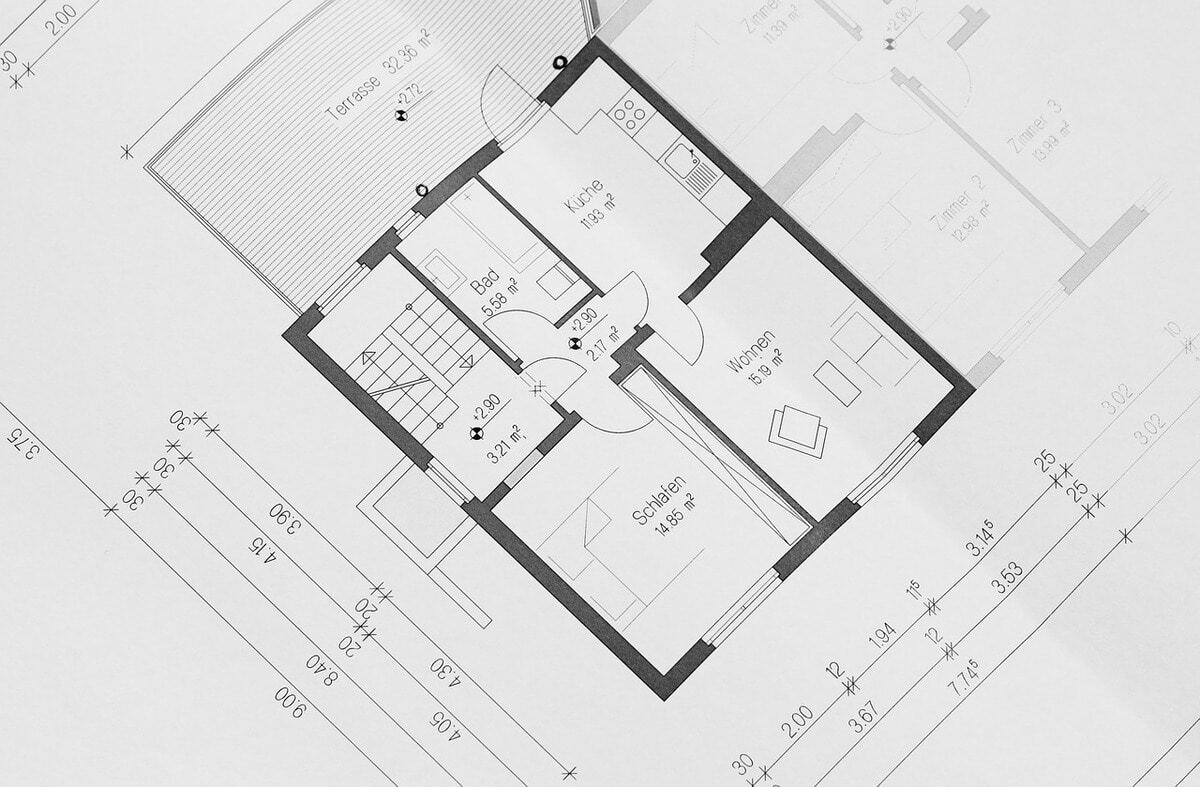
Image by cocoparisienne from Pixabay
Another component of the architecture workflow are 2D drawings. This aspect contains the layout, basic structure, and measurements of a given project, all organized by a legend for understanding the image. These 2D drawings can be produced quite quickly, and are particularly reliable for projects with quick turnaround.
AutoCAD
Revit and ArchiCAD are also good software solutions for this area, but it should also be noted that AutoCAD serves as a strong candidate for creating 2D architectural drawings.
AutoCAD is well-known as being one of the best rendering software for architecture when it comes to creating precise 2D drawings, and although having 3D capabilities as well, it is primarily used in the 2D drawing space. It offers the ability to draft, annotate, and design realistic models, featuring solids, mesh objects, and surfaces.
The biggest benefits of AutoCAD are the industry-specific features and comprehensive shortcuts for drawing mechanical and electrical objects. Most architects agree that drafting is the strong point of AutoCAD.
Apart from the initial expense, some of the drawbacks of AutoCAD are its limited file formats and line-editing capabilities as well as the high computer processing power required.
Compatibility: Windows and macOS.
Minimum System Requirements: AutoCAD requires a 64-bit OS, preferably with a 3+ GHz processor and 16GB memory.
Pros: Relatively easy to learn, user-friendly interface, strengths in traditional 2D drafting, and widely sharable and printable throughout many stages of the design with the larger package.
Cons: The larger AutoCAD package includes the most useful toolset but this has a greater expense. Additionally the large number of functions with the software requires a bit of time to learn in order to utilize them.
Where to Buy: Autodesk Online.
Price: Full license is $1,775/year.
If you already have AutoCAD and are interested in online tutorials to get started, check out our Complete Guide for Top Learning Tutorials for AutoCAD.
3D Architecture Software

Image by Peggy und Marco Lachmann-Anke from Pixabay
When considering 3D drawings, this is basically a 3D visualization of the 2D drawings created previously, with dimensions corresponding proportionally to the determined measurements on a given project. Including both modeling and rendering aspects in this workflow, it provides an easy to understand view of the project during design and construction phases. Additionally measurements can be included in the 3D drawings if requested.
SketchUp
One really great software for 3D modeling is SketchUp due to the applications that can be used directly in the architecture and engineering workflow. As an asset previously owned by Google, SketchUp is directly integrated into Google Maps, allowing users to have better site analysis for projects. The 3D modeling workflow with SketchUp is easy and quick, allowing for a fast-paced render of your architectural 3D model.
Here there are two options available for you to use, SketchUp Pro and SketchUp Free. The SketchUp Free version is a web-based application and SketchUp Pro is available as both a desktop and web-based application. With Sketchup Pro there are significantly more features included, such as rendering & walk-through animations, software export, and dynamic component tools, to name just a few.
Compatibility: Windows and macOS.
Minimum System Requirements: Mouse and keyboard input required with minimum requirements of 2.1+ GHz Intel processor, 4GB RAM, 700MB of available hard-disk space, and Intel HD integrated graphics card with at least 512MB video memory.
Pros: There is a free version available for simple workflows, great 3D modeling processes, easy to use, easy to onboard, and a large community of professional users.
Cons: Rendering is basic without photo-realistic visualization, doesn’t handle complex shapes, relies heavily on outside plugins, and has a cost for pro features.
Where to Buy: Trimble Website.
Price: Free for SketchUp Free and €219.20/year for SketchUp Pro.
Looking for tutorials to get started? Check out the series of videos on the TheSketchUpEssentials YouTube channel.
If you aren’t sure which version of SketchUp to use, check out this video from SketchUp School to find out exactly what features included in Pro you might need.
Rhino 3D
Rhino 3D is a widely adopted CAD software used largely for architectural 3D modeling. With Rhino it’s possible to implement 2D drawings and transform them into 3D models with corresponding documentation for all different aspects of the project.
Rhino 3D + Grasshopper
Most importantly, the Grasshopper plugin for Rhino is an incredible tool for Parametric Architecture. This allows you to script different aspects of your workflow to automate some of the modelling processes done in Rhino, and consequently enhancing the features of your model. The video below walks you through this plugin.
Compatibility: Windows and macOS, with slight variations between the two.
Minimum System Requirements: 64-bit Intel or AMD processor, and recommended 8 GB memory (RAM) or more, 600 MB disk space, OpenGL 4.1 capable video card, 4 GB Video RAM, and a multiple-button mouse with scroll.
Pros: Great variety of plugins to use with different projects, small learning curve coming from AutoCAD, large user community, and extensive variety of input and output file types for import and export.
Cons: Without construction history, it’s difficult to make changes to the model, relatively limited in add-on scripts and libraries.
Where to Buy: Rhinoceros website
Price: €195 for students and faculty, €995 for commercial purposes.
Check out a great selection of tutorials covering all the aspects of the software on the YouTube channel RHINO TUTORIALS.
Architecture Visualization

Image by Peggy und Marco Lachmann-Anke from Pixabay
Archviz is the creation of architectural visualization through 3D rendering, illustration, and other mediums as a means of bringing an intended architectural design to life in a visual form.
At its core, archviz allows architects, interior designers, and urban planners to showcase their projects to clients in a manner that displays the ins and outs of the design, highlights interesting features, and sells the competency of the design quality.
This process for establishing the 3D rendered visualizations can be quite intricate and displays a whole range of different projects to showcase.
Image by Arek Socha from Pixabay
If you are interested in learning more about the process for creating archviz, check out the article The Best Architectural Visualization Studios What They Do and How They Do It by Easy Render to learn more about the software, the process in practice, common services, and application in architectural studios.
There are quite a few different software options to choose from, and this largely depends on your personal preference and experience.
3Ds Max
3ds Max is a great choice for both 3D architectural modeling and architecture visualization (i.e. archviz). In regards specifically to architecture visualization, 3ds Max is a really great choice for this component as it has incredible lighting options, realistic feedback to the design prior to rendering, and allows the user to add a variety of different textures and materials. For this reason in particular, 3ds Max is a favorite among those working in interior design.
In addition to these features, the software also has a lot of plugins available for architecture and design work. Generally the software could be described as easy to use for those without a lot of experience in 3d modeling, depending on your background and skill set.
Compatibility: Windows
Minimum System Requirements: Multi-core processor CPU, 4GB of RAM, and 9GB of available disk space.
Pros: Great features for lighting, materials, and texture, especially useful for interior designers. Generally easier to use for those without 3D modeling experience.
Cons: Takes a while to learn all of the features available. Only available on Windows
👉🏽 You can run Autodesk 3ds Max on macOS by starting your Windows cloud computer with Vagon. Check out a similar guide for Revit users here.
Where to Buy: Autodesk Website.
Price: $1,700/year
If you are looking for a good set of tutorials to get started with 3ds Max, check out our list of tutorials here. This covers all the need-to-know aspects of 3ds Max, from beginner all the way up to advanced skill levels.
Lumion
As a powerful archviz tool, Lumion provides rendering, animation, virtual tours, and VR for your architectural visualization needs. With an extensive library of objects to add to your visuals, users are given the ability to combine a variety of different external subjects like native plants, people, and cars, to name just a few. Additionally, similar to 3ds Max, Lumion provides an extensive number of different materials and textures to use, making your creation as close to the real design as possible.
Compatibility: Windows.
Minimum System Requirements: GPU scoring a G3DMark of 7,000 or higher with up-to-date drivers, 4 GB of Graphics card memory, Intel/AMD processor scoring a single thread CPUMark of 2000 or higher, 16 GB of RAM, and a minimum of 40 GB of free disk space.
Pros: Extensive library of additional features and objects for addition, great animation capabilities, and integration of visuals in real environments.
Cons: Really computing power intensive software and available for Windows only.
👉🏽 You can run Luimon on macOS by starting your Windows cloud computer with Vagon. Check out a similar guide for Revit users here.
Where to Buy: Lumion website.
Price: One time purchase of €1499. The Lumion YouTube channel is a great place to learn more about the software and find a selection of tutorials walking you through all of the necessary aspects and tools. Check it out if you are just getting started!
Twinmotion + Unreal Engine
Another tool that is comparable to Lumion is Twinmotion: an archviz software developed by the makers of Unreal Engine to create high-quality images, animation, VR, and panoramas from BIM and CAD models. Rather than jumping directly into Unreal Engine to create archviz, the idea behind Twinmotion is to provide some of the same tools and features as Unreal but in a simplified manner for architecture and design professionals.
With Twinmotion, users have access to high-quality rendering capabilities with an extensive library of features and integration with major CAD softwares. Generally Twinmotion is a bit easier to adjust than Lumion and has a slightly more crisp detail.
If you’d like to take your visualization to the next level, you can use the plugin for Unreal Engine to move your project into Unreal to fine tune the rendering and animation.
Compatibility: Windows and MacOS.
Minimum System Requirements: Graphic Card of 8 GB (or more), dedicated memory or card with benchmark score over 15 000, CPU with benchmark score of 2500 higher here, 64 GB of RAM or more, and 30 GB of free hard drive disk space.
Pros: Great visualization tools and integration with other softwares, incredible features for animation and VR, and has the potential to optimize further in Unreal Engine.
Cons: Has a price associated with the software unlike working directly in Unreal Engine for architectural projects.
Where to Buy: Twinmotion website.
Price: $499 for a one-time license.
Check out the full list of Unreal-based tutorials on the Twinmotion YouTube channel. This is your guide to learning support in the Twinmotion software.
Vray
When working with 3D rendering, there are a few specialist render engines that are worth considering. One rendering engine to consider is Vray. Vray is a plugin that is available to use with both ArchiCAD, SketchUp, Rhino 3D, and 3ds Max, to name just a few. Utilizing Vray, it’s possible to render your 3D visual images with adaptive ray tracing technology that makes them seemingly indistinguishable from real photographs.
Compatibility: Windows and MacOS.
Minimum System Requirements: 1st Gen Intel® Core™ or compatible processor with SSE4.2 support (64-bit), 4 GB RAM free, 1 GB free of hard disk space.
Pros: Relatively easy to get started and learn, has quick rendering times, good integration with other modeling softwares, and high quality photorealistic images.
Cons: Not a lot of tools in comparison to other rendering engines.
Where to Buy: Chaos store.
Price: €629/per year.
If you are looking to learn how to use Vray and integrate with other modeling softwares, check out the ChaosTV YouTube channel which breaks down Vray for 3ds Max, Maya, SketchUp, Rhino, Revit, and so much more.
Enscape
Enscape is a rendering engine that is easy and quick to use, and is available for most of the typically used modeling software such as Revit, SketchUp, Rhino, ArchiCAD or Vectorworks to name a few.
You can integrate your models directly into Enscape, and like many of the other archviz tools at your disposal, Enscape provides an expansive library of objects to use in your visuals along with great animation and VR capabilities.
In many cases for archviz, it is slightly of a lower quality than other rendering engines, but it gets across the overall design and layout of your project nicely.
Compatibility: Windows.
Minimum System Requirements: NVIDIA or AMD GPU with 2GB VRAM, supports OpenGL 4.4, NVIDIA GeForce GTX 660/Quadro K2000 and newer, AMD Radeon R9 270/FirePro W5100 and newer, 2GB VRAM.
Pros: Good selection of additional features and objects, great ability for lighting modification, along with good capabilities in animation and VR.
Cons: Available for Windows only.
👉🏽 You can run Enscape on macOS by starting your Windows cloud computer with Vagon. Check out a similar guide for Revit users here.
Where to Buy: Enscape website.
Price: $39.90/month billed yearly. Similar to the other softwares listed, you can also find a series of tutorial videos and integration walkthroughs on the corresponding Enscape YouTube channel. This is a great place to go if you are just starting out with the software.
Unleash the Full Potential of Your Architecture Software with Vagon
Every architect knows the importance of having a reliable and powerful computer to run these applications smoothly. That’s where Vagon steps in. With Vagon, you can transfer your designing and rendering tasks to a high-performance cloud PC, boasting 4 x 16GB CUDA activated Nvidia GPUs.
Now, you can run any architecture software seamlessly without worrying about hardware limitations. Vagon is the workspace upgrade you’ve been waiting for.
Get Beyond Your Computer Performance
Run applications on your cloud computer with the latest generation hardware. No more crashes or lags.

Trial includes 1 hour usage + 7 days of storage.
Get Beyond Your Computer Performance
Run applications on your cloud computer with the latest generation hardware. No more crashes or lags.

Trial includes 1 hour usage + 7 days of storage.
Get Beyond Your Computer Performance
Run applications on your cloud computer with the latest generation hardware. No more crashes or lags.

Trial includes 1 hour usage + 7 days of storage.
Get Beyond Your Computer Performance
Run applications on your cloud computer with the latest generation hardware. No more crashes or lags.

Trial includes 1 hour usage + 7 days of storage.
Get Beyond Your Computer Performance
Run applications on your cloud computer with the latest generation hardware. No more crashes or lags.

Trial includes 1 hour usage + 7 days of storage.

Ready to focus on your creativity?
Vagon gives you the ability to create & render projects, collaborate, and stream applications with the power of the best hardware.

Vagon Blog
Run heavy applications on any device with
your personal computer on the cloud.
San Francisco, California
Solutions
Vagon Teams
Vagon Streams
Use Cases
Resources
Vagon Blog
PureWeb vs Vagon Streams: Best Alternative Pixel Streaming Platform
How to Use Photoshop On iPad
How To Fix Slow & Laggy Performance on AWS Workspaces VDIs?
Arcane Mirage vs Vagon Streams: Best Alternative Pixel Streaming Platform
The Best Unity Shortcuts
How to Render Faster in SketchUp
Running SketchUp on Low-End Devices
How To Run Unreal Engine on a Low-End Device (Even Without GPU)
How To Run Unity 3D On Low-End Laptop (Even Without GPU)
Vagon Blog
Run heavy applications on any device with
your personal computer on the cloud.
San Francisco, California
Solutions
Vagon Teams
Vagon Streams
Use Cases
Resources
Vagon Blog
PureWeb vs Vagon Streams: Best Alternative Pixel Streaming Platform
How to Use Photoshop On iPad
How To Fix Slow & Laggy Performance on AWS Workspaces VDIs?
Arcane Mirage vs Vagon Streams: Best Alternative Pixel Streaming Platform
The Best Unity Shortcuts
How to Render Faster in SketchUp
Running SketchUp on Low-End Devices
How To Run Unreal Engine on a Low-End Device (Even Without GPU)
How To Run Unity 3D On Low-End Laptop (Even Without GPU)
Vagon Blog
Run heavy applications on any device with
your personal computer on the cloud.
San Francisco, California
Solutions
Vagon Teams
Vagon Streams
Use Cases
Resources
Vagon Blog
PureWeb vs Vagon Streams: Best Alternative Pixel Streaming Platform
How to Use Photoshop On iPad
How To Fix Slow & Laggy Performance on AWS Workspaces VDIs?
Arcane Mirage vs Vagon Streams: Best Alternative Pixel Streaming Platform
The Best Unity Shortcuts
How to Render Faster in SketchUp
Running SketchUp on Low-End Devices
How To Run Unreal Engine on a Low-End Device (Even Without GPU)
How To Run Unity 3D On Low-End Laptop (Even Without GPU)
Vagon Blog
Run heavy applications on any device with
your personal computer on the cloud.
San Francisco, California
Solutions
Vagon Teams
Vagon Streams
Use Cases
Resources
Vagon Blog



