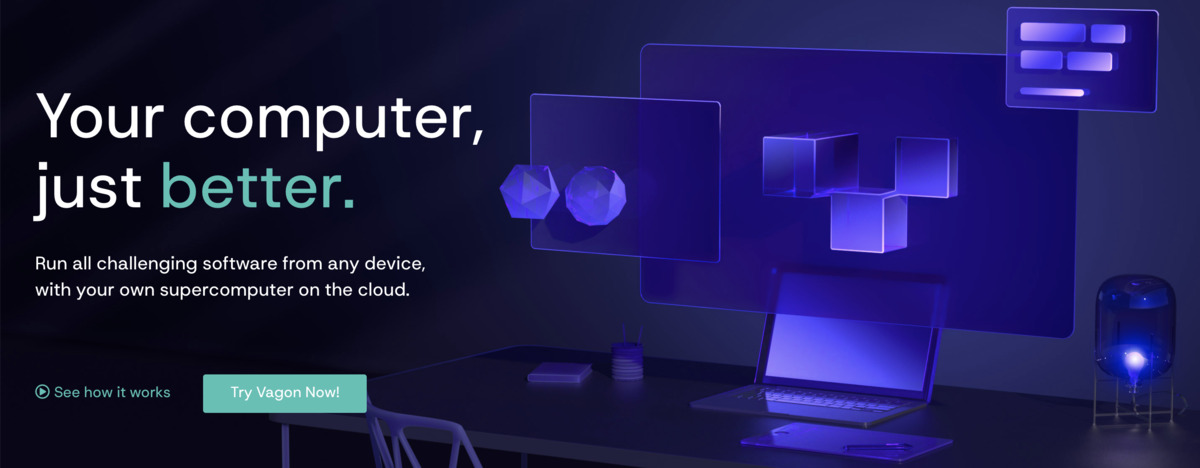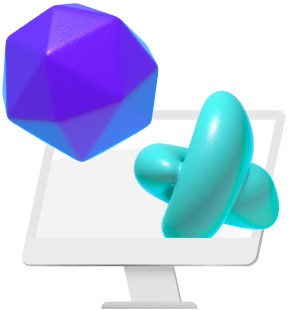Premiere Pro is a graphics-intensive software that usually requires a powerful computer to run correctly. Editing on a low-end device can frustrate video creators because you may run into problems with Premiere such as frequent crashing, slow performance, or even inability to launch the application.
We have put together a list of what professional video editors recommend for optimizing Premiere’s performance on any computer system! In this blog post, we reveal how it is possible to use Premiere Pro even if you do not have access to the best computer. Many of the professionals currently working in the film industry got their start by editing on low-end devices and we have some advice to share with you today.
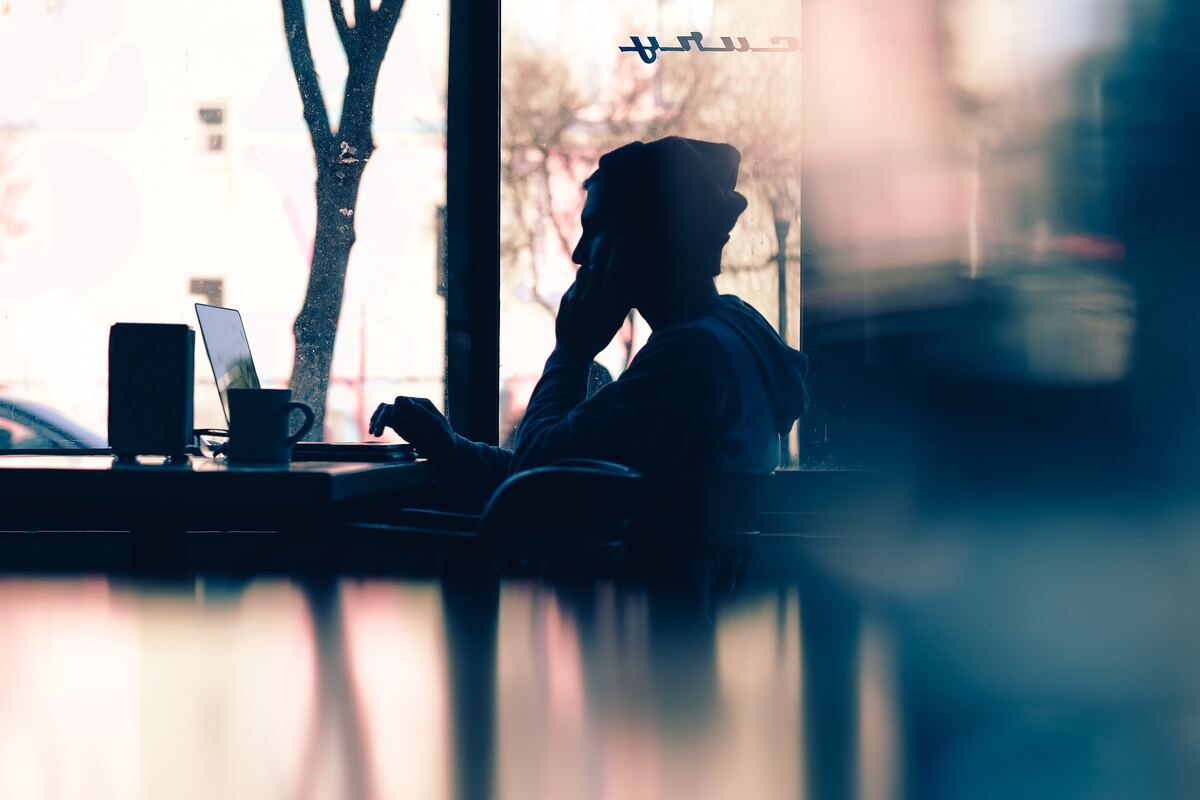
Photo by Hannah Wei on Unsplash
Adobe Premiere Pro System Requirements
The first thing we want to cover is the system requirements for running Premiere Pro. If your computer does not meet these requirements, do not panic! Keep reading to find out the workarounds. The 2023 Premiere Pro system requirements (recommended by Adobe) are:
Minimum Specifications For Mac:
- Intel® 6thGen or newer CPU
- macOS 11.0 (Big Sur) or later
- 8 GB of RAM
- 8 GB of available hard-disk space
- High-speed drive for media
- 1920 x 1080 display
- Gigabit Ethernet (HD only)
Minimum Specifications For PC:
- Intel® 6th Gen or newer CPU – or AMD Ryzen™ 1000 Series or newer CPU
- Windows 10 (64-bit) V20H2 or later
- 8 GB of RAM
- 2 GB of GPU memory
- 8 GB of available hard-disk space
- High-speed drive for media
- 1920 x 1080
- ASIO compatible or Microsoft Windows Driver Model sound card
- 1 Gigabit Ethernet (HD only)
Even though these specifications look intimidating, you don’t need to worry! Here are some things you can do to improve your computer’s power while using Premiere Pro:
1. Invest in a Good External Hard Drive
Memory space is one important factor contributing to how well Premiere Pro and other video editing applications run on your device. If you want to have the fastest performance from Premiere Pro on a low-end device, you will likely need to have a high-performance external hard drive.
A lot of beginner video editors opt to purchase lower-end, less expensive computers for editing with less internal storage because you can always add an external hard drive to supplement memory space.
2. Edit Using Proxy Files
This is one of the best tips from professional video editors for how to get Premiere to run more smoothly. A proxy file is a lower-resolution, smaller file-size version of a video asset that is used as a stand-in during the editing process.
Using proxy files to edit speeds up playback and can stop annoying issues with the program freezing. Switching the proxy files to the original files at the end of the editing process is as simple as pressing a button.
Another tip for speeding up playback during editing is to lower the resolution of the playback screen. This does not affect the final video product and it makes it easier for the computer to run the program.
3. Close Out Other Windows
Running Premiere Pro takes up a lot of RAM space on your device. To allocate more RAM to Premiere and optimize its performance, make sure to close out all other programs and windows that are open on your computer. This can be a bit inconvenient if you are trying to cross-platform edit, but it is worth it to speed up performance.
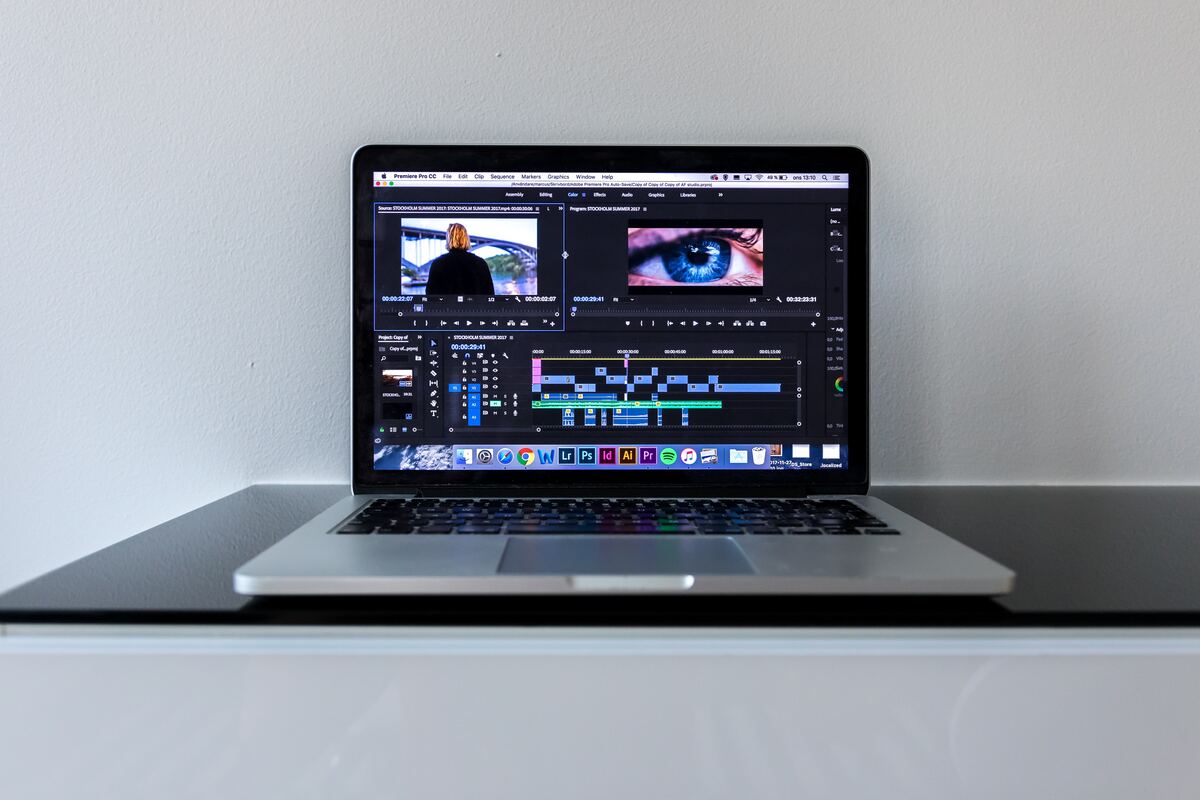
Photo by Marcus Löfvenberg on Unsplash
4. Spring Clean Your Computer System
Make sure that your computer system is working to its maximum capabilities by giving it a good “spring cleaning”. Clearing out unused applications and junk files can greatly impact your computer’s performance when running applications like Premiere Pro.
You might consider moving files that you do not want to delete to an external hard drive so that they no longer take up space on the computer. Most professional video editors do all of their editing work on a dedicated external hard drive (make sure to always back up your files).
Also, make sure that your computer’s software and applications are updated to the latest versions, including updating graphics drivers if you are using a low-end PC.
5. FX Mute Button
Using lots of SFX in Premiere Pro can slow down its performance. One way to improve the efficiency of the editing process while still using your favorite effects is to make use of the FX mute button. This Premiere Pro feature allows you to playback footage and make edits with the effects turned off, but you can always turn them back on easily using the same button.
6. Other Resources
If you can still not run Premiere Pro on a low-end device after using these tips and hacks, other resources can help. Upgrading to a better computer may not be an option for many intermediate and beginner video editors, but sometimes being successful in the industry is not about what resources you have, but about how resourceful you can be.
Vagon is one useful resource that video editors can take advantage of if their computer does not meet the minimum specifications for editing on Premiere Pro. Vagon is an in-browser supercomputer that allows you to access graphics-intensive software like Premiere without worrying about system requirements. By using Vagon’s in-browser supercomputer you can learn Premiere Pro editing on any device before deciding to invest in a high-end computer system.