Instant Connection for Pixel Streaming
— New Feature Automated Setup





The Best GPU for AutoCAD in 2026
The Best GPU for AutoCAD in 2026
The Best GPU for AutoCAD in 2026
Published on February 11, 2025
Updated on December 30, 2025
Table of Contents
Why Your GPU Matters More Than You Think
If you’ve ever zoomed into a complex AutoCAD drawing and felt like your system was moving through molasses, you’re not alone. Choppy viewports, sluggish orbiting, delayed redraws. These are common headaches for designers and engineers working on even moderately sized projects. And yet, when people try to troubleshoot these issues, the advice is often oversimplified or outdated. The usual refrain is that AutoCAD is CPU-bound. While that holds some truth, it leaves out one key detail: your GPU still plays a critical role, especially as workflows become more visual and files more demanding.
In 2026, the line between 2D drafting and 3D modeling is thinner than ever. Architects, product designers, and civil engineers are no longer just sketching in 2D. Many AutoCAD users frequently toggle between model space and layout views, visualize with realistic materials, and run multiple apps at once. Your choice of GPU can either streamline that experience or create constant bottlenecks that cost time, money, and focus. And with GPUs evolving quickly across workstation, consumer, and even cloud-based options, choosing the right one has become more complex and more important than ever.
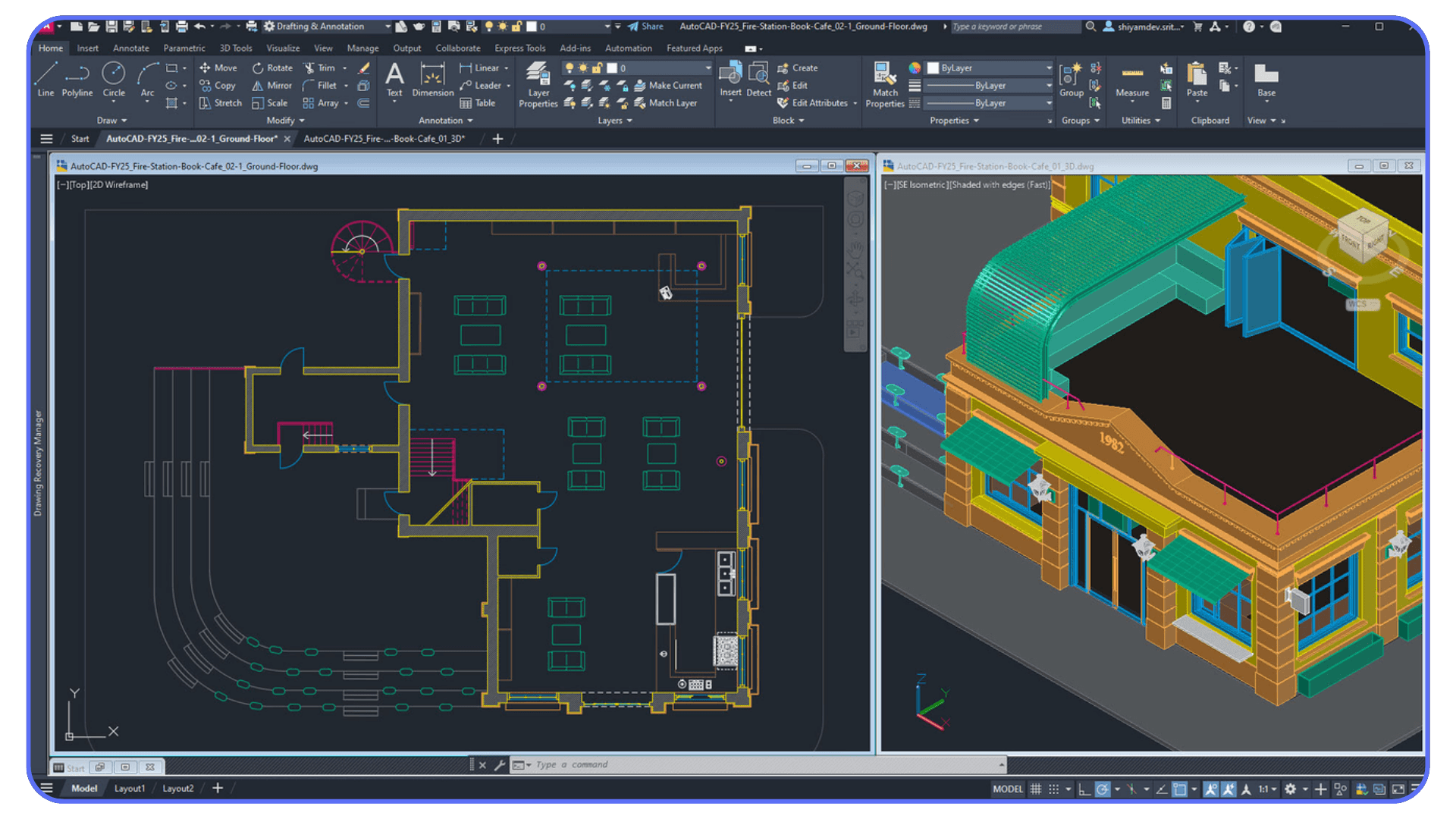
The challenge is separating marketing from reality. Not every card labeled as "CAD optimized" lives up to the hype, and some budget options can outperform pricier ones when matched to the right workflow. This guide is designed to help you make that match. We will break down how AutoCAD actually uses GPU resources, compare real-world scenarios across different hardware tiers, and help you find the best value based on how you work, not just what's trendy or expensive.
If you're curious how Autodesk defines GPU requirements, their official system requirements page is a good starting point. But if you’re looking for actionable guidance that translates into better performance on your next project, keep reading. This is your complete 2026 guide to choosing the best GPU for AutoCAD.
What AutoCAD Actually Uses the GPU For
One of the most common misconceptions among AutoCAD users is that the software barely uses the GPU. While it’s true that AutoCAD relies heavily on the CPU for core calculations and drawing regeneration, that doesn’t mean your graphics card is sitting idle. In fact, if you’ve ever experienced choppy performance while orbiting a 3D model, lag during panning or zooming, or a delay when refreshing layouts, your GPU is very likely the culprit.
AutoCAD uses the GPU primarily to accelerate the display of visual elements in both 2D and 3D. That includes hardware acceleration for line smoothing, anti-aliasing, high-resolution textures, shaded views, and visual styles like Realistic or X-ray. It also powers things like smooth zoom transitions and redraws, especially when working with high-density drawings or multiple viewports on large screens.
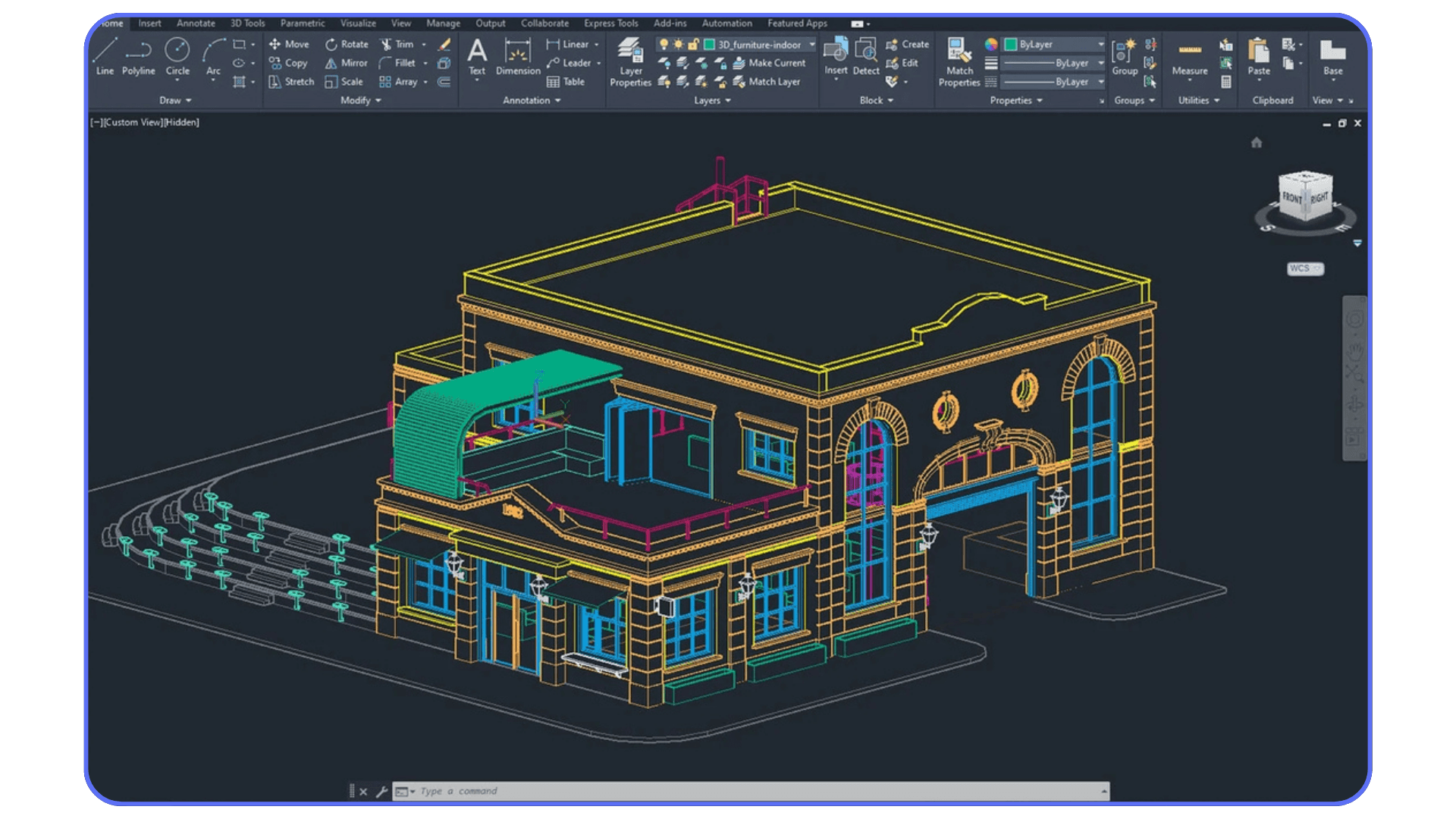
For users working in 2D, the impact of a GPU might seem minimal at first glance. But once you start dealing with large architectural plans or detailed mechanical assemblies, things change quickly. The redraw lag when zooming or switching layout tabs can become a serious drain on productivity. In these cases, even modest improvements in GPU performance can make your workflow feel significantly smoother.
Things become even more noticeable in 3D environments. When you activate shaded views or use conceptual visual styles, AutoCAD offloads that rendering to the GPU. The faster and more VRAM-equipped your GPU is, the better your system will handle those visual demands. If you’re working in 3D often, or integrating with tools like Revit, Navisworks, or Inventor, having a solid GPU becomes non-negotiable.
Autodesk provides a detailed explanation of AutoCAD’s graphics system in their Graphics Performance FAQ, which includes an overview of how hardware acceleration works and how to configure it correctly. They also explain how AutoCAD's 2D and 3D visual styles tap into GPU resources differently.
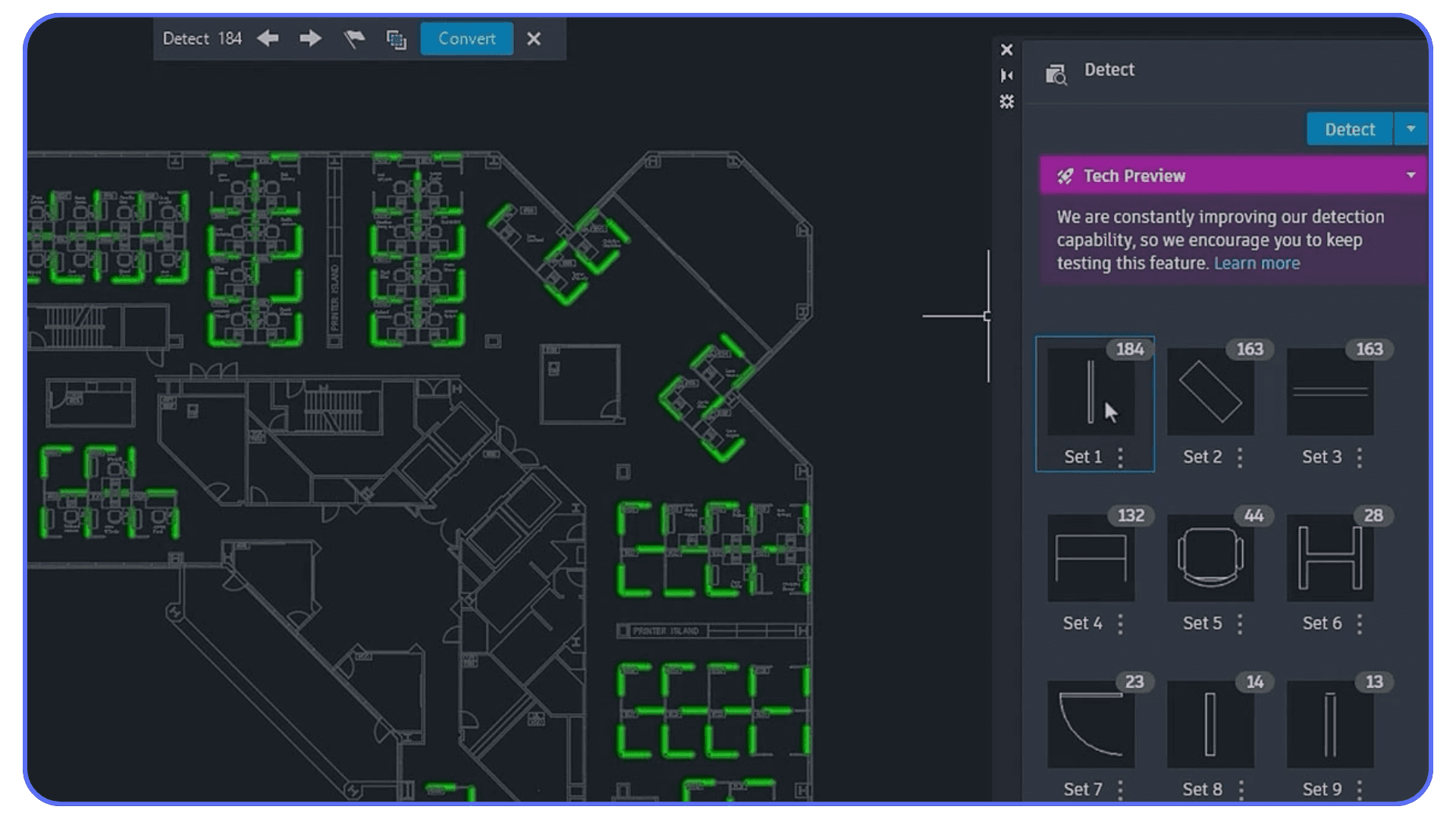
It’s also worth noting that GPU acceleration is only as good as the drivers powering it. This is where certified workstation cards like NVIDIA’s RTX A-series or AMD’s Radeon Pro GPUs show their value. These cards often come with Autodesk-certified drivers that are tested and optimized for stability within AutoCAD and other professional software. Crashes, glitches, and redraw bugs are far less common with certified hardware.
If you want a deeper dive into how AutoCAD’s graphics engine works in practice, the Youtube channel CAD Intentions offers a great look at real-world performance gains from GPU acceleration.
In short, AutoCAD does use your GPU, and it uses it meaningfully. Ignoring your graphics card when building or upgrading your system is like putting premium fuel in a car with flat tires. You might have the horsepower, but you won’t go anywhere fast. Your GPU doesn’t need to be a top-tier gaming monster, but it does need to match the scale and complexity of your projects.
GPU Settings Inside AutoCAD That Actually Affect Performance
Even with the right GPU, AutoCAD will not automatically deliver the best possible performance out of the box. Many users never touch the graphics settings inside AutoCAD itself, which can quietly limit how much of their GPU is being used. Taking a few minutes to configure these options can noticeably improve smoothness, stability, and responsiveness, especially on larger drawings.
The first place to look is the Graphics Performance panel. You can access it by typing GRAPHICSCONFIG into the command line. This is where AutoCAD decides whether it will fully utilize hardware acceleration or fall back on software rendering. If hardware acceleration is turned off, your GPU is essentially sidelined. Turning it on enables smoother panning, zooming, orbiting, and faster redraws.
Anti-aliasing is another setting worth understanding. Line smoothing makes drawings look cleaner, especially on high-resolution displays, but it also increases GPU workload. On modern GPUs, this is usually worth keeping enabled. However, if you are working on extremely dense 2D files or older hardware, disabling or reducing it can improve responsiveness.
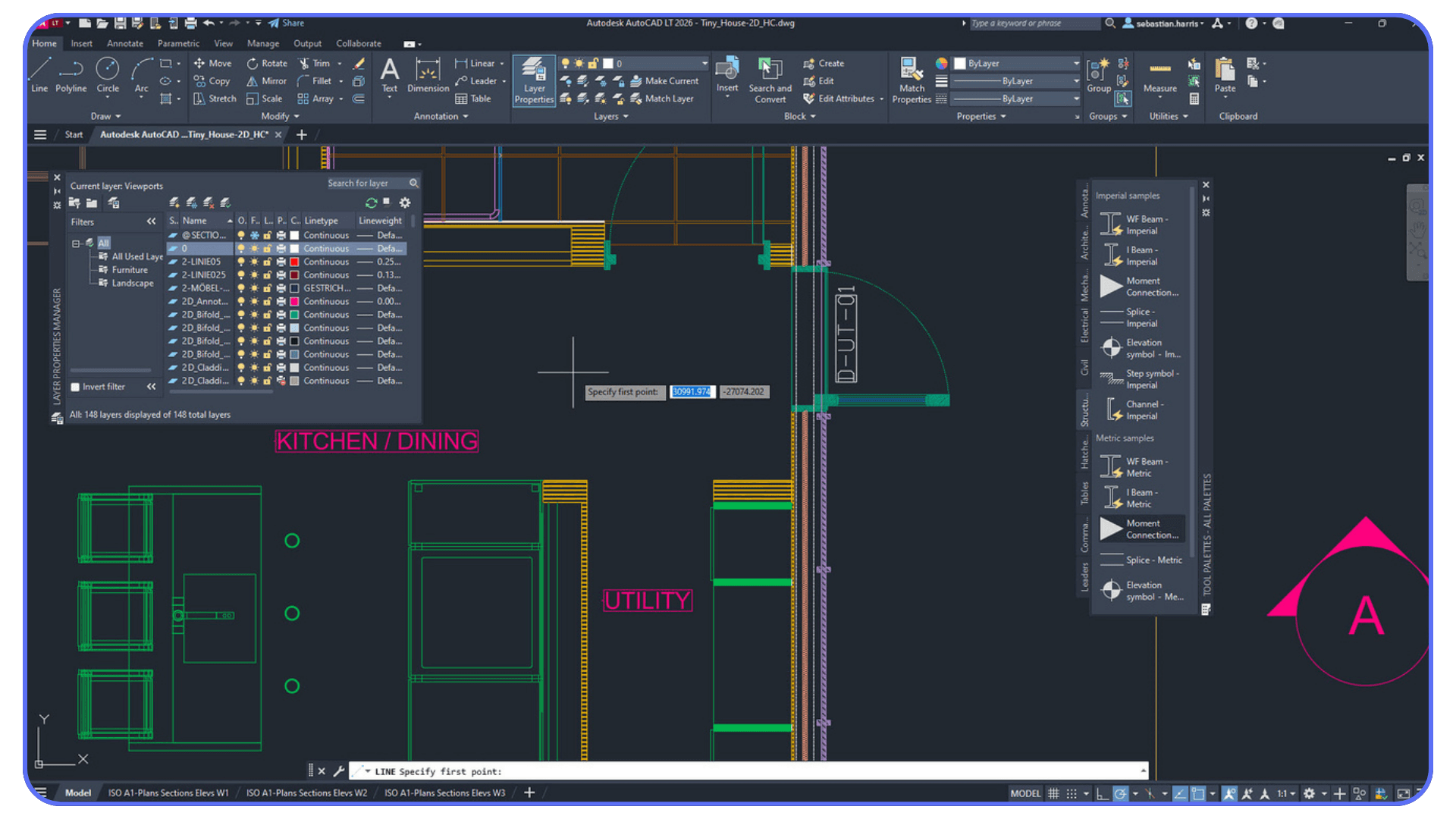
High-quality geometry and textures are more relevant for 3D users. These settings improve how surfaces, edges, and materials are displayed in shaded and realistic views. If you notice lag when orbiting models or switching visual styles, try toggling these options to find the best balance between visual fidelity and performance.
Another often overlooked factor is viewport visual styles. Staying in Wireframe mode is the lightest option, but many users leave viewports set to Shaded or Realistic even when they do not need them. Switching back to Wireframe while editing, then enabling visual styles only for review or presentation, can dramatically reduce GPU load and keep AutoCAD feeling snappy.
Multi-monitor setups also deserve attention. Running AutoCAD across multiple high-resolution displays increases GPU memory usage and bandwidth demands. If you experience lag when dragging viewports between screens or working in layouts, make sure your GPU has enough VRAM and that AutoCAD is not forcing unnecessary visual effects on secondary monitors.
Finally, drivers matter more than settings. Even perfectly tuned graphics options will not help if your GPU drivers are outdated or unstable. Updating to the latest recommended driver, especially for workstation GPUs, often fixes visual glitches and improves overall performance without changing any hardware.
The takeaway is simple. Buying a better GPU helps, but configuring AutoCAD to use it properly is just as important. A few smart adjustments can turn a system that feels sluggish into one that feels smooth and predictable, without spending a single extra dollar.
Workstation vs Gaming GPU – What’s the Right Fit?

Now that we’ve established that AutoCAD does rely on the GPU in meaningful ways, the next big question is which type of GPU you should actually invest in. Should you go for a gaming card like the GeForce RTX 4070, or a workstation-grade card like the RTX A2000 or AMD’s Radeon Pro series? The answer depends not just on budget, but on what kind of work you do and how much stability you’re willing to trade for raw power.
Gaming GPUs are often the go-to for users building their own rigs because they offer impressive performance per dollar. Cards like the NVIDIA GeForce RTX 4060 or AMD RX 7600 can handle 3D modeling and high-res displays with ease, especially when paired with a solid CPU and enough RAM. However, they come with a catch. These GPUs are designed for gaming environments, not precision modeling. Their drivers are optimized for frame rates in fast-paced games, not line stability in CAD tools.
Workstation GPUs, on the other hand, are built from the ground up for software like AutoCAD, Revit, SolidWorks, and other professional applications. NVIDIA’s RTX A-series (successors to the Quadro line) and AMD’s Radeon Pro cards are optimized for long sessions of viewport rendering, detailed shading, and accurate color reproduction. But what really sets them apart is their certification. Autodesk and other software vendors certify these cards to ensure compatibility, fewer bugs, and better support.
So why do some people still prefer gaming GPUs? The price-performance ratio is hard to beat. A GeForce RTX 4070 might outperform an RTX A2000 in raw rendering benchmarks, but if you're working in a professional setting where crashing in the middle of a presentation or losing precision on a zoomed-in detail could cost time or money, that trade-off isn't always worth it.

Another factor to consider is driver support. Workstation cards receive drivers that are tested with pro applications to avoid known issues. Gaming cards may receive frequent driver updates, but those updates are rarely focused on improving performance in CAD environments. Instead, they're aimed at the latest game launches and ray-tracing improvements.
One great way to see how this plays out in real workflows is to check out Puget Systems' AutoCAD GPU performance benchmarks, where they test both gaming and workstation cards across typical AutoCAD tasks. These tests reveal that while gaming GPUs can sometimes match the performance of pro cards in simple tasks, they fall behind in areas where driver optimization and stability matter most.
In short, if you’re a hobbyist, student, or freelancer who works mostly in 2D or does light 3D modeling, a modern gaming GPU might be perfectly fine. If you’re managing complex architectural plans, working in a team setting, or need absolute stability for daily production, a certified workstation GPU is the smarter long-term investment.
The right GPU isn’t just about speed. It’s about confidence that your system will perform smoothly and predictably, day after day.
What to Look For in a GPU for AutoCAD (2026 Edition)
Choosing the right GPU for AutoCAD isn’t about chasing the latest release or maxing out specs. It’s about understanding how the software actually uses your hardware and picking a graphics card that aligns with your real-world workflow. A great GPU for AutoCAD is one that offers stability, efficiency, and the right kind of performance for design tasks, not necessarily raw power designed for gaming or cinematic rendering.
One of the first specs you’ll want to pay attention to is VRAM, or video RAM. For 2D drafting and light models, 4 to 6 GB of VRAM is typically enough. But if you’re working with complex 3D assemblies, large architectural plans, or running multiple high-resolution displays, aim for 8 GB or more. Having a bit of headroom here makes navigation smoother and reduces the chance of viewport lag or visual glitches when toggling between styles like Realistic or X-ray.
Clock speed and core count are often emphasized in marketing, but AutoCAD doesn’t fully leverage them the way a game engine might. What matters more is how efficiently the GPU can handle real-time redraws, zooms, pans, and orbiting in a stable and fluid way. This performance depends not just on the hardware itself, but on the quality and optimization of the drivers that support it.

That’s where the distinction between consumer and professional cards becomes more important. Workstation GPUs, like NVIDIA’s RTX A-series or AMD’s Radeon Pro models, tend to have better driver support for AutoCAD and other CAD applications. They’re often tested and certified to work without crashing, flickering, or misrendering geometry, which is a major advantage if your time is valuable and your projects are high-stakes.
Form factor is also worth considering. Many modern GPUs are large and power-hungry, especially gaming-focused models. If you’re running a small workstation or a compact desktop case, make sure the card fits your power supply and cooling setup. Workstation GPUs are generally more compact and consume less power, making them a better fit for space-constrained environments or quieter builds.
It’s also smart to consider the overall ecosystem you’re working in. If you’re using a laptop, for example, you’re typically stuck with the GPU you buy. That makes it even more important to get the balance right from the start. If you're working remotely or on a lightweight machine and don’t want to compromise on performance, you might also consider cloud GPU solutions like Vagon, which let you tap into high-performance hardware on demand without upgrading your local device.
At the end of the day, the best GPU for AutoCAD is not necessarily the most expensive or the most powerful. It’s the one that can keep your viewports responsive, your visuals clean, and your system stable, every single day you’re working on a project.
Best GPUs for AutoCAD in 2026 (By User Type)
For Students, Beginners, and Hobbyists

If you're just stepping into the AutoCAD world or working on light 2D and occasional 3D tasks, you don’t need to overspend. What you want is a GPU that can handle high-resolution displays and simple model navigation without dragging your system down.
NVIDIA GeForce RTX 4060 is a great entry point. It offers strong performance for the price and enough VRAM to comfortably manage small to mid-sized projects.
AMD Radeon RX 7600 is another solid option in this category. It's capable, power-efficient, and budget-friendly, making it ideal for students or hobbyists using AutoCAD for learning or side projects.
For Freelancers and Small Studios

If AutoCAD is part of your professional toolkit and you’re often jumping between software like SketchUp, Revit, or Adobe tools, you need a GPU that delivers more muscle and reliability during long working sessions.
NVIDIA GeForce RTX 4070 provides a significant boost in performance over entry-level cards. It handles complex viewports, smoother 3D navigation, and heavier file loads with ease.
NVIDIA GeForce RTX 4070 Ti takes it a step further. With higher clock speeds and more CUDA cores, it’s well-suited for creative professionals who juggle multiple programs and heavier files.
NVIDIA RTX A2000 is the entry point into certified workstation cards. It’s compact, quiet, and optimized for CAD work. If stability and software certification are important to you, this is a smart investment.
NVIDIA RTX A4000 is for those who want the peace of mind that comes with pro-grade hardware. It's built for reliability under demanding workloads and supports high-res multi-display setups without compromise.
For Teams, Studios, and Enterprise-Level Projects

In enterprise settings, performance and stability are non-negotiable. When you're working with large-scale 3D models, tight deadlines, and multi-user collaboration, cutting corners on hardware can quickly become costly.
NVIDIA RTX A4000 shines in high-pressure environments. It offers large VRAM capacity, workstation-certified drivers, and excellent thermal efficiency, making it a favorite in architecture and engineering firms.
AMD Radeon Pro W6600 is another excellent choice in the professional tier. It delivers strong AutoCAD performance and comes with robust driver support for CAD and BIM workflows.
For Remote Workflows and Flexible Setups
If you're not working from a powerful desktop or prefer mobility without sacrificing capability, local hardware can become a limitation. Cloud GPU services eliminate that barrier.
Vagon allows you to run AutoCAD on a high-performance machine in the cloud, then stream the experience to any device. Whether you’re on a MacBook, an older PC, or simply want to avoid the hassle of hardware upgrades, it’s a seamless way to access powerful GPUs without owning one.
Desktop vs Laptop GPUs: What You Need to Know
When it comes to choosing the right GPU for AutoCAD, many users focus on specs and model numbers but overlook a key factor: form factor. Whether your GPU lives inside a desktop tower or a slim laptop can have a big impact on how it performs under real-world conditions. It is not just about raw power. It is also about thermal capacity, consistent clock speeds, and long-term reliability.
Desktop GPUs remain the go-to choice for professionals who want maximum performance and flexibility. With more space for cooling and higher power limits, desktop GPUs like the NVIDIA RTX A4000 or GeForce RTX 4070 Ti consistently deliver smooth viewport performance, fast rendering of visual styles, and stability during extended work sessions. You can also upgrade more easily as software demands grow, making a desktop setup a future-proof investment.
Laptop GPUs have come a long way and now provide a strong option for those who prioritize portability. Mobile versions of GPUs like the RTX 4060 or RTX A2000 can handle complex 2D and 3D AutoCAD tasks with surprising efficiency. However, laptops often face thermal limitations that prevent the GPU from reaching peak performance, especially during long, intensive sessions. There is also less flexibility when it comes to upgrades or cooling improvements, which can limit longevity.

If you are working remotely or traveling often but still need serious GPU performance, a third option exists. Cloud-based GPU access lets you run AutoCAD on a powerful remote machine and stream it directly to your device. Services like Vagon offer workstation-level performance without the need to buy new hardware. You can work from any location, on any device, and still access the power of a high-end GPU when you need it.
To sum it up, desktops offer unmatched power and customizability, laptops bring convenience and mobility, and cloud GPUs provide a flexible alternative for users who want the best of both. The right choice depends on how and where you work. If performance matters most and you stay in one place, go with a desktop. If you need flexibility and travel frequently, consider a cloud solution or a well-equipped laptop with a capable GPU.
Why Some Users Still Struggle Even with a Powerful GPU
You’ve done your research, bought a well-reviewed GPU, installed it properly, and yet AutoCAD still feels slow. Viewports lag, zooming stutters, and switching between layout tabs takes longer than it should. Sound familiar? That is because a powerful GPU alone is not always the silver bullet for AutoCAD performance issues.
AutoCAD’s performance is tied to a balance of multiple components. If you're not sure where to start with your hardware setup, our breakdown of the best PC for AutoCAD can help you choose a well-balanced system, not just a powerful GPU. The software is still heavily reliant on single-threaded CPU performance for many core functions. If your processor is older or not optimized for single-core speed, even the best GPU will not be able to compensate. The result is frustratingly uneven performance where certain tasks fly while others crawl.
Another common bottleneck is RAM. If your system is low on memory or running multiple programs at once, AutoCAD may struggle to allocate enough resources to function smoothly. This is especially noticeable when working with large files or switching between multiple open drawings. For most users, 16 GB of RAM is the minimum, but 32 GB or more offers breathing room for multitasking and larger datasets.

Storage speed also plays a role. If AutoCAD is installed on a traditional hard drive rather than an SSD, load times will drag and background operations like autosaving or regenerating drawings can cause visible slowdowns. An NVMe SSD is ideal for keeping things fast and responsive.
Drivers are another hidden factor. A high-end GPU running on outdated or improperly optimized drivers can actually cause more harm than good. Visual glitches, random freezes, or viewport artifacts are often the result of driver conflicts or incompatibility. Keeping your drivers updated, especially if you're using a certified workstation card, is essential for long-term stability.
Lastly, background software can quietly sabotage performance. Antivirus tools, system updaters, or even browser tabs with heavy scripts can eat into your CPU and memory without you realizing it. Keeping your system lean and focused while working in AutoCAD helps your GPU and CPU stay on task.
If your AutoCAD performance is not matching expectations, the GPU might not be the issue. Often, it is the system around it that needs tuning. A great graphics card is important, but it works best when paired with balanced hardware and a clean, optimized environment. Before you upgrade again, make sure you are squeezing the most out of what you already have.
How to Future-Proof Your Setup for the Next 5 Years
AutoCAD is not standing still. Each year brings new tools, new file complexities, and more visual features baked directly into the core software. Whether it is improved 3D modeling or enhanced layout rendering, the pressure on your system will only grow. So the big question is this: how do you make sure your GPU still holds up two or three years from now?
Let’s get one thing out of the way. Future-proofing does not mean buying the most expensive card on the shelf. It means buying smart. Think of it like building a house with extra room in the foundation. You might not fill the space right away, but when the need arises, you are ready.
Start with VRAM. For now, 6 to 8 GB might be more than enough. But what happens when you move into heavier 3D work, link multiple Xrefs, or work across dual 4K monitors? That headroom becomes essential. Not just for AutoCAD, but for any modern design tool you bring into your workflow.
Architecture matters too. Not building architecture, but GPU architecture. Newer generation GPUs are quieter, cooler, and often far more efficient than older cards with higher specs. You get better performance with less power draw, and more importantly, they are built to handle the display and rendering demands that future AutoCAD versions may introduce.
Then there’s the often overlooked detail: driver support. A well-supported workstation GPU means smoother rollouts when AutoCAD updates, fewer bugs, and faster fixes when things go wrong. Professional-grade cards like NVIDIA's RTX A-series and AMD’s Radeon Pro line receive longer-term driver updates that are tuned for design software, not games.
And what about the rest of your toolkit? If your work touches tools like Revit, Civil 3D, Rhino, or Twinmotion, you want one GPU that can support them all. A GPU that works well across your ecosystem saves time, ensures consistency, and avoids weird performance dips between applications.
Still on a laptop or lightweight device? No problem. Future-proofing today can also mean flexibility. Cloud GPU platforms let you scale your horsepower when needed. You do not have to buy a massive workstation just to prepare for heavier projects. Services like Vagon give you access to powerful GPUs from anywhere, so your tools can grow alongside your work.
Bottom line? The best time to think about future performance is now. A carefully chosen GPU gives you more than speed. It gives you stability, upgrade flexibility, and the confidence that your system can evolve with your creative and technical needs.
Skip the Hardware Hunt and Go Straight to Performance
Tired of lag, crashes, or outdated GPUs?
With Vagon, you can launch AutoCAD on a high-performance cloud computer from any device — no upgrades, no installs, no stress. Just fast, stable performance ready when you are.
Whether you're working on detailed 3D models or massive layout files, Vagon gives you instant access to the GPU power you need, without the cost of new hardware.
Try Vagon now and let your projects run as fast as your ideas.
Don’t Overspend, Don’t Undershoot: Final Thoughts
At this point, you’ve seen just how many factors go into choosing the right GPU for AutoCAD. It is not just about power. It is about compatibility, stability, workflow fit, and where your work is headed.
Too many users overspend on GPUs with flashy gaming specs that AutoCAD barely uses. Others go the opposite direction and undershoot their needs, only to struggle with stuttering viewports and constant slowdowns. The best GPU for you is not the most expensive one. It is the one that matches how you actually work.
If you mostly work in 2D or handle small files, a mid-range consumer GPU might be more than enough. If you’re modeling in 3D, managing large datasets, or using additional tools like Revit or Twinmotion, a certified workstation card will give you the confidence and consistency your projects demand.
And if you want performance without upgrading your hardware at all, cloud platforms like Vagon give you a shortcut to exactly the power you need, when you need it.
The point is this: your GPU should work for you, not against you. When chosen well, it becomes invisible. No stutters. No crashes. Just a smooth, professional design experience that lets you focus on the work, not the machine behind it.
Frequently Asked Questions (FAQs)
1. Is AutoCAD more dependent on CPU or GPU?
AutoCAD relies primarily on the CPU for calculations, especially in 2D work. However, the GPU plays a crucial role in smooth viewport performance, 3D navigation, and visual styles. A well-balanced setup with a strong single-core CPU and a capable GPU offers the best experience.
2. Do I need a workstation GPU for AutoCAD?
Not always. For light 2D work or smaller 3D projects, a mid-range gaming GPU can work well. But if you handle complex models, require maximum stability, or use additional Autodesk tools, a workstation GPU is the safer and more consistent choice.
3. How much VRAM is enough for AutoCAD?
For general use, 4 to 6 GB of VRAM is sufficient. For larger 3D models, high-res displays, or multi-app workflows, 8 GB or more is recommended to avoid performance drops.
4. Can I use a gaming GPU for professional work?
Yes, many users do. Just keep in mind that gaming GPUs are not optimized or certified for CAD applications, so you may encounter more glitches or driver-related issues compared to workstation cards.
5. What’s the difference between RTX A-series and GeForce RTX cards?
RTX A-series (formerly Quadro) cards are designed for professional workloads, with certified drivers, ECC memory, and better long-session reliability. GeForce RTX cards focus on gaming performance but can still handle CAD work if tuned properly.
6. Can I run AutoCAD on a laptop?
Yes, as long as it has a dedicated GPU and enough RAM. Just be aware of thermal limitations. For heavier work, external monitors and cooling pads can help, or consider cloud options for better performance.
7. What if I already bought the wrong GPU?
If you are locked into your current setup, focus on optimizing drivers, RAM, and system resources. If that is still not enough, cloud GPU services like Vagon let you bypass hardware limitations entirely.
8. Can I use Vagon for AutoCAD and other design tools?
Absolutely. Vagon supports a wide range of creative and engineering software, so you can run AutoCAD, Revit, Blender, and more, all on powerful cloud machines accessible from any device.
9. Is Vagon a good option for teams?
Yes. Teams can scale performance based on user roles and workloads, with no need to invest in expensive hardware for every member. It is a flexible, cost-effective solution for distributed design teams.
Why Your GPU Matters More Than You Think
If you’ve ever zoomed into a complex AutoCAD drawing and felt like your system was moving through molasses, you’re not alone. Choppy viewports, sluggish orbiting, delayed redraws. These are common headaches for designers and engineers working on even moderately sized projects. And yet, when people try to troubleshoot these issues, the advice is often oversimplified or outdated. The usual refrain is that AutoCAD is CPU-bound. While that holds some truth, it leaves out one key detail: your GPU still plays a critical role, especially as workflows become more visual and files more demanding.
In 2026, the line between 2D drafting and 3D modeling is thinner than ever. Architects, product designers, and civil engineers are no longer just sketching in 2D. Many AutoCAD users frequently toggle between model space and layout views, visualize with realistic materials, and run multiple apps at once. Your choice of GPU can either streamline that experience or create constant bottlenecks that cost time, money, and focus. And with GPUs evolving quickly across workstation, consumer, and even cloud-based options, choosing the right one has become more complex and more important than ever.
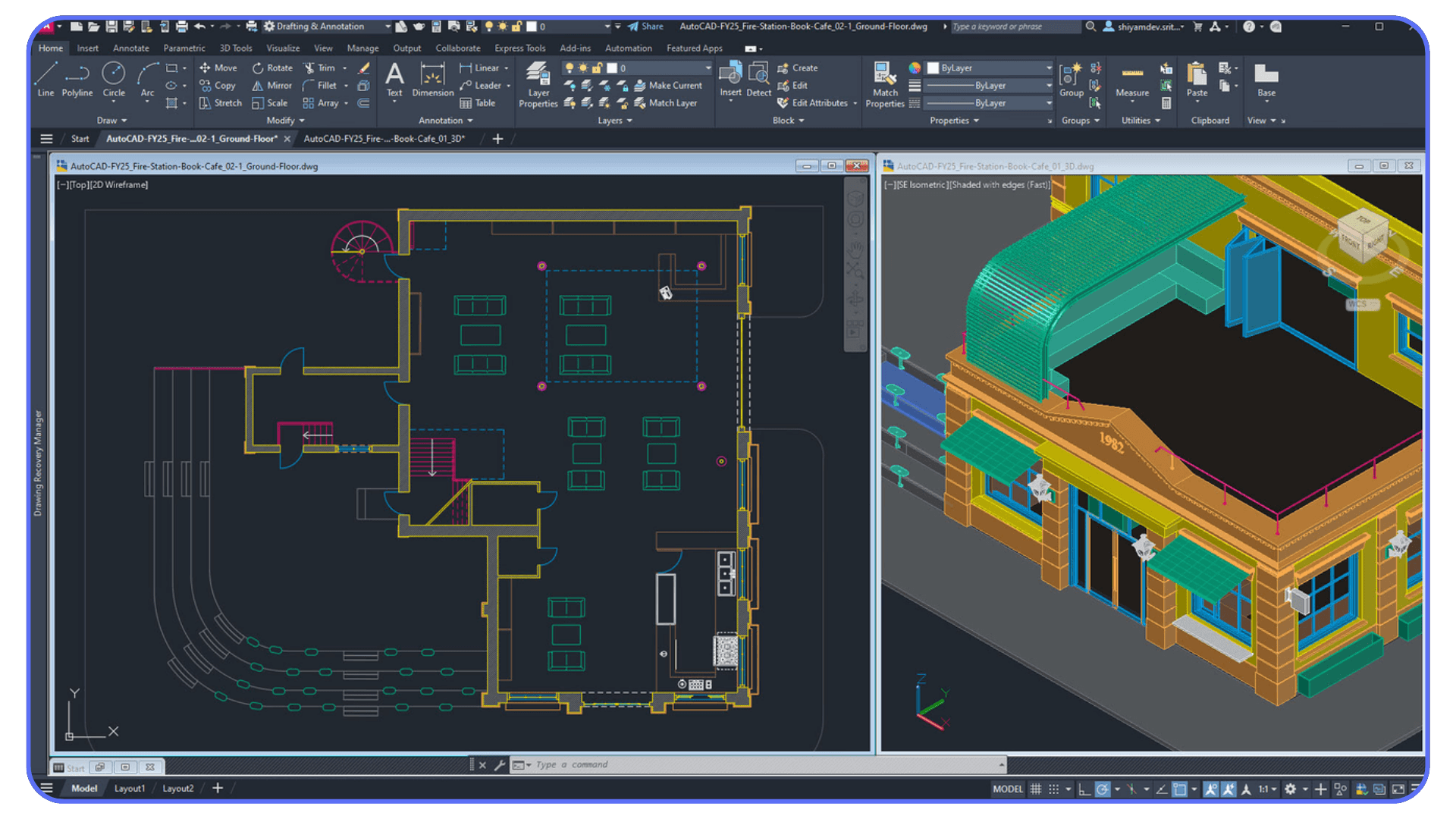
The challenge is separating marketing from reality. Not every card labeled as "CAD optimized" lives up to the hype, and some budget options can outperform pricier ones when matched to the right workflow. This guide is designed to help you make that match. We will break down how AutoCAD actually uses GPU resources, compare real-world scenarios across different hardware tiers, and help you find the best value based on how you work, not just what's trendy or expensive.
If you're curious how Autodesk defines GPU requirements, their official system requirements page is a good starting point. But if you’re looking for actionable guidance that translates into better performance on your next project, keep reading. This is your complete 2026 guide to choosing the best GPU for AutoCAD.
What AutoCAD Actually Uses the GPU For
One of the most common misconceptions among AutoCAD users is that the software barely uses the GPU. While it’s true that AutoCAD relies heavily on the CPU for core calculations and drawing regeneration, that doesn’t mean your graphics card is sitting idle. In fact, if you’ve ever experienced choppy performance while orbiting a 3D model, lag during panning or zooming, or a delay when refreshing layouts, your GPU is very likely the culprit.
AutoCAD uses the GPU primarily to accelerate the display of visual elements in both 2D and 3D. That includes hardware acceleration for line smoothing, anti-aliasing, high-resolution textures, shaded views, and visual styles like Realistic or X-ray. It also powers things like smooth zoom transitions and redraws, especially when working with high-density drawings or multiple viewports on large screens.
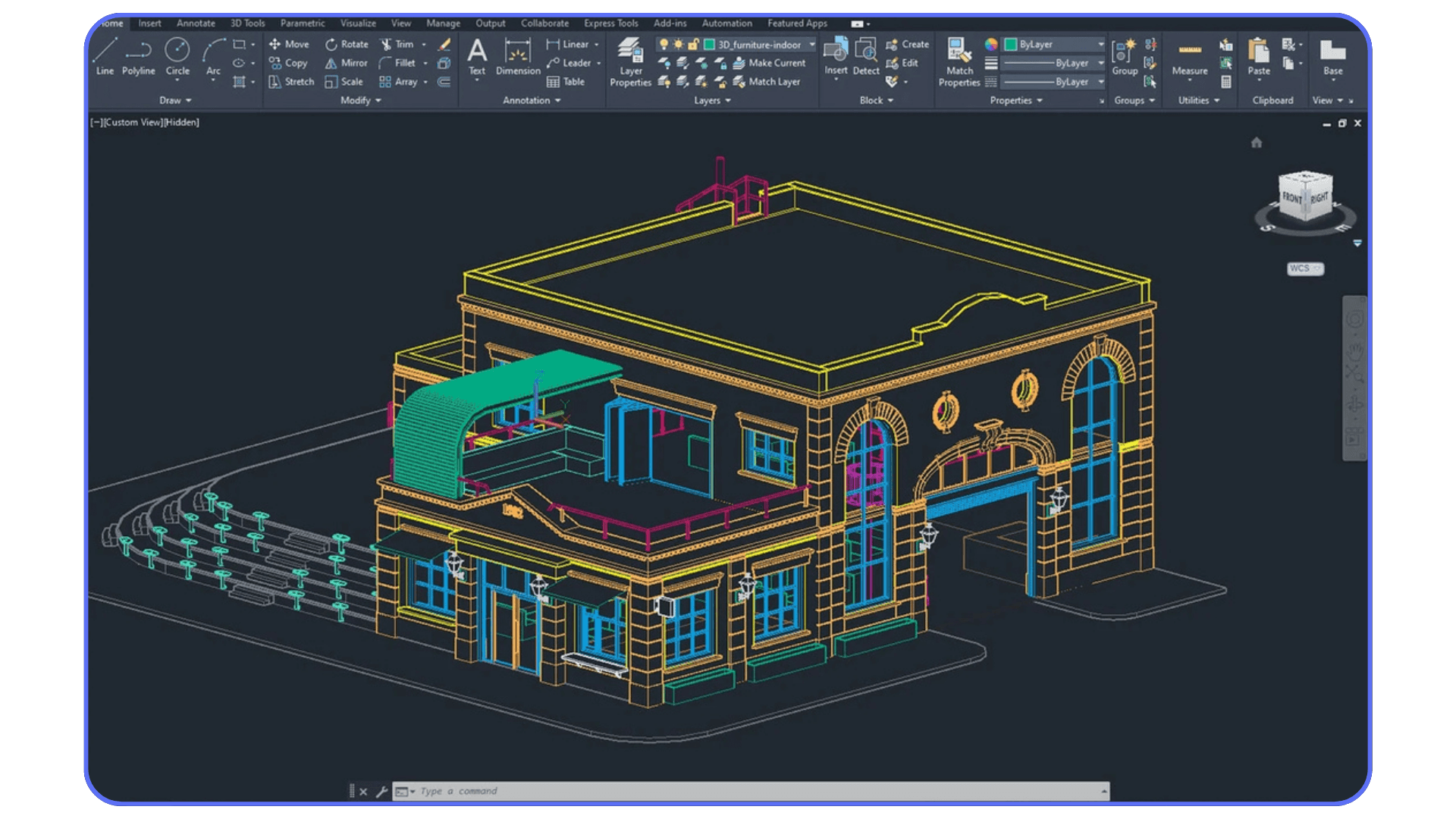
For users working in 2D, the impact of a GPU might seem minimal at first glance. But once you start dealing with large architectural plans or detailed mechanical assemblies, things change quickly. The redraw lag when zooming or switching layout tabs can become a serious drain on productivity. In these cases, even modest improvements in GPU performance can make your workflow feel significantly smoother.
Things become even more noticeable in 3D environments. When you activate shaded views or use conceptual visual styles, AutoCAD offloads that rendering to the GPU. The faster and more VRAM-equipped your GPU is, the better your system will handle those visual demands. If you’re working in 3D often, or integrating with tools like Revit, Navisworks, or Inventor, having a solid GPU becomes non-negotiable.
Autodesk provides a detailed explanation of AutoCAD’s graphics system in their Graphics Performance FAQ, which includes an overview of how hardware acceleration works and how to configure it correctly. They also explain how AutoCAD's 2D and 3D visual styles tap into GPU resources differently.
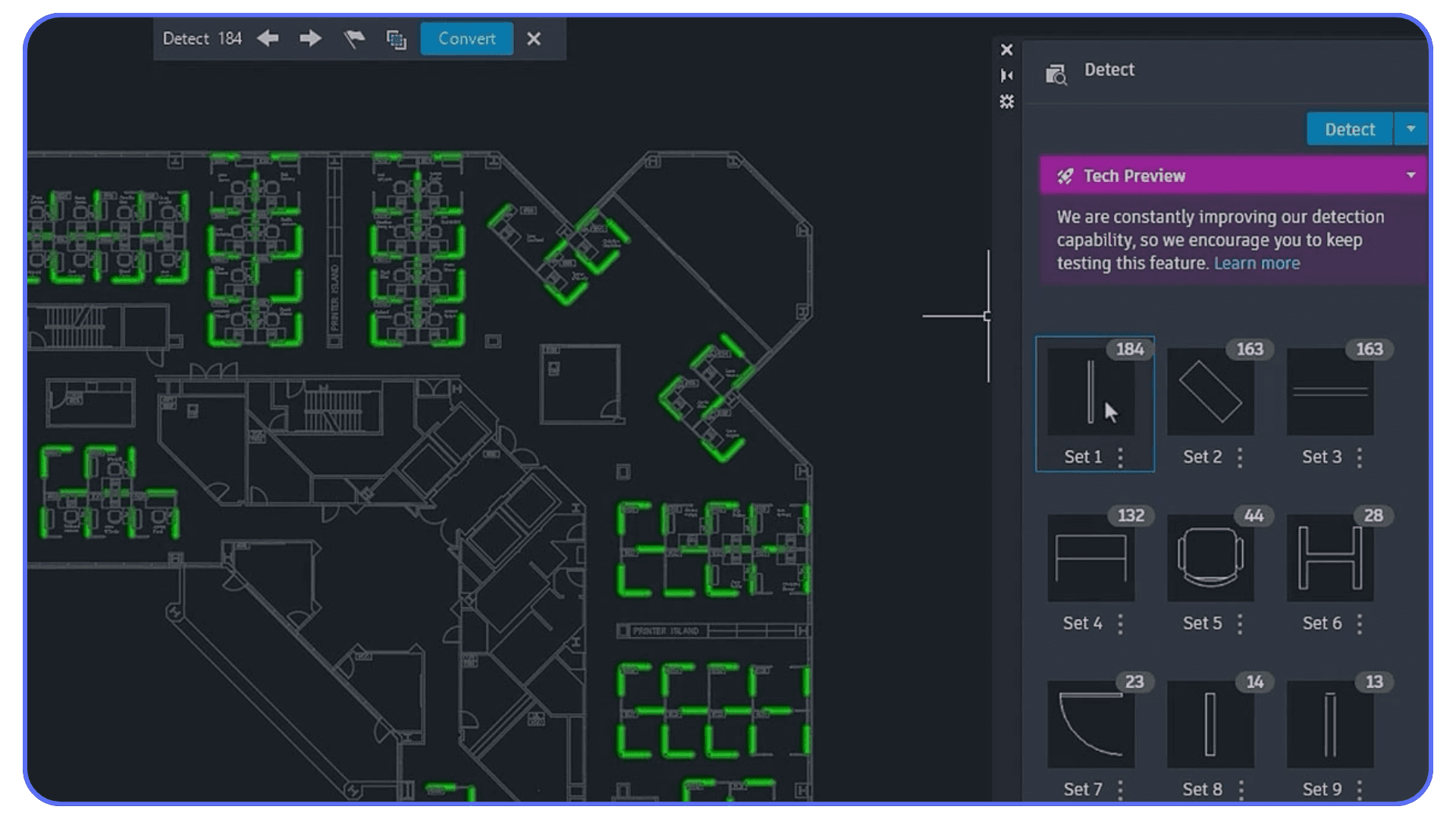
It’s also worth noting that GPU acceleration is only as good as the drivers powering it. This is where certified workstation cards like NVIDIA’s RTX A-series or AMD’s Radeon Pro GPUs show their value. These cards often come with Autodesk-certified drivers that are tested and optimized for stability within AutoCAD and other professional software. Crashes, glitches, and redraw bugs are far less common with certified hardware.
If you want a deeper dive into how AutoCAD’s graphics engine works in practice, the Youtube channel CAD Intentions offers a great look at real-world performance gains from GPU acceleration.
In short, AutoCAD does use your GPU, and it uses it meaningfully. Ignoring your graphics card when building or upgrading your system is like putting premium fuel in a car with flat tires. You might have the horsepower, but you won’t go anywhere fast. Your GPU doesn’t need to be a top-tier gaming monster, but it does need to match the scale and complexity of your projects.
GPU Settings Inside AutoCAD That Actually Affect Performance
Even with the right GPU, AutoCAD will not automatically deliver the best possible performance out of the box. Many users never touch the graphics settings inside AutoCAD itself, which can quietly limit how much of their GPU is being used. Taking a few minutes to configure these options can noticeably improve smoothness, stability, and responsiveness, especially on larger drawings.
The first place to look is the Graphics Performance panel. You can access it by typing GRAPHICSCONFIG into the command line. This is where AutoCAD decides whether it will fully utilize hardware acceleration or fall back on software rendering. If hardware acceleration is turned off, your GPU is essentially sidelined. Turning it on enables smoother panning, zooming, orbiting, and faster redraws.
Anti-aliasing is another setting worth understanding. Line smoothing makes drawings look cleaner, especially on high-resolution displays, but it also increases GPU workload. On modern GPUs, this is usually worth keeping enabled. However, if you are working on extremely dense 2D files or older hardware, disabling or reducing it can improve responsiveness.
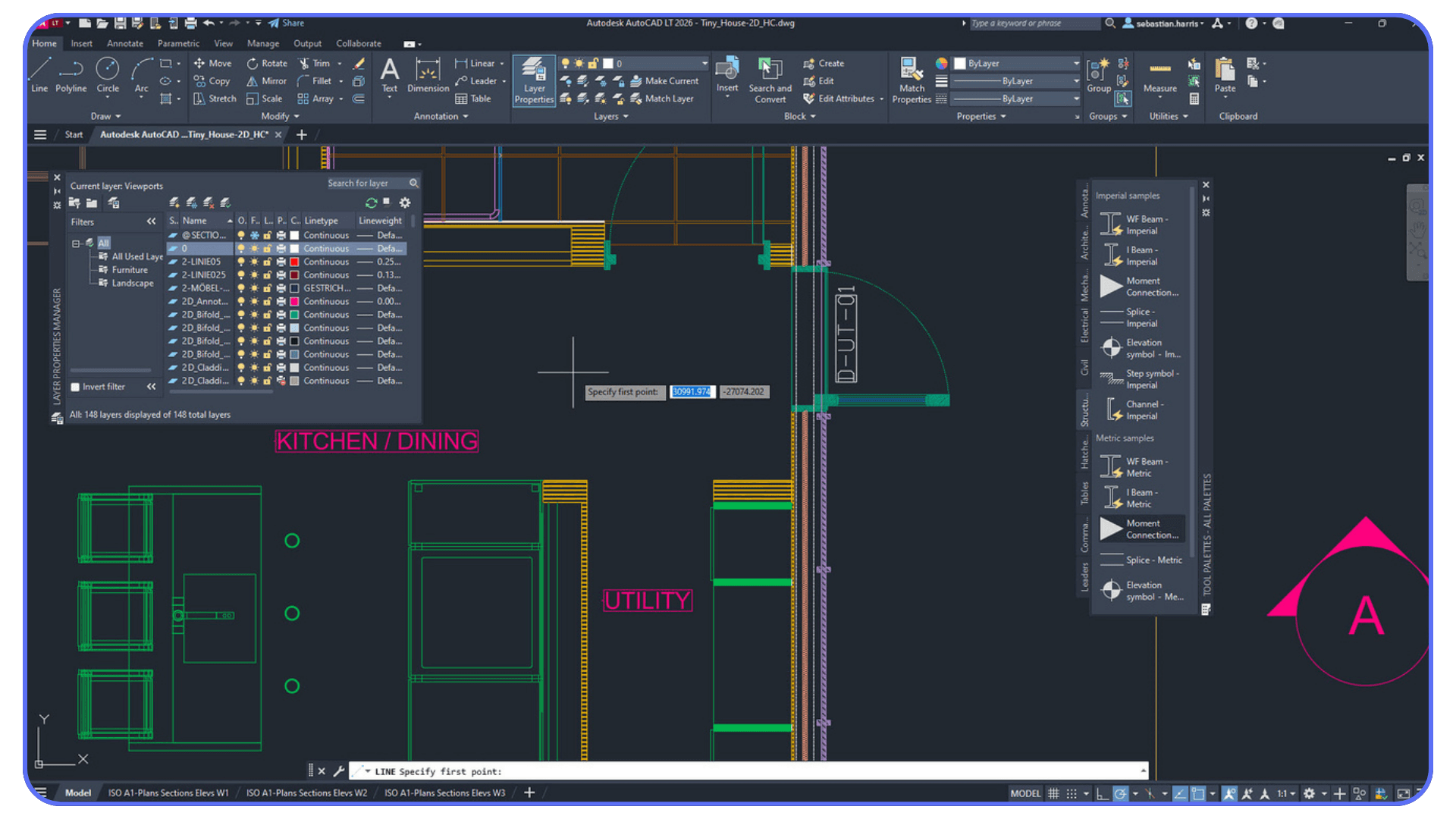
High-quality geometry and textures are more relevant for 3D users. These settings improve how surfaces, edges, and materials are displayed in shaded and realistic views. If you notice lag when orbiting models or switching visual styles, try toggling these options to find the best balance between visual fidelity and performance.
Another often overlooked factor is viewport visual styles. Staying in Wireframe mode is the lightest option, but many users leave viewports set to Shaded or Realistic even when they do not need them. Switching back to Wireframe while editing, then enabling visual styles only for review or presentation, can dramatically reduce GPU load and keep AutoCAD feeling snappy.
Multi-monitor setups also deserve attention. Running AutoCAD across multiple high-resolution displays increases GPU memory usage and bandwidth demands. If you experience lag when dragging viewports between screens or working in layouts, make sure your GPU has enough VRAM and that AutoCAD is not forcing unnecessary visual effects on secondary monitors.
Finally, drivers matter more than settings. Even perfectly tuned graphics options will not help if your GPU drivers are outdated or unstable. Updating to the latest recommended driver, especially for workstation GPUs, often fixes visual glitches and improves overall performance without changing any hardware.
The takeaway is simple. Buying a better GPU helps, but configuring AutoCAD to use it properly is just as important. A few smart adjustments can turn a system that feels sluggish into one that feels smooth and predictable, without spending a single extra dollar.
Workstation vs Gaming GPU – What’s the Right Fit?

Now that we’ve established that AutoCAD does rely on the GPU in meaningful ways, the next big question is which type of GPU you should actually invest in. Should you go for a gaming card like the GeForce RTX 4070, or a workstation-grade card like the RTX A2000 or AMD’s Radeon Pro series? The answer depends not just on budget, but on what kind of work you do and how much stability you’re willing to trade for raw power.
Gaming GPUs are often the go-to for users building their own rigs because they offer impressive performance per dollar. Cards like the NVIDIA GeForce RTX 4060 or AMD RX 7600 can handle 3D modeling and high-res displays with ease, especially when paired with a solid CPU and enough RAM. However, they come with a catch. These GPUs are designed for gaming environments, not precision modeling. Their drivers are optimized for frame rates in fast-paced games, not line stability in CAD tools.
Workstation GPUs, on the other hand, are built from the ground up for software like AutoCAD, Revit, SolidWorks, and other professional applications. NVIDIA’s RTX A-series (successors to the Quadro line) and AMD’s Radeon Pro cards are optimized for long sessions of viewport rendering, detailed shading, and accurate color reproduction. But what really sets them apart is their certification. Autodesk and other software vendors certify these cards to ensure compatibility, fewer bugs, and better support.
So why do some people still prefer gaming GPUs? The price-performance ratio is hard to beat. A GeForce RTX 4070 might outperform an RTX A2000 in raw rendering benchmarks, but if you're working in a professional setting where crashing in the middle of a presentation or losing precision on a zoomed-in detail could cost time or money, that trade-off isn't always worth it.

Another factor to consider is driver support. Workstation cards receive drivers that are tested with pro applications to avoid known issues. Gaming cards may receive frequent driver updates, but those updates are rarely focused on improving performance in CAD environments. Instead, they're aimed at the latest game launches and ray-tracing improvements.
One great way to see how this plays out in real workflows is to check out Puget Systems' AutoCAD GPU performance benchmarks, where they test both gaming and workstation cards across typical AutoCAD tasks. These tests reveal that while gaming GPUs can sometimes match the performance of pro cards in simple tasks, they fall behind in areas where driver optimization and stability matter most.
In short, if you’re a hobbyist, student, or freelancer who works mostly in 2D or does light 3D modeling, a modern gaming GPU might be perfectly fine. If you’re managing complex architectural plans, working in a team setting, or need absolute stability for daily production, a certified workstation GPU is the smarter long-term investment.
The right GPU isn’t just about speed. It’s about confidence that your system will perform smoothly and predictably, day after day.
What to Look For in a GPU for AutoCAD (2026 Edition)
Choosing the right GPU for AutoCAD isn’t about chasing the latest release or maxing out specs. It’s about understanding how the software actually uses your hardware and picking a graphics card that aligns with your real-world workflow. A great GPU for AutoCAD is one that offers stability, efficiency, and the right kind of performance for design tasks, not necessarily raw power designed for gaming or cinematic rendering.
One of the first specs you’ll want to pay attention to is VRAM, or video RAM. For 2D drafting and light models, 4 to 6 GB of VRAM is typically enough. But if you’re working with complex 3D assemblies, large architectural plans, or running multiple high-resolution displays, aim for 8 GB or more. Having a bit of headroom here makes navigation smoother and reduces the chance of viewport lag or visual glitches when toggling between styles like Realistic or X-ray.
Clock speed and core count are often emphasized in marketing, but AutoCAD doesn’t fully leverage them the way a game engine might. What matters more is how efficiently the GPU can handle real-time redraws, zooms, pans, and orbiting in a stable and fluid way. This performance depends not just on the hardware itself, but on the quality and optimization of the drivers that support it.

That’s where the distinction between consumer and professional cards becomes more important. Workstation GPUs, like NVIDIA’s RTX A-series or AMD’s Radeon Pro models, tend to have better driver support for AutoCAD and other CAD applications. They’re often tested and certified to work without crashing, flickering, or misrendering geometry, which is a major advantage if your time is valuable and your projects are high-stakes.
Form factor is also worth considering. Many modern GPUs are large and power-hungry, especially gaming-focused models. If you’re running a small workstation or a compact desktop case, make sure the card fits your power supply and cooling setup. Workstation GPUs are generally more compact and consume less power, making them a better fit for space-constrained environments or quieter builds.
It’s also smart to consider the overall ecosystem you’re working in. If you’re using a laptop, for example, you’re typically stuck with the GPU you buy. That makes it even more important to get the balance right from the start. If you're working remotely or on a lightweight machine and don’t want to compromise on performance, you might also consider cloud GPU solutions like Vagon, which let you tap into high-performance hardware on demand without upgrading your local device.
At the end of the day, the best GPU for AutoCAD is not necessarily the most expensive or the most powerful. It’s the one that can keep your viewports responsive, your visuals clean, and your system stable, every single day you’re working on a project.
Best GPUs for AutoCAD in 2026 (By User Type)
For Students, Beginners, and Hobbyists

If you're just stepping into the AutoCAD world or working on light 2D and occasional 3D tasks, you don’t need to overspend. What you want is a GPU that can handle high-resolution displays and simple model navigation without dragging your system down.
NVIDIA GeForce RTX 4060 is a great entry point. It offers strong performance for the price and enough VRAM to comfortably manage small to mid-sized projects.
AMD Radeon RX 7600 is another solid option in this category. It's capable, power-efficient, and budget-friendly, making it ideal for students or hobbyists using AutoCAD for learning or side projects.
For Freelancers and Small Studios

If AutoCAD is part of your professional toolkit and you’re often jumping between software like SketchUp, Revit, or Adobe tools, you need a GPU that delivers more muscle and reliability during long working sessions.
NVIDIA GeForce RTX 4070 provides a significant boost in performance over entry-level cards. It handles complex viewports, smoother 3D navigation, and heavier file loads with ease.
NVIDIA GeForce RTX 4070 Ti takes it a step further. With higher clock speeds and more CUDA cores, it’s well-suited for creative professionals who juggle multiple programs and heavier files.
NVIDIA RTX A2000 is the entry point into certified workstation cards. It’s compact, quiet, and optimized for CAD work. If stability and software certification are important to you, this is a smart investment.
NVIDIA RTX A4000 is for those who want the peace of mind that comes with pro-grade hardware. It's built for reliability under demanding workloads and supports high-res multi-display setups without compromise.
For Teams, Studios, and Enterprise-Level Projects

In enterprise settings, performance and stability are non-negotiable. When you're working with large-scale 3D models, tight deadlines, and multi-user collaboration, cutting corners on hardware can quickly become costly.
NVIDIA RTX A4000 shines in high-pressure environments. It offers large VRAM capacity, workstation-certified drivers, and excellent thermal efficiency, making it a favorite in architecture and engineering firms.
AMD Radeon Pro W6600 is another excellent choice in the professional tier. It delivers strong AutoCAD performance and comes with robust driver support for CAD and BIM workflows.
For Remote Workflows and Flexible Setups
If you're not working from a powerful desktop or prefer mobility without sacrificing capability, local hardware can become a limitation. Cloud GPU services eliminate that barrier.
Vagon allows you to run AutoCAD on a high-performance machine in the cloud, then stream the experience to any device. Whether you’re on a MacBook, an older PC, or simply want to avoid the hassle of hardware upgrades, it’s a seamless way to access powerful GPUs without owning one.
Desktop vs Laptop GPUs: What You Need to Know
When it comes to choosing the right GPU for AutoCAD, many users focus on specs and model numbers but overlook a key factor: form factor. Whether your GPU lives inside a desktop tower or a slim laptop can have a big impact on how it performs under real-world conditions. It is not just about raw power. It is also about thermal capacity, consistent clock speeds, and long-term reliability.
Desktop GPUs remain the go-to choice for professionals who want maximum performance and flexibility. With more space for cooling and higher power limits, desktop GPUs like the NVIDIA RTX A4000 or GeForce RTX 4070 Ti consistently deliver smooth viewport performance, fast rendering of visual styles, and stability during extended work sessions. You can also upgrade more easily as software demands grow, making a desktop setup a future-proof investment.
Laptop GPUs have come a long way and now provide a strong option for those who prioritize portability. Mobile versions of GPUs like the RTX 4060 or RTX A2000 can handle complex 2D and 3D AutoCAD tasks with surprising efficiency. However, laptops often face thermal limitations that prevent the GPU from reaching peak performance, especially during long, intensive sessions. There is also less flexibility when it comes to upgrades or cooling improvements, which can limit longevity.

If you are working remotely or traveling often but still need serious GPU performance, a third option exists. Cloud-based GPU access lets you run AutoCAD on a powerful remote machine and stream it directly to your device. Services like Vagon offer workstation-level performance without the need to buy new hardware. You can work from any location, on any device, and still access the power of a high-end GPU when you need it.
To sum it up, desktops offer unmatched power and customizability, laptops bring convenience and mobility, and cloud GPUs provide a flexible alternative for users who want the best of both. The right choice depends on how and where you work. If performance matters most and you stay in one place, go with a desktop. If you need flexibility and travel frequently, consider a cloud solution or a well-equipped laptop with a capable GPU.
Why Some Users Still Struggle Even with a Powerful GPU
You’ve done your research, bought a well-reviewed GPU, installed it properly, and yet AutoCAD still feels slow. Viewports lag, zooming stutters, and switching between layout tabs takes longer than it should. Sound familiar? That is because a powerful GPU alone is not always the silver bullet for AutoCAD performance issues.
AutoCAD’s performance is tied to a balance of multiple components. If you're not sure where to start with your hardware setup, our breakdown of the best PC for AutoCAD can help you choose a well-balanced system, not just a powerful GPU. The software is still heavily reliant on single-threaded CPU performance for many core functions. If your processor is older or not optimized for single-core speed, even the best GPU will not be able to compensate. The result is frustratingly uneven performance where certain tasks fly while others crawl.
Another common bottleneck is RAM. If your system is low on memory or running multiple programs at once, AutoCAD may struggle to allocate enough resources to function smoothly. This is especially noticeable when working with large files or switching between multiple open drawings. For most users, 16 GB of RAM is the minimum, but 32 GB or more offers breathing room for multitasking and larger datasets.

Storage speed also plays a role. If AutoCAD is installed on a traditional hard drive rather than an SSD, load times will drag and background operations like autosaving or regenerating drawings can cause visible slowdowns. An NVMe SSD is ideal for keeping things fast and responsive.
Drivers are another hidden factor. A high-end GPU running on outdated or improperly optimized drivers can actually cause more harm than good. Visual glitches, random freezes, or viewport artifacts are often the result of driver conflicts or incompatibility. Keeping your drivers updated, especially if you're using a certified workstation card, is essential for long-term stability.
Lastly, background software can quietly sabotage performance. Antivirus tools, system updaters, or even browser tabs with heavy scripts can eat into your CPU and memory without you realizing it. Keeping your system lean and focused while working in AutoCAD helps your GPU and CPU stay on task.
If your AutoCAD performance is not matching expectations, the GPU might not be the issue. Often, it is the system around it that needs tuning. A great graphics card is important, but it works best when paired with balanced hardware and a clean, optimized environment. Before you upgrade again, make sure you are squeezing the most out of what you already have.
How to Future-Proof Your Setup for the Next 5 Years
AutoCAD is not standing still. Each year brings new tools, new file complexities, and more visual features baked directly into the core software. Whether it is improved 3D modeling or enhanced layout rendering, the pressure on your system will only grow. So the big question is this: how do you make sure your GPU still holds up two or three years from now?
Let’s get one thing out of the way. Future-proofing does not mean buying the most expensive card on the shelf. It means buying smart. Think of it like building a house with extra room in the foundation. You might not fill the space right away, but when the need arises, you are ready.
Start with VRAM. For now, 6 to 8 GB might be more than enough. But what happens when you move into heavier 3D work, link multiple Xrefs, or work across dual 4K monitors? That headroom becomes essential. Not just for AutoCAD, but for any modern design tool you bring into your workflow.
Architecture matters too. Not building architecture, but GPU architecture. Newer generation GPUs are quieter, cooler, and often far more efficient than older cards with higher specs. You get better performance with less power draw, and more importantly, they are built to handle the display and rendering demands that future AutoCAD versions may introduce.
Then there’s the often overlooked detail: driver support. A well-supported workstation GPU means smoother rollouts when AutoCAD updates, fewer bugs, and faster fixes when things go wrong. Professional-grade cards like NVIDIA's RTX A-series and AMD’s Radeon Pro line receive longer-term driver updates that are tuned for design software, not games.
And what about the rest of your toolkit? If your work touches tools like Revit, Civil 3D, Rhino, or Twinmotion, you want one GPU that can support them all. A GPU that works well across your ecosystem saves time, ensures consistency, and avoids weird performance dips between applications.
Still on a laptop or lightweight device? No problem. Future-proofing today can also mean flexibility. Cloud GPU platforms let you scale your horsepower when needed. You do not have to buy a massive workstation just to prepare for heavier projects. Services like Vagon give you access to powerful GPUs from anywhere, so your tools can grow alongside your work.
Bottom line? The best time to think about future performance is now. A carefully chosen GPU gives you more than speed. It gives you stability, upgrade flexibility, and the confidence that your system can evolve with your creative and technical needs.
Skip the Hardware Hunt and Go Straight to Performance
Tired of lag, crashes, or outdated GPUs?
With Vagon, you can launch AutoCAD on a high-performance cloud computer from any device — no upgrades, no installs, no stress. Just fast, stable performance ready when you are.
Whether you're working on detailed 3D models or massive layout files, Vagon gives you instant access to the GPU power you need, without the cost of new hardware.
Try Vagon now and let your projects run as fast as your ideas.
Don’t Overspend, Don’t Undershoot: Final Thoughts
At this point, you’ve seen just how many factors go into choosing the right GPU for AutoCAD. It is not just about power. It is about compatibility, stability, workflow fit, and where your work is headed.
Too many users overspend on GPUs with flashy gaming specs that AutoCAD barely uses. Others go the opposite direction and undershoot their needs, only to struggle with stuttering viewports and constant slowdowns. The best GPU for you is not the most expensive one. It is the one that matches how you actually work.
If you mostly work in 2D or handle small files, a mid-range consumer GPU might be more than enough. If you’re modeling in 3D, managing large datasets, or using additional tools like Revit or Twinmotion, a certified workstation card will give you the confidence and consistency your projects demand.
And if you want performance without upgrading your hardware at all, cloud platforms like Vagon give you a shortcut to exactly the power you need, when you need it.
The point is this: your GPU should work for you, not against you. When chosen well, it becomes invisible. No stutters. No crashes. Just a smooth, professional design experience that lets you focus on the work, not the machine behind it.
Frequently Asked Questions (FAQs)
1. Is AutoCAD more dependent on CPU or GPU?
AutoCAD relies primarily on the CPU for calculations, especially in 2D work. However, the GPU plays a crucial role in smooth viewport performance, 3D navigation, and visual styles. A well-balanced setup with a strong single-core CPU and a capable GPU offers the best experience.
2. Do I need a workstation GPU for AutoCAD?
Not always. For light 2D work or smaller 3D projects, a mid-range gaming GPU can work well. But if you handle complex models, require maximum stability, or use additional Autodesk tools, a workstation GPU is the safer and more consistent choice.
3. How much VRAM is enough for AutoCAD?
For general use, 4 to 6 GB of VRAM is sufficient. For larger 3D models, high-res displays, or multi-app workflows, 8 GB or more is recommended to avoid performance drops.
4. Can I use a gaming GPU for professional work?
Yes, many users do. Just keep in mind that gaming GPUs are not optimized or certified for CAD applications, so you may encounter more glitches or driver-related issues compared to workstation cards.
5. What’s the difference between RTX A-series and GeForce RTX cards?
RTX A-series (formerly Quadro) cards are designed for professional workloads, with certified drivers, ECC memory, and better long-session reliability. GeForce RTX cards focus on gaming performance but can still handle CAD work if tuned properly.
6. Can I run AutoCAD on a laptop?
Yes, as long as it has a dedicated GPU and enough RAM. Just be aware of thermal limitations. For heavier work, external monitors and cooling pads can help, or consider cloud options for better performance.
7. What if I already bought the wrong GPU?
If you are locked into your current setup, focus on optimizing drivers, RAM, and system resources. If that is still not enough, cloud GPU services like Vagon let you bypass hardware limitations entirely.
8. Can I use Vagon for AutoCAD and other design tools?
Absolutely. Vagon supports a wide range of creative and engineering software, so you can run AutoCAD, Revit, Blender, and more, all on powerful cloud machines accessible from any device.
9. Is Vagon a good option for teams?
Yes. Teams can scale performance based on user roles and workloads, with no need to invest in expensive hardware for every member. It is a flexible, cost-effective solution for distributed design teams.
Get Beyond Your Computer Performance
Run applications on your cloud computer with the latest generation hardware. No more crashes or lags.

Trial includes 1 hour usage + 7 days of storage.
Get Beyond Your Computer Performance
Run applications on your cloud computer with the latest generation hardware. No more crashes or lags.

Trial includes 1 hour usage + 7 days of storage.
Get Beyond Your Computer Performance
Run applications on your cloud computer with the latest generation hardware. No more crashes or lags.

Trial includes 1 hour usage + 7 days of storage.
Get Beyond Your Computer Performance
Run applications on your cloud computer with the latest generation hardware. No more crashes or lags.

Trial includes 1 hour usage + 7 days of storage.
Get Beyond Your Computer Performance
Run applications on your cloud computer with the latest generation hardware. No more crashes or lags.

Trial includes 1 hour usage + 7 days of storage.

Ready to focus on your creativity?
Vagon gives you the ability to create & render projects, collaborate, and stream applications with the power of the best hardware.

Vagon Blog
Run heavy applications on any device with
your personal computer on the cloud.
San Francisco, California
Solutions
Vagon Teams
Vagon Streams
Use Cases
Resources
Vagon Blog
VM & VDI for Chromebook: How to Run Windows Apps with Virtual Desktops
Finding the Best GPU for V-Ray Rendering
Cinema 4D Shortcuts: A Complete Guide to Faster, Smoother Workflows
Unreal Engine Shortcuts That Actually Speed Up Your Workflow
SolidWorks Hotkeys That Actually Change How You Work
Beginner Tips for Autodesk Revit: How to Stop Fighting the Software and Start Using It Right
Autodesk Revit Crashes Explained: Real Causes, Fixes, and Smarter Ways to Handle Heavy Models
Best Assets for Cinema 4D: Materials, HDRIs, Models, and Workflow Tips
Best Plugins for Godot: Top Addons to Speed Up 3D, 2D, Workflow, and Testing in 2025
Vagon Blog
Run heavy applications on any device with
your personal computer on the cloud.
San Francisco, California
Solutions
Vagon Teams
Vagon Streams
Use Cases
Resources
Vagon Blog
VM & VDI for Chromebook: How to Run Windows Apps with Virtual Desktops
Finding the Best GPU for V-Ray Rendering
Cinema 4D Shortcuts: A Complete Guide to Faster, Smoother Workflows
Unreal Engine Shortcuts That Actually Speed Up Your Workflow
SolidWorks Hotkeys That Actually Change How You Work
Beginner Tips for Autodesk Revit: How to Stop Fighting the Software and Start Using It Right
Autodesk Revit Crashes Explained: Real Causes, Fixes, and Smarter Ways to Handle Heavy Models
Best Assets for Cinema 4D: Materials, HDRIs, Models, and Workflow Tips
Best Plugins for Godot: Top Addons to Speed Up 3D, 2D, Workflow, and Testing in 2025
Vagon Blog
Run heavy applications on any device with
your personal computer on the cloud.
San Francisco, California
Solutions
Vagon Teams
Vagon Streams
Use Cases
Resources
Vagon Blog
VM & VDI for Chromebook: How to Run Windows Apps with Virtual Desktops
Finding the Best GPU for V-Ray Rendering
Cinema 4D Shortcuts: A Complete Guide to Faster, Smoother Workflows
Unreal Engine Shortcuts That Actually Speed Up Your Workflow
SolidWorks Hotkeys That Actually Change How You Work
Beginner Tips for Autodesk Revit: How to Stop Fighting the Software and Start Using It Right
Autodesk Revit Crashes Explained: Real Causes, Fixes, and Smarter Ways to Handle Heavy Models
Best Assets for Cinema 4D: Materials, HDRIs, Models, and Workflow Tips
Best Plugins for Godot: Top Addons to Speed Up 3D, 2D, Workflow, and Testing in 2025
Vagon Blog
Run heavy applications on any device with
your personal computer on the cloud.
San Francisco, California
Solutions
Vagon Teams
Vagon Streams
Use Cases
Resources
Vagon Blog



