




Speed Up Your Nuke Renders: Node Graph Tips, Workflow Fixes & Cloud Solutions
Speed Up Your Nuke Renders: Node Graph Tips, Workflow Fixes & Cloud Solutions
Speed Up Your Nuke Renders: Node Graph Tips, Workflow Fixes & Cloud Solutions
Published on May 16, 2025
Table of Contents
In the world of visual effects, time is more than just money, it’s momentum. Whether you're working solo on a short film, delivering shots for a commercial, or handling client revisions for a streaming series, there’s one thing every Nuke user knows all too well: slow renders can kill your creative flow.
Picture this. You’ve spent hours building a beautiful comp. Your layers are just right, the animation is smooth, and the look is exactly what the director asked for. But now, you have to wait. Minutes turn into hours as your machine crawls through the render. And just when you think you're done, more feedback arrives. A new client note. A change in the shot. An updated matte. You make the tweaks, hit render again, and the cycle repeats. For those working across editing and compositing, using the right tools alongside Nuke can be a game-changer, there are several essential apps that professional editors swear by.
Rendering delays are one of the most frustrating bottlenecks in post-production. They interrupt your rhythm, stall decision-making, and often force you to work under pressure as deadlines loom. And for artists juggling multiple shots or running their own one-person studio, time wasted on slow renders quickly adds up.
But it’s not just about speed. Render performance directly impacts the quality of your work. The faster you can preview and output your shots, the more you can iterate. More versions mean more opportunities to refine the look, improve timing, adjust lighting, or respond to feedback, all without racing the clock. Fast rendering gives you creative control.
Unfortunately, traditional workstations, especially laptops or older desktops, can only take you so far. Complex Nuke projects push the limits of CPU performance, memory, and I/O speeds. And upgrading your hardware often isn’t practical, especially when you’re mobile or managing costs.
That’s where a smarter solution comes in. By combining optimized Nuke workflows with scalable compute power, artists can break out of the time trap. With cloud platforms like Vagon Cloud Computer, you can access a high-performance environment tailored for rendering, on demand, from any device. No more waiting, no more compromises.
This guide will walk you through how to speed up your Nuke renders with smarter techniques, better habits, and the power of the cloud. Because rendering shouldn’t hold your creativity hostage, it should set it free.
Anatomy of a Nuke Render: What’s Really Happening Behind the Scenes
To speed up your renders, you first need to understand what Nuke is doing under the hood. Nuke isn’t just drawing frames, it’s computing a complex network of visual instructions. Every node you add, every effect you layer, and every operation you perform contributes to the final render load. The more you understand that pipeline, the better you can control it.
At its core, Nuke is a node-based compositing engine. This means that every operation, whether it’s a color correction, a roto shape, or a blur, is represented as a node in a tree. When you hit render, Nuke evaluates this node tree from the bottom up, resolving each connection in sequence. It has to trace all dependencies, load source media, apply transformations, and finally write the output frame by frame.
That’s why seemingly small changes in your node graph can have a big impact on performance. A single heavy node like Kronos, MotionBlur, or ZDefocus can multiply your render time, especially if it’s upstream from other nodes or repeated across multiple layers.

Another key factor is how Nuke handles memory and CPU usage. Unlike real-time applications, Nuke is primarily CPU-bound. That means your processor, and how many cores it has, plays a critical role. Large-scale renders with lots of image data and high resolutions also eat up RAM. If your machine doesn’t have enough memory, Nuke is forced to rely on slower disk caching, which can severely drag down performance.
Then there’s file I/O. Every Read node pulls media from your disk. Every Write node saves rendered frames back to it. If your footage is stored on a slow drive or across a network, your render speed takes a hit. Using optimized file formats (like compressed EXRs) and ensuring fast disk access are small tweaks that can make a big difference.
It’s also worth noting that the Viewer node and the Write node don’t behave the same. When previewing in the Viewer, Nuke often skips certain processing or lowers resolution for performance. But when writing out final frames, it processes every node at full quality. That’s why your renders might seem “slow” only when you output, not during preview.
Understanding this rendering pipeline helps you identify where your script might be lagging. And once you know where the slowdowns are happening, you can begin to optimize, either through smarter workflows or by leveraging a high-performance machine that handles the load with ease.
Fast Renders Start with Smart Node Graphs
If Nuke is your digital canvas, then your node graph is your brushstroke. The way you structure, connect, and manage nodes can either make your render fly, or bring it to a crawl. A bloated, messy comp isn't just harder to read, it’s a performance killer. The good news? With a few smart habits, you can drastically reduce render times without sacrificing quality.
Clean Up the Node Tree
Start simple: clean your node graph. It’s common to leave behind unused nodes, grade tests, old transforms, alternative branches you didn’t end up using. These can still be processed during rendering, especially if they’re connected in any way to the main flow. Go through and remove what you don’t need. Keep your tree lean and logical.
Use dot nodes to clarify your structure. A clean layout helps you spot redundancies and loops faster. It also improves collaboration when working with others or revisiting the project later.
Watch Out for Heavy Nodes
Some nodes are more computationally expensive than others. A few commonly known render hogs include:
These nodes aren’t inherently bad, they’re powerful tools. But if you use them carelessly or too early in the chain, they can compound performance issues across every frame. Place them closer to the end of your node graph wherever possible, and use them selectively. If you’re applying the same blur or defocus across multiple layers, consider precomping.
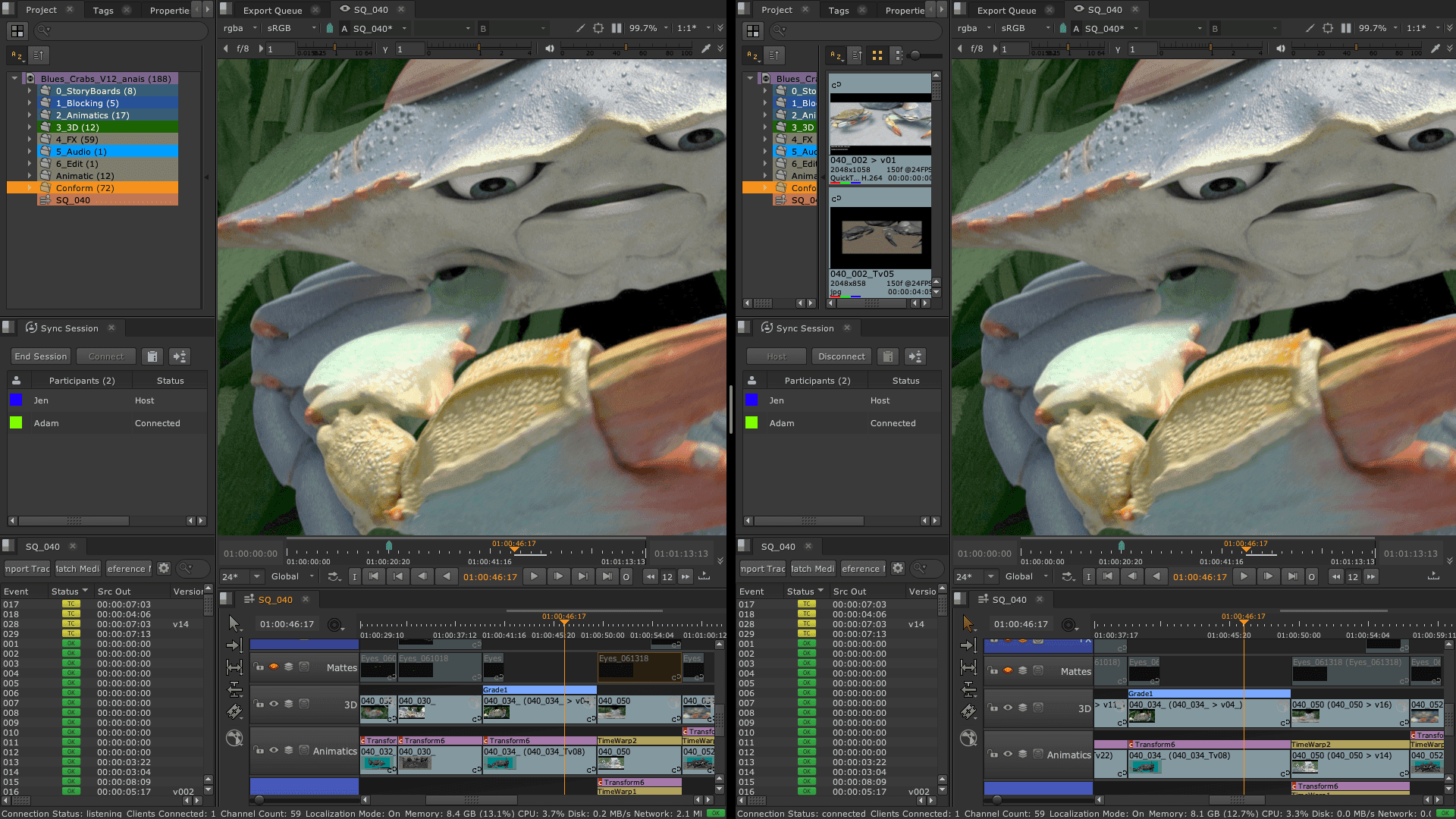
Use Precomps to Break the Load
One of the smartest ways to optimize your graph is by precomping complex sequences. If you’ve finished working on a background, a tracked element, or a heavy FX pass, render it out as an EXR sequence and bring it back into your main comp using a Read node.
This does two things:
Nuke doesn’t need to reprocess upstream nodes for every frame.
You can isolate and test parts of your comp independently.
Precomps are especially helpful when working with nested scripts or when collaborating with others, each artist can render their section, saving time and memory.
Leverage Proxy Mode
For work-in-progress versions or draft previews, Proxy mode is your friend. By enabling lower-resolution versions of your media, you can speed up render previews and make comp adjustments more responsive. Just remember to disable proxy before your final output render to ensure full-quality results.
Set up proxy paths in your Read nodes and toggle Proxy mode from the toolbar when needed. It's ideal for testing compositions, especially with large 4K+ files.

Manual Caching: Know When to Lock It In
Caching in Nuke is often automatic, but manual caching gives you more control. If a heavy node tree or a 3D scene is bogging down your timeline, manually cache the result so Nuke doesn’t have to reprocess it every time.
Use the Cache > Cache to Disk function in the Viewer or set manual cache nodes for segments of your comp that are finalized. This keeps your system responsive and reduces redundant calculations.
Also, make sure your disk cache location is set to a fast drive, preferably SSD storage, whether local or cloud, to avoid bottlenecks.
Write Settings Matter Too
Finally, your Write node settings affect render speed more than you think. Some tips:
Use EXR with ZIP or DWAA compression for efficient, lossless output that balances speed and quality.
Avoid writing full-quality 16-bit TIFFs or uncompressed PNGs unless required.
Minimize metadata if you don’t need it.
If you’re rendering multiple passes, split them into separate Write nodes and render selectively. Don’t output everything in one go unless necessary.
Optimizing render settings is crucial no matter the tool you’re using, whether you’re in Nuke or visualizing scenes in Twinmotion. By following these techniques, you’re not just speeding up renders, you’re making your entire workflow more efficient and predictable. A smarter node graph reduces system strain and lets you focus on the creative part of the job. And when combined with a high-performance machine, like the kind you can launch in seconds with Vagon, the difference is night and day.
The rendering bottlenecks you face in Nuke aren’t unique, Blender users face similar hurdles, and learning from their optimization strategies can be surprisingly helpful.
Think Like a Machine: Hardware-Aware Compositing
Nuke is a powerful tool, but it’s only as fast as the machine it runs on. While Nuke is a go-to for compositing-heavy VFX workflows, it’s helpful to compare it with tools like After Effects to understand where each one shines in production pipelines. To get the most out of your renders, you need to understand how Nuke interacts with your hardware. When you “think like a machine,” you can design your comps and workflows to work with your system, not against it.
CPU Is King
Unlike some 3D software or real-time engines, Nuke is primarily CPU-based. That means your render speed depends heavily on your processor’s core count and its ability to handle multi-threaded tasks. If your machine has a limited number of cores or an older CPU architecture, it will struggle with complex scripts, especially at high resolutions.
The more advanced your comp becomes (think: deep data, large EXR stacks, or heavy blur nodes), the more your CPU gets pushed to its limits. If you’re seeing sluggish previews or multi-minute frame renders, your CPU is likely the bottleneck.
Memory Matters
RAM is another major player in render performance. Nuke keeps image data in memory during processing, and if you run out of RAM, it has to offload to disk, slowing everything down.
For 2K projects, 32 GB of RAM is often the minimum for smooth performance. For 4K and above, 64 GB or more is ideal. Memory becomes even more critical when working with multi-layer EXRs, multiple Read nodes, or 3D composites with heavy geometry.

Storage & Disk I/O
Your hard drive affects more than just file saving. Every Read and Write node accesses your storage, so the speed of your disk directly impacts render time. Using an SSD (solid-state drive) instead of a traditional HDD can significantly reduce I/O delays, especially when dealing with large sequences or high-bit-depth files.
And if you’re working with cloud files or over a network, that connection speed becomes your bottleneck. This is where using high-performance cloud environments like Vagon can offer a noticeable boost, built-in SSD storage and fast I/O remove local hardware limitations.
Just like Nuke, Premiere Pro users also battle render slowdowns, thankfully, there are smart ways to trim that time without cutting corners on quality.
GPU: Not a Game Changer (Yet)
While Nuke supports GPU acceleration in some limited areas, such as BlinkScript or OFX plug-ins, it doesn’t take full advantage of GPU rendering like 3D applications do. So even if you have a top-tier GPU, it won’t dramatically reduce your render times in most scenarios.
The key takeaway? Optimize for CPU, RAM, and disk speed. And if your local setup can’t keep up, it might be time to render with a machine that’s built for it, like Vagon Cloud Computer.
Rendering on Steroids: Vagon Cloud Computer for Nuke
When your local workstation starts holding you back, it’s time to consider something more powerful. That’s where Vagon Cloud Computer comes in, a scalable, high-performance solution built for creators, VFX artists, and anyone who needs serious computing muscle without the limitations of physical hardware.
If you're a Nuke user working on a laptop, older desktop, or even a studio setup that’s reaching its limits, Vagon gives you a new way to work: one that’s flexible, fast, and designed for creative workflows.
What Is Vagon Cloud Computer?
Vagon Cloud Computer turns any device, laptop, tablet, even a browser, into a high-performance workstation. With just a few clicks, you can launch a powerful computer in the cloud, equipped with top-tier CPUs, GPUs, large amounts of RAM, and SSD storage.
It’s not remote desktop access to your local machine, it’s a full desktop in the cloud, running Windows, where you can install and run Nuke just as you would on a high-end workstation.
No maintenance. No setup headaches. Just raw performance when and where you need it.
Designed for Nuke & Creative Apps
Nuke projects are demanding. They involve huge image sequences, complex effects, and precise rendering requirements. With Vagon, you get a machine that’s built to handle exactly that:
Multi-core CPUs for processing large node graphs efficiently
High RAM configurations for big EXRs and complex scripts
Fast SSDs for seamless file read/write operations
Dedicated GPUs to support UI fluidity, BlinkScript nodes, and 3D viewers
Vagon’s virtual machines are optimized for creative workloads, whether you’re compositing, animating, or rendering final outputs. You can install Nuke, plug-ins, scripts, and everything else you normally use on your local system.
Who Is It For?
Vagon Cloud Computer is built for anyone who needs high-end performance without the high-end price tag or hardware burden. For freelancers working on laptops, it eliminates the need to invest in a $5,000 desktop just to render a few complex shots. Instead, you can access that level of power on demand, when you need it, and only for as long as you need it. For remote artists, Vagon means freedom: no more carrying around bulky hardware or compromising on performance just because you're working from home, a co-working space, or the other side of the world. And for indie filmmakers or small studios trying to stay competitive in a fast-moving industry, Vagon offers scalable, professional-grade computing without the cost and complexity of maintaining an in-house render farm. It's the flexibility you need with the muscle to match your creative ambitions.

Real-World Speed Benefits
Rendering on a local machine can easily consume hours of your time, especially when dealing with complex, high-resolution compositions. But on Vagon, the story is very different. A dense 4K comp that might take two hours to render on a standard laptop can be completed in under 40 minutes using Vagon’s high-performance cloud setup. That kind of acceleration can turn overnight renders into quick-turnaround tasks.
If you’re working with multi-layer EXR sequences and hitting RAM limits on your personal device, Vagon’s high-memory plans are designed to handle those loads without skipping a beat. You won’t lose time to memory swapping or system lag. And when it comes to caching, something that often brings local workstations to a crawl, Vagon’s SSD-backed storage and fast CPUs deliver near-instant results, letting you keep your workflow fluid and responsive.
The result isn’t just faster final renders, it’s the ability to iterate more freely. You can render previews, send them for feedback, make changes, and render again, all within the same window of time it would take for a single pass on a traditional setup. That level of responsiveness empowers you to be more creative and confident, without worrying about bottlenecks or missed deadlines.
Seamless Workflow with Vagon Files
Managing assets in the cloud is easy with Vagon Files, a built-in feature that lets you upload, sync, and organize your files across sessions. You can move your image sequences, Nuke scripts, LUTs, and render outputs between your local machine and Vagon without needing external cloud storage or complex FTP setups.
Flexible, Pay-As-You-Go Power
Unlike buying a new workstation, Vagon doesn’t lock you into fixed hardware. You only pay for the compute power you use. Scale up when you’re rendering. Scale down when you’re reviewing or making light edits.
That means:
No upfront hardware cost
No ongoing maintenance
No wasted resources
Just speed, when and where you need it.
By bringing together smart workflow optimization and the right hardware, delivered through the cloud, Vagon Cloud Computer unlocks a new way to work with Nuke. You don’t have to compromise quality for speed. You don’t have to delay renders or fear feedback rounds.
You just work, and render, faster.
The Remote Setup: Running Nuke on a Low-Spec Laptop or Tablet
Not every artist has access to a high-end workstation. Maybe you're traveling. Maybe you work from a compact home studio. Or maybe you’re just starting out and don’t have the budget for powerful hardware. Whatever the case, if your machine can't keep up with Nuke’s demands, you're often forced to choose between waiting… or settling.
But with Vagon Cloud Computer, that compromise disappears.
Vagon allows you to run Foundry Nuke, even the most demanding scripts, on practically any device, including low-spec laptops and tablets. Your local hardware no longer determines your creative capacity. Whether you're on a budget laptop, a MacBook Air, or even an iPad, you can launch a high-performance cloud machine, load your project, and work just like you would on a powerful desktop back at the studio.
This is particularly game-changing for mobile creators and digital nomads. You can start your project on a desktop, review comps on your tablet from the road, and fire off a full-resolution render, all within the same Vagon environment. No syncing issues, no external drives, no workflow fragmentation.
Thanks to Vagon’s browser-based access, your Nuke environment follows you wherever you go. All you need is a stable internet connection and a modern browser. And with support for accessories like external keyboards, drawing tablets, and styluses, your setup can still feel professional and tactile, just without the bulk.

Imagine this: You’re sitting in a café with your laptop. You log in to Vagon, pick up where you left off, adjust a comp, and trigger a render using 64 GB of RAM and multiple CPU cores, all from a device that couldn’t even launch Nuke locally. That’s the kind of freedom Vagon unlocks.
And when you're done? Shut it down. You only pay for what you use. No idle power drains, no hardware to maintain, no performance bottlenecks. It’s flexibility without sacrifice.
In a world where more artists are choosing mobility, hybrid work, and flexible studios, having access to professional-grade tools without needing a professional-grade machine is a game-changer. With Vagon, the power you need to create, revise, and render Nuke projects is always just a few clicks away, no matter where you are or what device you’re using.
When It All Slows Down: Diagnosing Render Bottlenecks
Even with the best setup, Nuke renders can occasionally grind to a halt, and when they do, it’s important to know where to look. Diagnosing render bottlenecks isn’t just about guessing which node is the problem. It’s about understanding how your project is being processed and identifying the precise steps that are slowing things down.
Start by using Nuke’s built-in Profile node. This tool lets you measure how long each node in your graph takes to process. It provides clear, time-based feedback that helps you pinpoint which parts of your comp are consuming the most resources. If one node suddenly spikes in render time, that’s your red flag.
Common culprits include:
Heavy read nodes pulling large file sequences from disk or network drives
Multiple nested scripts or groups, especially if they include redundant calculations
Large image sizes (4K and above) without proxies or precomps
Nodes with deep or unoptimized expressions, particularly those driving time-based effects
Slow write formats, such as uncompressed 16-bit images or high-overhead codecs
Another major issue is file I/O. If your Read nodes are linked to large files on a slow disk or cloud sync folder, Nuke wastes valuable time just retrieving the data. In a Vagon session, you can speed this up by storing footage in Vagon Files, which ensures fast, local-access performance even in the cloud.
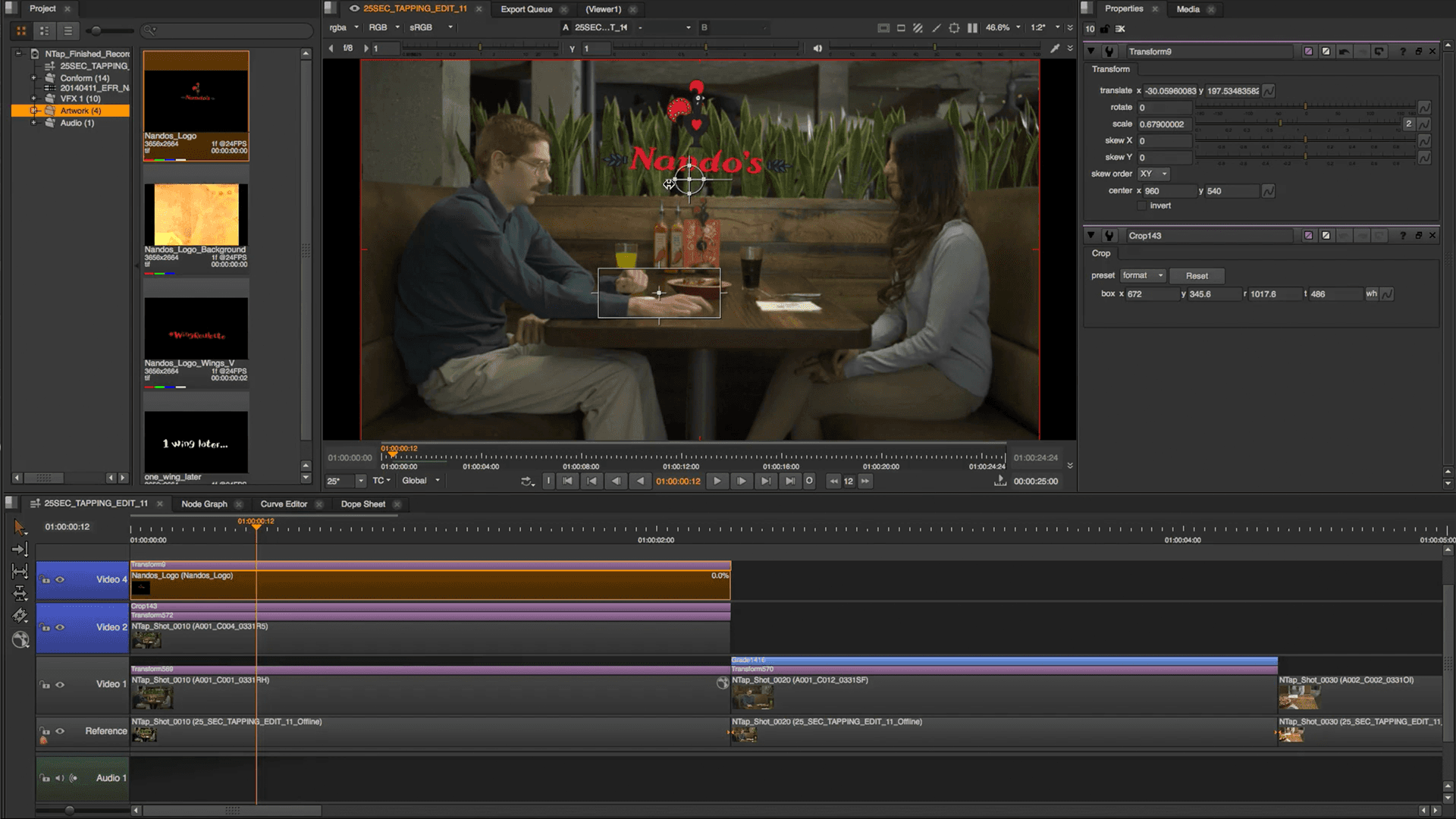
Also consider how your memory is being used. If Nuke begins to lag or even crash during rendering, it could be exceeding your available RAM. This forces the system to write temporary data to disk, something that significantly slows things down. Upgrading to a higher-spec machine on Vagon is one quick fix; optimizing your script to reduce unnecessary memory usage is another.
Ultimately, bottlenecks aren’t just frustrating, they’re solvable. By using profiling tools, simplifying your node structure, and leaning on cloud infrastructure when your local system can’t keep up, you’ll spend less time waiting and more time creating.
Beyond Nuke: Plug-ins, Scripts & Automations to Speed Up
While optimizing your node graph and hardware setup is essential, there’s more you can do to boost your Nuke performance, especially when it comes to extending its capabilities with plug-ins, scripts, and automation.
If you’re using BlinkScript, you already know that some processes can be GPU-accelerated within Nuke. While not all operations benefit from GPU power, BlinkScript allows advanced users to build custom GPU-friendly nodes that significantly reduce processing time. It’s especially handy for repetitive or procedural effects that would otherwise eat up CPU cycles.
For those managing larger shot lists or working on deadline-heavy projects, automation with Python and Nuke’s command-line interface is a game changer. You can script repetitive tasks, like batch rendering, daily preview outputs, or frame range updates, saving hours of manual clicking. On Vagon, where you have the flexibility to open multiple sessions or automate machine launches, this becomes even more powerful.

Some studios also use external tools like Deadline or RenderFarmManager, but for many individual artists or small teams, Vagon’s on-demand, full-performance desktop often removes the need for a traditional render farm entirely.
And let’s not forget community plug-ins. Tools like Cryptomatte, Regrain nodes, and motion vector utilities can help you work smarter, just make sure they’re optimized and well-integrated into your script to avoid unnecessary overhead.
When combined with the cloud performance boost of Vagon, these enhancements help you build a Nuke workflow that’s not just faster, but more flexible, scalable, and tailored to how you create.
Even if you also dabble in After Effects, many of the same rendering principles apply, so it’s worth brushing up on how to optimize that workflow too.
Wrap-Up: Creativity without Constraints
Rendering shouldn’t be the reason your creativity stalls. Whether you’re a solo artist, an indie filmmaker, or a VFX professional pushing the limits of compositing in Nuke, speed matters. Faster renders mean more time to refine your work, test ideas, and meet deadlines without compromise.
Throughout this guide, we’ve explored how smart node graph design, workflow optimizations, and hardware awareness can make a real difference. But even the best practices can only go so far if your machine can’t keep up. That’s where Vagon Cloud Computer steps in, giving you the freedom to work on your terms, from anywhere, with the performance you need to move fast and deliver high-end results.
No more hardware upgrades. No more waiting overnight for renders. No more settling for low-res previews or skipping iterations to save time. With Vagon, your desktop becomes a launchpad for high-performance creativity, powered by the cloud and ready whenever you are.
Ready to break free from bottlenecks? Try Vagon Cloud Computer today, and experience what it means to render faster, work smarter, and never be limited by your hardware again.
Frequently Asked Questions
1. What makes Nuke renders slow?
Slow renders often result from heavy node trees, high-resolution footage, inefficient scripting, or limited CPU/RAM. Common performance drains include uncompressed files, nested groups, and memory-intensive effects like defocus or time-based distortions.
2. How can I optimize my Nuke node graph?
Keep your node structure clean and organized. Remove unused or redundant nodes, pre-render heavy sections, and avoid stacking complex effects. Using proxies, caching intermediate outputs, and simplifying expressions can make a big difference.
3. Is Nuke GPU-accelerated?
Only partially. Most of Nuke’s rendering operations are CPU-bound. However, BlinkScript and some third-party plug-ins can make limited use of GPU acceleration. Your best bet for render speed is still a strong multi-core CPU and plenty of RAM.
4. Does resolution affect render time significantly?
Yes. Doubling resolution (e.g., from HD to 4K) increases the pixel count by 4x, which directly affects how much data your system processes. Work in lower resolutions while building comps and switch to full-res only for final renders.
5. How do I find render bottlenecks in Nuke?
Use Nuke’s Profile node to analyze node performance. Disable sections of your graph to isolate problem areas. Slowdowns often come from large read nodes, overdrawn roto/matte layers, or recursive operations that stack unnecessarily.
6. What file formats render fastest in Nuke?
Optimized formats like compressed OpenEXRs (ZIP or DWAA) render and write faster while keeping quality. Uncompressed TIFFs or PNGs can slow down writes significantly, especially at higher bit depths.
7. What are ideal system specs for Nuke rendering?
A modern CPU with 8–16 cores, 64+ GB of RAM, and fast SSD storage is ideal. GPU isn’t a major factor for rendering but can help with responsiveness and some GPU-specific nodes. Nuke benefits more from CPU and memory bandwidth.
8. How much RAM do I really need for Nuke?
For HD workflows, 32 GB is usually workable. For 4K, deep data, or multi-layer EXRs, 64 GB or more is recommended. If your system is constantly swapping memory to disk, that’s a strong signal to upgrade.
9. Can scripting or automation speed up Nuke rendering?
Yes. You can use Nuke’s Python API or command-line interface to automate batch renders, apply preconfigured settings, or set up multi-shot processing. This is especially useful for handling large shot lists or repeatable render tasks.
10. Should I render multiple Write nodes at once?
Not always. While it’s possible, parallel rendering in Nuke can overload system resources. It’s better to render sequentially or split renders across sessions/machines to maintain stability and avoid memory contention.
In the world of visual effects, time is more than just money, it’s momentum. Whether you're working solo on a short film, delivering shots for a commercial, or handling client revisions for a streaming series, there’s one thing every Nuke user knows all too well: slow renders can kill your creative flow.
Picture this. You’ve spent hours building a beautiful comp. Your layers are just right, the animation is smooth, and the look is exactly what the director asked for. But now, you have to wait. Minutes turn into hours as your machine crawls through the render. And just when you think you're done, more feedback arrives. A new client note. A change in the shot. An updated matte. You make the tweaks, hit render again, and the cycle repeats. For those working across editing and compositing, using the right tools alongside Nuke can be a game-changer, there are several essential apps that professional editors swear by.
Rendering delays are one of the most frustrating bottlenecks in post-production. They interrupt your rhythm, stall decision-making, and often force you to work under pressure as deadlines loom. And for artists juggling multiple shots or running their own one-person studio, time wasted on slow renders quickly adds up.
But it’s not just about speed. Render performance directly impacts the quality of your work. The faster you can preview and output your shots, the more you can iterate. More versions mean more opportunities to refine the look, improve timing, adjust lighting, or respond to feedback, all without racing the clock. Fast rendering gives you creative control.
Unfortunately, traditional workstations, especially laptops or older desktops, can only take you so far. Complex Nuke projects push the limits of CPU performance, memory, and I/O speeds. And upgrading your hardware often isn’t practical, especially when you’re mobile or managing costs.
That’s where a smarter solution comes in. By combining optimized Nuke workflows with scalable compute power, artists can break out of the time trap. With cloud platforms like Vagon Cloud Computer, you can access a high-performance environment tailored for rendering, on demand, from any device. No more waiting, no more compromises.
This guide will walk you through how to speed up your Nuke renders with smarter techniques, better habits, and the power of the cloud. Because rendering shouldn’t hold your creativity hostage, it should set it free.
Anatomy of a Nuke Render: What’s Really Happening Behind the Scenes
To speed up your renders, you first need to understand what Nuke is doing under the hood. Nuke isn’t just drawing frames, it’s computing a complex network of visual instructions. Every node you add, every effect you layer, and every operation you perform contributes to the final render load. The more you understand that pipeline, the better you can control it.
At its core, Nuke is a node-based compositing engine. This means that every operation, whether it’s a color correction, a roto shape, or a blur, is represented as a node in a tree. When you hit render, Nuke evaluates this node tree from the bottom up, resolving each connection in sequence. It has to trace all dependencies, load source media, apply transformations, and finally write the output frame by frame.
That’s why seemingly small changes in your node graph can have a big impact on performance. A single heavy node like Kronos, MotionBlur, or ZDefocus can multiply your render time, especially if it’s upstream from other nodes or repeated across multiple layers.

Another key factor is how Nuke handles memory and CPU usage. Unlike real-time applications, Nuke is primarily CPU-bound. That means your processor, and how many cores it has, plays a critical role. Large-scale renders with lots of image data and high resolutions also eat up RAM. If your machine doesn’t have enough memory, Nuke is forced to rely on slower disk caching, which can severely drag down performance.
Then there’s file I/O. Every Read node pulls media from your disk. Every Write node saves rendered frames back to it. If your footage is stored on a slow drive or across a network, your render speed takes a hit. Using optimized file formats (like compressed EXRs) and ensuring fast disk access are small tweaks that can make a big difference.
It’s also worth noting that the Viewer node and the Write node don’t behave the same. When previewing in the Viewer, Nuke often skips certain processing or lowers resolution for performance. But when writing out final frames, it processes every node at full quality. That’s why your renders might seem “slow” only when you output, not during preview.
Understanding this rendering pipeline helps you identify where your script might be lagging. And once you know where the slowdowns are happening, you can begin to optimize, either through smarter workflows or by leveraging a high-performance machine that handles the load with ease.
Fast Renders Start with Smart Node Graphs
If Nuke is your digital canvas, then your node graph is your brushstroke. The way you structure, connect, and manage nodes can either make your render fly, or bring it to a crawl. A bloated, messy comp isn't just harder to read, it’s a performance killer. The good news? With a few smart habits, you can drastically reduce render times without sacrificing quality.
Clean Up the Node Tree
Start simple: clean your node graph. It’s common to leave behind unused nodes, grade tests, old transforms, alternative branches you didn’t end up using. These can still be processed during rendering, especially if they’re connected in any way to the main flow. Go through and remove what you don’t need. Keep your tree lean and logical.
Use dot nodes to clarify your structure. A clean layout helps you spot redundancies and loops faster. It also improves collaboration when working with others or revisiting the project later.
Watch Out for Heavy Nodes
Some nodes are more computationally expensive than others. A few commonly known render hogs include:
These nodes aren’t inherently bad, they’re powerful tools. But if you use them carelessly or too early in the chain, they can compound performance issues across every frame. Place them closer to the end of your node graph wherever possible, and use them selectively. If you’re applying the same blur or defocus across multiple layers, consider precomping.
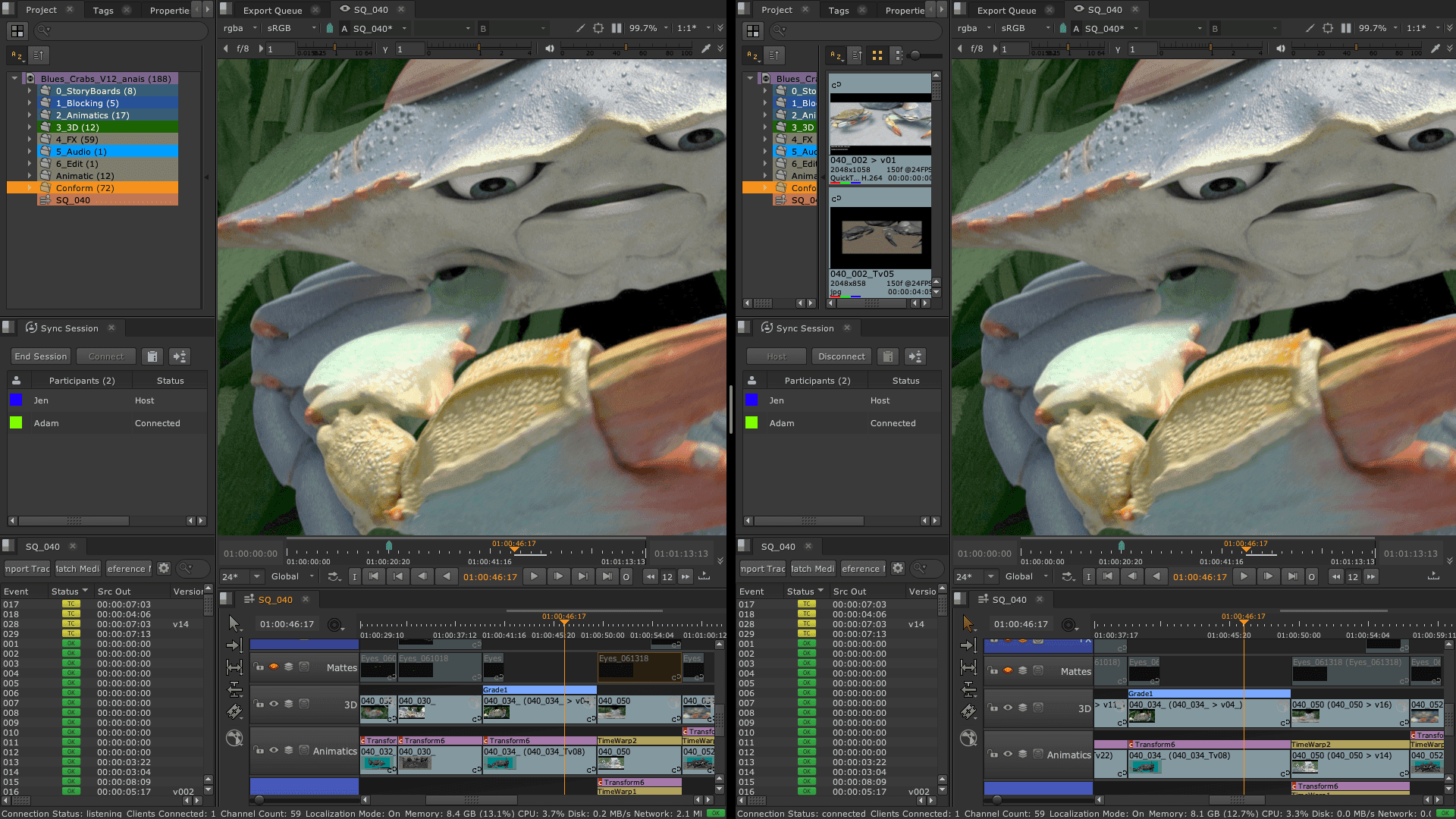
Use Precomps to Break the Load
One of the smartest ways to optimize your graph is by precomping complex sequences. If you’ve finished working on a background, a tracked element, or a heavy FX pass, render it out as an EXR sequence and bring it back into your main comp using a Read node.
This does two things:
Nuke doesn’t need to reprocess upstream nodes for every frame.
You can isolate and test parts of your comp independently.
Precomps are especially helpful when working with nested scripts or when collaborating with others, each artist can render their section, saving time and memory.
Leverage Proxy Mode
For work-in-progress versions or draft previews, Proxy mode is your friend. By enabling lower-resolution versions of your media, you can speed up render previews and make comp adjustments more responsive. Just remember to disable proxy before your final output render to ensure full-quality results.
Set up proxy paths in your Read nodes and toggle Proxy mode from the toolbar when needed. It's ideal for testing compositions, especially with large 4K+ files.

Manual Caching: Know When to Lock It In
Caching in Nuke is often automatic, but manual caching gives you more control. If a heavy node tree or a 3D scene is bogging down your timeline, manually cache the result so Nuke doesn’t have to reprocess it every time.
Use the Cache > Cache to Disk function in the Viewer or set manual cache nodes for segments of your comp that are finalized. This keeps your system responsive and reduces redundant calculations.
Also, make sure your disk cache location is set to a fast drive, preferably SSD storage, whether local or cloud, to avoid bottlenecks.
Write Settings Matter Too
Finally, your Write node settings affect render speed more than you think. Some tips:
Use EXR with ZIP or DWAA compression for efficient, lossless output that balances speed and quality.
Avoid writing full-quality 16-bit TIFFs or uncompressed PNGs unless required.
Minimize metadata if you don’t need it.
If you’re rendering multiple passes, split them into separate Write nodes and render selectively. Don’t output everything in one go unless necessary.
Optimizing render settings is crucial no matter the tool you’re using, whether you’re in Nuke or visualizing scenes in Twinmotion. By following these techniques, you’re not just speeding up renders, you’re making your entire workflow more efficient and predictable. A smarter node graph reduces system strain and lets you focus on the creative part of the job. And when combined with a high-performance machine, like the kind you can launch in seconds with Vagon, the difference is night and day.
The rendering bottlenecks you face in Nuke aren’t unique, Blender users face similar hurdles, and learning from their optimization strategies can be surprisingly helpful.
Think Like a Machine: Hardware-Aware Compositing
Nuke is a powerful tool, but it’s only as fast as the machine it runs on. While Nuke is a go-to for compositing-heavy VFX workflows, it’s helpful to compare it with tools like After Effects to understand where each one shines in production pipelines. To get the most out of your renders, you need to understand how Nuke interacts with your hardware. When you “think like a machine,” you can design your comps and workflows to work with your system, not against it.
CPU Is King
Unlike some 3D software or real-time engines, Nuke is primarily CPU-based. That means your render speed depends heavily on your processor’s core count and its ability to handle multi-threaded tasks. If your machine has a limited number of cores or an older CPU architecture, it will struggle with complex scripts, especially at high resolutions.
The more advanced your comp becomes (think: deep data, large EXR stacks, or heavy blur nodes), the more your CPU gets pushed to its limits. If you’re seeing sluggish previews or multi-minute frame renders, your CPU is likely the bottleneck.
Memory Matters
RAM is another major player in render performance. Nuke keeps image data in memory during processing, and if you run out of RAM, it has to offload to disk, slowing everything down.
For 2K projects, 32 GB of RAM is often the minimum for smooth performance. For 4K and above, 64 GB or more is ideal. Memory becomes even more critical when working with multi-layer EXRs, multiple Read nodes, or 3D composites with heavy geometry.

Storage & Disk I/O
Your hard drive affects more than just file saving. Every Read and Write node accesses your storage, so the speed of your disk directly impacts render time. Using an SSD (solid-state drive) instead of a traditional HDD can significantly reduce I/O delays, especially when dealing with large sequences or high-bit-depth files.
And if you’re working with cloud files or over a network, that connection speed becomes your bottleneck. This is where using high-performance cloud environments like Vagon can offer a noticeable boost, built-in SSD storage and fast I/O remove local hardware limitations.
Just like Nuke, Premiere Pro users also battle render slowdowns, thankfully, there are smart ways to trim that time without cutting corners on quality.
GPU: Not a Game Changer (Yet)
While Nuke supports GPU acceleration in some limited areas, such as BlinkScript or OFX plug-ins, it doesn’t take full advantage of GPU rendering like 3D applications do. So even if you have a top-tier GPU, it won’t dramatically reduce your render times in most scenarios.
The key takeaway? Optimize for CPU, RAM, and disk speed. And if your local setup can’t keep up, it might be time to render with a machine that’s built for it, like Vagon Cloud Computer.
Rendering on Steroids: Vagon Cloud Computer for Nuke
When your local workstation starts holding you back, it’s time to consider something more powerful. That’s where Vagon Cloud Computer comes in, a scalable, high-performance solution built for creators, VFX artists, and anyone who needs serious computing muscle without the limitations of physical hardware.
If you're a Nuke user working on a laptop, older desktop, or even a studio setup that’s reaching its limits, Vagon gives you a new way to work: one that’s flexible, fast, and designed for creative workflows.
What Is Vagon Cloud Computer?
Vagon Cloud Computer turns any device, laptop, tablet, even a browser, into a high-performance workstation. With just a few clicks, you can launch a powerful computer in the cloud, equipped with top-tier CPUs, GPUs, large amounts of RAM, and SSD storage.
It’s not remote desktop access to your local machine, it’s a full desktop in the cloud, running Windows, where you can install and run Nuke just as you would on a high-end workstation.
No maintenance. No setup headaches. Just raw performance when and where you need it.
Designed for Nuke & Creative Apps
Nuke projects are demanding. They involve huge image sequences, complex effects, and precise rendering requirements. With Vagon, you get a machine that’s built to handle exactly that:
Multi-core CPUs for processing large node graphs efficiently
High RAM configurations for big EXRs and complex scripts
Fast SSDs for seamless file read/write operations
Dedicated GPUs to support UI fluidity, BlinkScript nodes, and 3D viewers
Vagon’s virtual machines are optimized for creative workloads, whether you’re compositing, animating, or rendering final outputs. You can install Nuke, plug-ins, scripts, and everything else you normally use on your local system.
Who Is It For?
Vagon Cloud Computer is built for anyone who needs high-end performance without the high-end price tag or hardware burden. For freelancers working on laptops, it eliminates the need to invest in a $5,000 desktop just to render a few complex shots. Instead, you can access that level of power on demand, when you need it, and only for as long as you need it. For remote artists, Vagon means freedom: no more carrying around bulky hardware or compromising on performance just because you're working from home, a co-working space, or the other side of the world. And for indie filmmakers or small studios trying to stay competitive in a fast-moving industry, Vagon offers scalable, professional-grade computing without the cost and complexity of maintaining an in-house render farm. It's the flexibility you need with the muscle to match your creative ambitions.

Real-World Speed Benefits
Rendering on a local machine can easily consume hours of your time, especially when dealing with complex, high-resolution compositions. But on Vagon, the story is very different. A dense 4K comp that might take two hours to render on a standard laptop can be completed in under 40 minutes using Vagon’s high-performance cloud setup. That kind of acceleration can turn overnight renders into quick-turnaround tasks.
If you’re working with multi-layer EXR sequences and hitting RAM limits on your personal device, Vagon’s high-memory plans are designed to handle those loads without skipping a beat. You won’t lose time to memory swapping or system lag. And when it comes to caching, something that often brings local workstations to a crawl, Vagon’s SSD-backed storage and fast CPUs deliver near-instant results, letting you keep your workflow fluid and responsive.
The result isn’t just faster final renders, it’s the ability to iterate more freely. You can render previews, send them for feedback, make changes, and render again, all within the same window of time it would take for a single pass on a traditional setup. That level of responsiveness empowers you to be more creative and confident, without worrying about bottlenecks or missed deadlines.
Seamless Workflow with Vagon Files
Managing assets in the cloud is easy with Vagon Files, a built-in feature that lets you upload, sync, and organize your files across sessions. You can move your image sequences, Nuke scripts, LUTs, and render outputs between your local machine and Vagon without needing external cloud storage or complex FTP setups.
Flexible, Pay-As-You-Go Power
Unlike buying a new workstation, Vagon doesn’t lock you into fixed hardware. You only pay for the compute power you use. Scale up when you’re rendering. Scale down when you’re reviewing or making light edits.
That means:
No upfront hardware cost
No ongoing maintenance
No wasted resources
Just speed, when and where you need it.
By bringing together smart workflow optimization and the right hardware, delivered through the cloud, Vagon Cloud Computer unlocks a new way to work with Nuke. You don’t have to compromise quality for speed. You don’t have to delay renders or fear feedback rounds.
You just work, and render, faster.
The Remote Setup: Running Nuke on a Low-Spec Laptop or Tablet
Not every artist has access to a high-end workstation. Maybe you're traveling. Maybe you work from a compact home studio. Or maybe you’re just starting out and don’t have the budget for powerful hardware. Whatever the case, if your machine can't keep up with Nuke’s demands, you're often forced to choose between waiting… or settling.
But with Vagon Cloud Computer, that compromise disappears.
Vagon allows you to run Foundry Nuke, even the most demanding scripts, on practically any device, including low-spec laptops and tablets. Your local hardware no longer determines your creative capacity. Whether you're on a budget laptop, a MacBook Air, or even an iPad, you can launch a high-performance cloud machine, load your project, and work just like you would on a powerful desktop back at the studio.
This is particularly game-changing for mobile creators and digital nomads. You can start your project on a desktop, review comps on your tablet from the road, and fire off a full-resolution render, all within the same Vagon environment. No syncing issues, no external drives, no workflow fragmentation.
Thanks to Vagon’s browser-based access, your Nuke environment follows you wherever you go. All you need is a stable internet connection and a modern browser. And with support for accessories like external keyboards, drawing tablets, and styluses, your setup can still feel professional and tactile, just without the bulk.

Imagine this: You’re sitting in a café with your laptop. You log in to Vagon, pick up where you left off, adjust a comp, and trigger a render using 64 GB of RAM and multiple CPU cores, all from a device that couldn’t even launch Nuke locally. That’s the kind of freedom Vagon unlocks.
And when you're done? Shut it down. You only pay for what you use. No idle power drains, no hardware to maintain, no performance bottlenecks. It’s flexibility without sacrifice.
In a world where more artists are choosing mobility, hybrid work, and flexible studios, having access to professional-grade tools without needing a professional-grade machine is a game-changer. With Vagon, the power you need to create, revise, and render Nuke projects is always just a few clicks away, no matter where you are or what device you’re using.
When It All Slows Down: Diagnosing Render Bottlenecks
Even with the best setup, Nuke renders can occasionally grind to a halt, and when they do, it’s important to know where to look. Diagnosing render bottlenecks isn’t just about guessing which node is the problem. It’s about understanding how your project is being processed and identifying the precise steps that are slowing things down.
Start by using Nuke’s built-in Profile node. This tool lets you measure how long each node in your graph takes to process. It provides clear, time-based feedback that helps you pinpoint which parts of your comp are consuming the most resources. If one node suddenly spikes in render time, that’s your red flag.
Common culprits include:
Heavy read nodes pulling large file sequences from disk or network drives
Multiple nested scripts or groups, especially if they include redundant calculations
Large image sizes (4K and above) without proxies or precomps
Nodes with deep or unoptimized expressions, particularly those driving time-based effects
Slow write formats, such as uncompressed 16-bit images or high-overhead codecs
Another major issue is file I/O. If your Read nodes are linked to large files on a slow disk or cloud sync folder, Nuke wastes valuable time just retrieving the data. In a Vagon session, you can speed this up by storing footage in Vagon Files, which ensures fast, local-access performance even in the cloud.
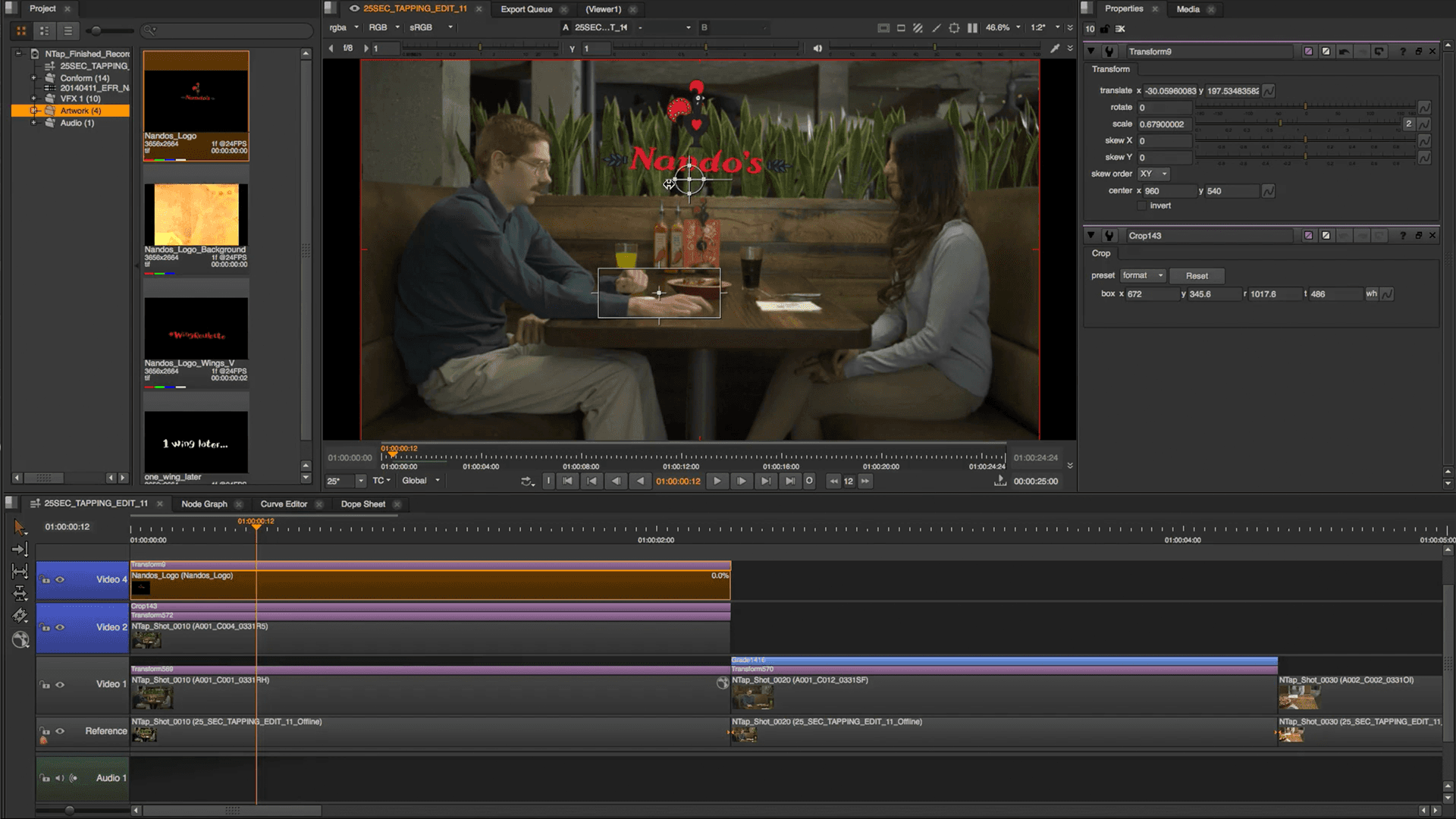
Also consider how your memory is being used. If Nuke begins to lag or even crash during rendering, it could be exceeding your available RAM. This forces the system to write temporary data to disk, something that significantly slows things down. Upgrading to a higher-spec machine on Vagon is one quick fix; optimizing your script to reduce unnecessary memory usage is another.
Ultimately, bottlenecks aren’t just frustrating, they’re solvable. By using profiling tools, simplifying your node structure, and leaning on cloud infrastructure when your local system can’t keep up, you’ll spend less time waiting and more time creating.
Beyond Nuke: Plug-ins, Scripts & Automations to Speed Up
While optimizing your node graph and hardware setup is essential, there’s more you can do to boost your Nuke performance, especially when it comes to extending its capabilities with plug-ins, scripts, and automation.
If you’re using BlinkScript, you already know that some processes can be GPU-accelerated within Nuke. While not all operations benefit from GPU power, BlinkScript allows advanced users to build custom GPU-friendly nodes that significantly reduce processing time. It’s especially handy for repetitive or procedural effects that would otherwise eat up CPU cycles.
For those managing larger shot lists or working on deadline-heavy projects, automation with Python and Nuke’s command-line interface is a game changer. You can script repetitive tasks, like batch rendering, daily preview outputs, or frame range updates, saving hours of manual clicking. On Vagon, where you have the flexibility to open multiple sessions or automate machine launches, this becomes even more powerful.

Some studios also use external tools like Deadline or RenderFarmManager, but for many individual artists or small teams, Vagon’s on-demand, full-performance desktop often removes the need for a traditional render farm entirely.
And let’s not forget community plug-ins. Tools like Cryptomatte, Regrain nodes, and motion vector utilities can help you work smarter, just make sure they’re optimized and well-integrated into your script to avoid unnecessary overhead.
When combined with the cloud performance boost of Vagon, these enhancements help you build a Nuke workflow that’s not just faster, but more flexible, scalable, and tailored to how you create.
Even if you also dabble in After Effects, many of the same rendering principles apply, so it’s worth brushing up on how to optimize that workflow too.
Wrap-Up: Creativity without Constraints
Rendering shouldn’t be the reason your creativity stalls. Whether you’re a solo artist, an indie filmmaker, or a VFX professional pushing the limits of compositing in Nuke, speed matters. Faster renders mean more time to refine your work, test ideas, and meet deadlines without compromise.
Throughout this guide, we’ve explored how smart node graph design, workflow optimizations, and hardware awareness can make a real difference. But even the best practices can only go so far if your machine can’t keep up. That’s where Vagon Cloud Computer steps in, giving you the freedom to work on your terms, from anywhere, with the performance you need to move fast and deliver high-end results.
No more hardware upgrades. No more waiting overnight for renders. No more settling for low-res previews or skipping iterations to save time. With Vagon, your desktop becomes a launchpad for high-performance creativity, powered by the cloud and ready whenever you are.
Ready to break free from bottlenecks? Try Vagon Cloud Computer today, and experience what it means to render faster, work smarter, and never be limited by your hardware again.
Frequently Asked Questions
1. What makes Nuke renders slow?
Slow renders often result from heavy node trees, high-resolution footage, inefficient scripting, or limited CPU/RAM. Common performance drains include uncompressed files, nested groups, and memory-intensive effects like defocus or time-based distortions.
2. How can I optimize my Nuke node graph?
Keep your node structure clean and organized. Remove unused or redundant nodes, pre-render heavy sections, and avoid stacking complex effects. Using proxies, caching intermediate outputs, and simplifying expressions can make a big difference.
3. Is Nuke GPU-accelerated?
Only partially. Most of Nuke’s rendering operations are CPU-bound. However, BlinkScript and some third-party plug-ins can make limited use of GPU acceleration. Your best bet for render speed is still a strong multi-core CPU and plenty of RAM.
4. Does resolution affect render time significantly?
Yes. Doubling resolution (e.g., from HD to 4K) increases the pixel count by 4x, which directly affects how much data your system processes. Work in lower resolutions while building comps and switch to full-res only for final renders.
5. How do I find render bottlenecks in Nuke?
Use Nuke’s Profile node to analyze node performance. Disable sections of your graph to isolate problem areas. Slowdowns often come from large read nodes, overdrawn roto/matte layers, or recursive operations that stack unnecessarily.
6. What file formats render fastest in Nuke?
Optimized formats like compressed OpenEXRs (ZIP or DWAA) render and write faster while keeping quality. Uncompressed TIFFs or PNGs can slow down writes significantly, especially at higher bit depths.
7. What are ideal system specs for Nuke rendering?
A modern CPU with 8–16 cores, 64+ GB of RAM, and fast SSD storage is ideal. GPU isn’t a major factor for rendering but can help with responsiveness and some GPU-specific nodes. Nuke benefits more from CPU and memory bandwidth.
8. How much RAM do I really need for Nuke?
For HD workflows, 32 GB is usually workable. For 4K, deep data, or multi-layer EXRs, 64 GB or more is recommended. If your system is constantly swapping memory to disk, that’s a strong signal to upgrade.
9. Can scripting or automation speed up Nuke rendering?
Yes. You can use Nuke’s Python API or command-line interface to automate batch renders, apply preconfigured settings, or set up multi-shot processing. This is especially useful for handling large shot lists or repeatable render tasks.
10. Should I render multiple Write nodes at once?
Not always. While it’s possible, parallel rendering in Nuke can overload system resources. It’s better to render sequentially or split renders across sessions/machines to maintain stability and avoid memory contention.
Get Beyond Your Computer Performance
Run applications on your cloud computer with the latest generation hardware. No more crashes or lags.

Trial includes 1 hour usage + 7 days of storage.
Get Beyond Your Computer Performance
Run applications on your cloud computer with the latest generation hardware. No more crashes or lags.

Trial includes 1 hour usage + 7 days of storage.
Get Beyond Your Computer Performance
Run applications on your cloud computer with the latest generation hardware. No more crashes or lags.

Trial includes 1 hour usage + 7 days of storage.
Get Beyond Your Computer Performance
Run applications on your cloud computer with the latest generation hardware. No more crashes or lags.

Trial includes 1 hour usage + 7 days of storage.
Get Beyond Your Computer Performance
Run applications on your cloud computer with the latest generation hardware. No more crashes or lags.

Trial includes 1 hour usage + 7 days of storage.

Ready to focus on your creativity?
Vagon gives you the ability to create & render projects, collaborate, and stream applications with the power of the best hardware.

Vagon Blog
Run heavy applications on any device with
your personal computer on the cloud.
San Francisco, California
Solutions
Vagon Teams
Vagon Streams
Use Cases
Resources
Vagon Blog
Speed Up Your Nuke Renders: Node Graph Tips, Workflow Fixes & Cloud Solutions
The Best Ways to Use Adobe Premiere Pro on iPad
How To Use Unity 3D On iPad & Tablets?
The Best Ways to Run Adobe After Effects on iPad
How To Use Unreal Engine 5 On iPad?
Ultimate PC Build and Computer Buying Guide for Premiere Pro
Top VR Technologies And Trends To Watch In 2025
How To Run AutoCAD on Low-End Devices Without a GPU?
How To Run Rhino 3D On Low-End Devices For Better Performance Without GPU?
Vagon Blog
Run heavy applications on any device with
your personal computer on the cloud.
San Francisco, California
Solutions
Vagon Teams
Vagon Streams
Use Cases
Resources
Vagon Blog
Speed Up Your Nuke Renders: Node Graph Tips, Workflow Fixes & Cloud Solutions
The Best Ways to Use Adobe Premiere Pro on iPad
How To Use Unity 3D On iPad & Tablets?
The Best Ways to Run Adobe After Effects on iPad
How To Use Unreal Engine 5 On iPad?
Ultimate PC Build and Computer Buying Guide for Premiere Pro
Top VR Technologies And Trends To Watch In 2025
How To Run AutoCAD on Low-End Devices Without a GPU?
How To Run Rhino 3D On Low-End Devices For Better Performance Without GPU?
Vagon Blog
Run heavy applications on any device with
your personal computer on the cloud.
San Francisco, California
Solutions
Vagon Teams
Vagon Streams
Use Cases
Resources
Vagon Blog
Speed Up Your Nuke Renders: Node Graph Tips, Workflow Fixes & Cloud Solutions
The Best Ways to Use Adobe Premiere Pro on iPad
How To Use Unity 3D On iPad & Tablets?
The Best Ways to Run Adobe After Effects on iPad
How To Use Unreal Engine 5 On iPad?
Ultimate PC Build and Computer Buying Guide for Premiere Pro
Top VR Technologies And Trends To Watch In 2025
How To Run AutoCAD on Low-End Devices Without a GPU?
How To Run Rhino 3D On Low-End Devices For Better Performance Without GPU?
Vagon Blog
Run heavy applications on any device with
your personal computer on the cloud.
San Francisco, California
Solutions
Vagon Teams
Vagon Streams
Use Cases
Resources
Vagon Blog



