HOW TO USE GPU
VLC (v.3-)
VLC Media Player is known for its versatility in handling a wide range of multimedia formats. One of its lesser-known but powerful features is GPU-accelerated decoding, which can greatly improve playback performance, especially for high-resolution videos like 4K or 8K. By enabling this feature, the media player uses your system’s GPU to process video streams, resulting in smoother playback and less strain on the CPU.
How to Enable GPU Acceleration in VLC
Launch VLC
The default installation path is:C:\Program Files (x86)\VideoLAN\VLC\vlc.exeOpen Preferences
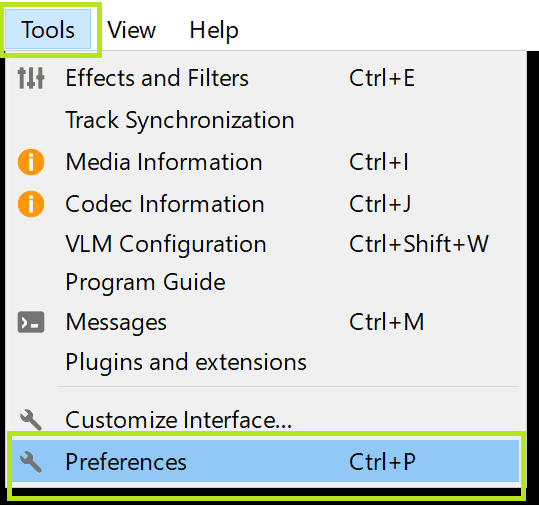
From the top menu, select Tools.
Click on Preferences.
Enable Hardware-Accelerated Decoding
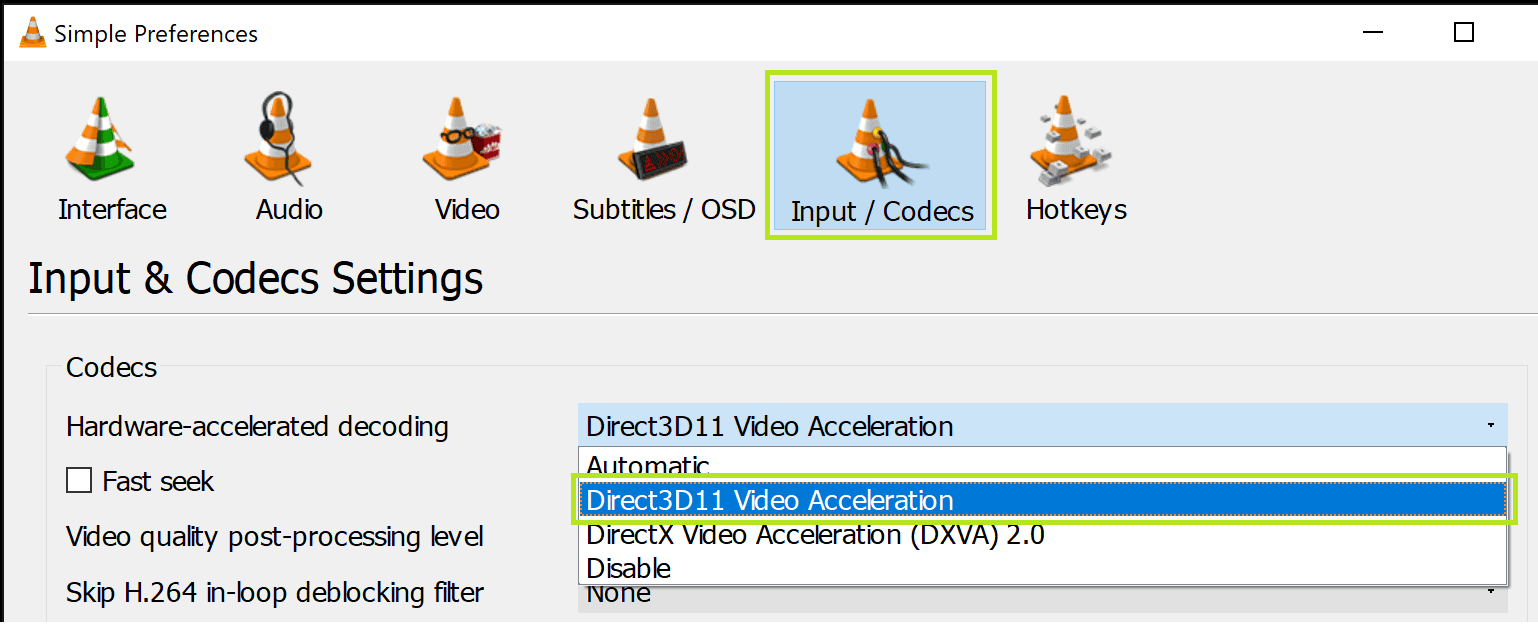
Go to the Input/Codecs tab.
Under Hardware-accelerated decoding, select Direct3D11 Video Acceleration (or Automatic if you prefer VLC to choose the best option based on your system configuration).
Save and Restart VLC
Click Save, then restart VLC to apply the changes.
This will enable VLC to use your GPU to handle video decoding, improving performance and reducing CPU load.
Benefits of Enabling GPU Acceleration in VLC
Smoother Playback
GPU-accelerated decoding is especially useful for playing high-definition videos like 4K HEVC or H.265, as it offloads processing from the CPU to the GPU, preventing lag or stutter during playback.Reduced CPU Usage
By shifting video decoding to the GPU, VLC frees up CPU resources for other tasks, which is particularly beneficial when multitasking.Better 4K and 8K Video Performance
If you're watching high-resolution videos, especially in formats like HEVC, enabling GPU acceleration can solve issues with freezing or high CPU usage, providing a better viewing experience.
VLC System Requirements
Windows:
Operating System: Windows XP SP3 to Windows 11.
Processor: Intel Pentium 2 at 166 MHz or AMD K-6 at 166 MHz or faster.
RAM: Minimum 128 MB.
Graphics Card: Intel, AMD, or NVIDIA with at least 64 MB of VRAM.
Hard Disk Space: At least 100 MB of free space.
macOS:
Operating System: macOS 10.7 or later.
Processor: Intel-based Mac.
RAM: Minimum 128 MB.
Graphics Card: Compatible with macOS 10.7 or later.
Hard Disk Space: At least 100 MB of free space.
Linux:
Operating System: Various distributions, including Debian, Ubuntu, Mint, openSUSE, Gentoo, Arch Linux, and Slackware.
Processor: Intel Pentium 2 at 166 MHz or AMD K-6 at 166 MHz or faster.
RAM: Minimum 128 MB.
Graphics Card: Intel, AMD, or NVIDIA with at least 64 MB of VRAM.
Hard Disk Space: At least 100 MB of free space.
Please note that these are the minimum requirements. For optimal performance, especially when handling high-definition content, a more powerful processor, additional RAM, and a more capable graphics card are recommended.
Best GPUs for VLC Performance
While VLC itself is lightweight, having a good GPU can greatly improve performance, particularly when playing high-res videos or using features like RTX Video Super Resolution for upscaling:

NVIDIA GeForce RTX 4070
Ideal for 4K video playback, the RTX 4070 supports RTX Video Super Resolution, which enhances video quality by reducing compression artifacts during playback.NVIDIA GeForce RTX 3060
A more budget-friendly option that offers good performance for 4K video decoding, particularly with formats like H.265.NVIDIA GeForce GTX 1650
Suitable for users on a budget, this GPU can handle GPU-accelerated video decoding for most formats, including 4K H.264 and H.265.
By enabling GPU acceleration and using a suitable GPU, VLC can offer smoother playback and significantly reduced CPU usage, improving your overall multimedia experience.
What’s New for VLC and GPU Acceleration in 2025
If you haven’t updated VLC in a while, it’s worth it. The 2025 builds of VLC 3.0.21+ and upcoming VLC 4.0 (Beta) have quietly rolled out some real performance upgrades, especially for users watching high-resolution or HDR videos.
The biggest improvement? Better hardware decoding for AV1 and 10-bit HEVC videos. If you’ve ever tried playing those formats on older builds, you’ve probably noticed your CPU fan ramping up like a jet engine. Now, modern GPUs, from NVIDIA’s RTX 40-series to AMD’s RDNA3 lineup, can take over decoding completely. That means smoother playback, even for 8K HDR or 120 FPS content, and dramatically lower CPU temperatures.

Another underrated upgrade: AI-assisted upscaling and sharpening. While VLC doesn’t yet have its own “super-resolution” mode, it can now integrate with GPU-level tools like NVIDIA RTX Video Super Resolution and AMD Fluid Motion Frames. These features use machine learning to upscale lower-resolution videos in real time, making old YouTube clips or archived footage look sharper than ever, without the blocky compression artifacts.
In my experience, the difference is most noticeable when streaming older HD files on 4K displays. It’s not night-and-day, but it’s that subtle sharpness and clarity that make you realize your GPU is finally doing the heavy lifting it was built for.

Of course, not everything runs perfectly. AV1 hardware decoding still depends on your GPU’s driver and OS version, it’s officially supported only on NVIDIA RTX 3000-series and newer, AMD RX 6000-series and newer, or Intel Arc cards. So, if you’re using something like a GTX 1060 or an older Radeon, you’ll still rely on CPU decoding for those formats.
If you want to stay future-proof, here’s my advice:
Keep VLC updated — the nightly builds often fix hardware-acceleration bugs before official releases.
Install the latest GPU drivers, especially if you’re using Windows 11 or macOS Sequoia.
Experiment with output modules (Tools > Preferences > Video > Output), Direct3D11, OpenGL, or automatic mode can affect performance depending on your setup.
In short, 2025 is the year VLC quietly became more GPU-friendly than ever. Whether you’re watching 8K films or upscaling archived clips, your hardware, or your cloud PC, can finally flex a little.
If you're using a Chromebook and wondering whether you can still work with VLC, good news, you can run VLC directly on your Chromebook with the right setup.
Enjoy Faster Renderings and Workflow with Vagon
When the goal is to cut down rendering times and speeding up your workflow, every second saved is a victory. But what if you could do more than just save a few seconds?
With Vagon’s cloud PCs powered by 48 cores, 4 x 24GB RTX-enabled NVIDIA GPUs and 192GB of RAM, work on your projects faster than ever. It’s easy to use, right in your browser. You can transfer your workspace and files in just a few clicks and try it yourself!






